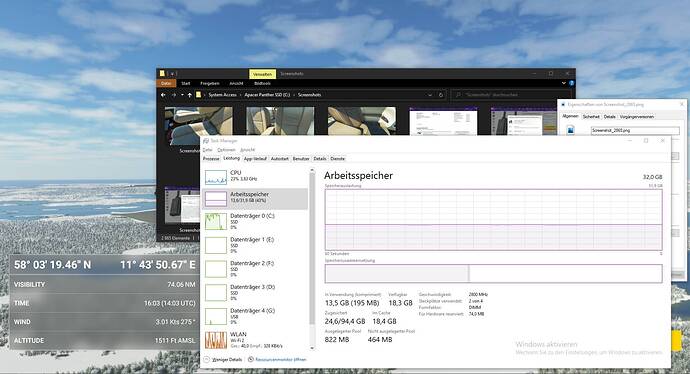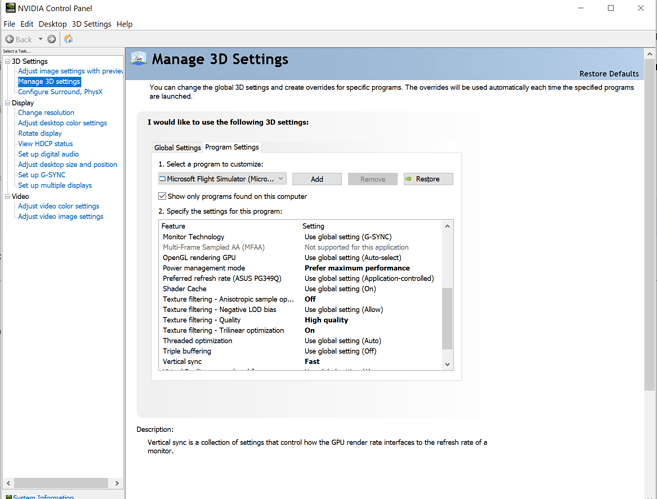13,5 Gigabytes of RAM are in use.
But do the test with photogrammetry on, that’s what most people use anyways.
That’s total system usage, not just what the sim is using.
I will.
I have never had photogrammetry turned off. I don’ know how or when
it was turned off.
I also noticed that Ultra is changed to Highend by FS2020 after SU5 or fixes..
Seems to be only when you quit and then run it again.
I’m going to run each of the configurations again and check the settings prior to displaying Task Manager and screenshots for each.
I’ll post corrections.
This can happens on update, rolling cache now by default is set to on, I disable always this and delete caching. Also a lot of users never download content update which make a lot of confusion and issue.
The only way you would know that it has been reset is to visit that page to check. What I would do is set it to Ultra, confirm the usercfg.opt file reflects this change, shut the sim down, restart it, but don’t visit that options page. Just start a flight. Have a look a the text file, and confirm by eye that it still has the Ultra settings configured, and/or its date stamp has not changed.
Or make a system like GTA5/ COD has and show the implications of doing so..
Id like that option in the sim. Show the users what each setting does with a graphical interface showing what messes up what and how much ram each setting will take.
It would help people be able to optimize their systems better and stop pushing it so hard.
It would help they start by clearly describing what each setting is doing in text… Because since release a year ago, some are really misleading because the description doesn’t equate at all to what the setting is doing in practice.
For example a quick quiz:
"MENU.GRAPHICS_EFFECT_SHADOW_MAPS_DESC":
“Adjust the shadow map resolution.
Higher values will improve visual quality but may affect performance.”,
→ This only applies to the aircraft, trees and buildings shadows though, not terrain relief.
"MENU.GRAPHICS_EFFECT_SSRAYTRACED_SHADOWS_DESC":
“Adjust the quality of precise screen space shadows.
Higher values will improve visual quality but may affect performance.”,
→ This only applies to the trees and bushes, not the aircraft or the buildings
"MENU.GRAPHICS_EFFECT_TEXTURE_SYNTHESIS_DESC":
“Adjust the quality of synthesized textures.
Higher values will improve visual quality but may affect performance.”,
→ This in fact changes the LOD ring distance of the overlay detail textures on the ground, which is determining which mipmap level is used for rendering these textures.
"MENU.GRAPHICS_EFFECT_TESSELLATION_QUALITY_DESC":
“Adjust the quality of terrain vector data tessellation (affects oceans, lakes, rivers, roads).”,
→ This doesn’t seem to make any difference in practice
→ And if it does, what means OFF then:
is it no tessellation and uses raw data, that is the highest density polygon? If it is then why isn’t it labeled RAW and listed after ULTRA instead of before LOW? Or is it an improbable setting value forgotten?
→ And in any case, what means LOW to ULTRA:
Are these changing the quality of the tessellation, the LOD ring distance of the tessellation? Both?
These are a few examples of descriptions which are unclear to me.
A built-in Benchmark, like Gears of war & Forza Horizon have, would help a lot to tweak settings
I also hope that in future releasess Asobo will make better use of available memory.
Even when SSDs are fast … a cache in RAM is many orders of magnitude faster. Seeing how reeeeeaaaalllly long it sometimes takes for the scenery to rebuild, when I switch from my drone (which in my sightseeing world might be ahead of the aircraft considerably) back to the aircraft is an indicator that “something is taking pretty long”.
The added latency of “refetch from SSD cache” plus “transmit over PCI” … plus what seems some very “cautious” (poor?) utilization of multiple CPU cores (I feel like 11 of my 12 cores are basically idle).
And then while Asobo is revisiting the RAM usage … perhaps they could double check against this (very old) topic of …
This bug is still present in SU5.
I can still crash a “cold-and-drak parked aircraft at the airport” … if I move the drone cam into a location far enough that will remove the 3D ground data of the park position.
It should not take too much memory to preserve a high res 3D terrain (or even scenery) representation of a “non-moving” aircraft position.
Good old drone bug… never get fixed they let this big time to grow like an old Whizzky
I tried to edit the file but it will not let me.
EDIT 3:
I just found out that this data is not correct.
I have been changing the Obj and Terrain values in UserCfg.opt to 9.
I just learned that you must change the line
“Preset Ultra” to Preset Custom", save the file
and then set the file to Read Only.
This will get you an Ultra, LODS =9 display.
The numbers below are not accurate.
But I did check my PC and Ultra and LODs= 9 still displays on my
GTX 1660 TI and flight and WTCJ4 are fine.
Flight us smooth and the graphics are wonderful.
i make 7fps with a 1660super with lod at 2 at1080p, at 9 cant even load the flight.
ssd, i9, 32gb of ram.
It is working for me with latest driver. Have it set at a 30fps limit and fast vsync
Fast? Is that even an option?
Can’t say I ever noticed that.
I have been running graphics settings at:
Options, General Options:
GRAPHICS
- Full Screen = 3840x2160
- Render Scaling = 100
- Rendering Quality = ULTRA
No other changes to Graphics
DATA
- Online = on
- Bing = on
- Photogrammetry = on
- Rolling Cache = 8 GB
UserCfg.opt
- Preset Custom
- OBJ LOD = 9
- Terrain LOD = 9
- UserCFG.opt =Read Only
Today, I needed to re-install FS2020.
- Settings, APPs, FS Flight Simulator “Uninstall”
- MS Store, FS Deluxe “Install”
about 15 minutes later
Start FS2020.
Graphics look weird/different.
UserCfg.opt changed:
Preset to Ultra
OBJ LOD = 2
Terrain LOD = 2
not set to Read Only
FS2020 Options General
Graphics
Rendering Quality = HIGHEND
DATA - Changed
Of the top 3 that were on, now 2 are off.
= = = = = = = = = = = = = = = = = = = = = = = = = = =
If you have any graphics settings that you want to keep
after an install or re-install of FS2020:
Save them. (Plus Community folder and Addons)
They will be changed by the FS2020 install program.
Technically, they are not changed by the install program.
It just installs FS2020 to what it thinks you need as far as
graphic options per your CPU and GPU, I guess.
Set the options that you want.
This topic was automatically closed 30 days after the last reply. New replies are no longer allowed.