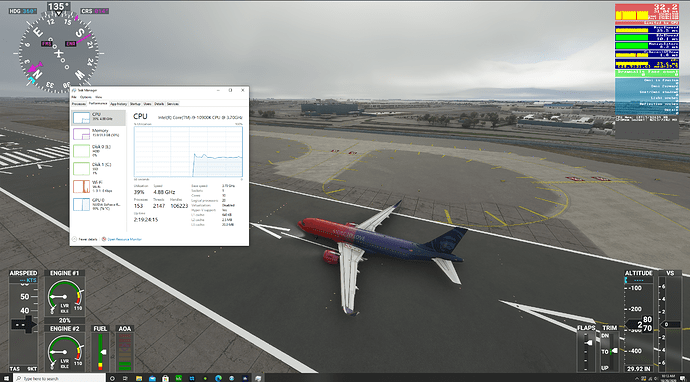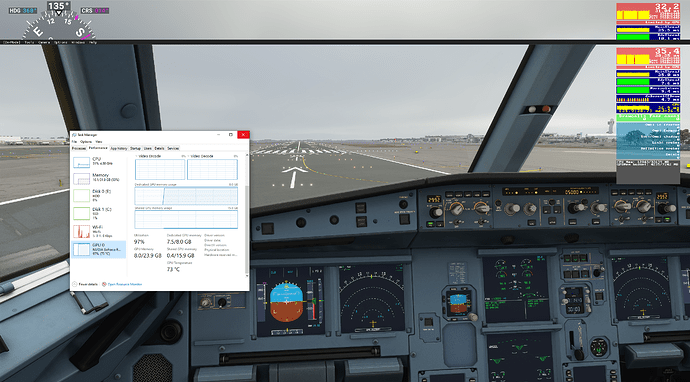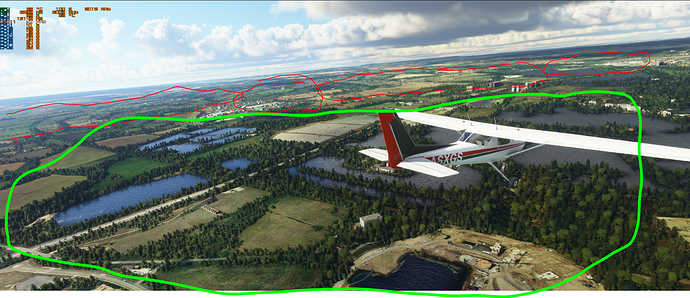Can you please post your Nvidia control panel settings? I need help correcting my ground textures as I have a 2080 super i9-10900k 32gb ram and everything looks different from yours
Sure, here you go:
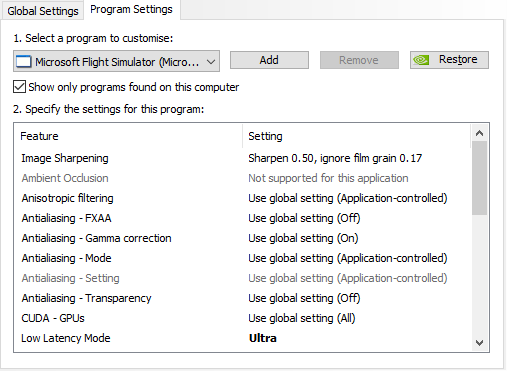
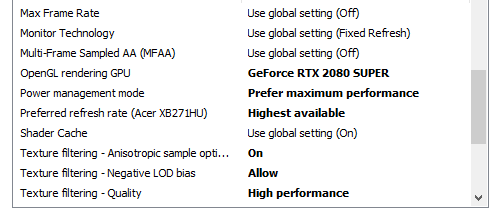
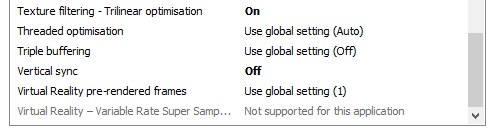
Check your ingame settings and also that nVidia geForce isn’t “optimising” the sim graphics for you (optimising = making look rubbish in this case)
Also make sure all data options are set to ON (although I have multiplayer off). Not in the sim right now, so can’t post my settings, but I posted them a day or so ago here:
https://forums.flightsimulator.com/t/re-around-the-world-vfr-ish/303689/2?u=gordongreig
EDIT: Also try clearing your rolling cache (or not using one if you have reasonable internet bandwidth)
EDIT/EDIT: I have a gysnc monitor and so have vsync off in game and in the nvidia control panel
EDIT/EDIT/EDIT: the top two pictures above are from Buenos Airies. The stadium thing in pic 2 is a good landmark - you should be able to drone to roughly the same place as I am in that picture. If you can, go there and post a screenshot.
One quick question about the gsync. I just found out a couple of days ago that my monitor is gsync as well. I set it up to 144mhz from 60mhz.
On Nvidia control panel I have vsync off. On the simulator settings I have it to ON at 60FPS. The reason being is because if I turn it off inside the simulator settings my computer gets really hot. Is that normal? I have a 2080super
Nope. 4k res on 55" oled tv.
How hot is hot? My gpu runs at about 80 degrees when running msfs, with 144hz monitor, vsync off. It does heat the room up pretty well! You can install a simple hardware monitor to check your temps. If too high your cpu or gpu will throttle performance to control temps.
Is vsync turned off in nvidia control panel for msfs explicitly? If it is then my understanding is that that will override the in game setting, in which case I wouldn’t have thought turning vsync on/off in game would make any difference.
Can you post your gpu and cpu temps?
That’s surprising. I see flickering sometimes on flat roofs at low angles but nothing to terrible on 2k. I thought most of the issues people had with this were at 1080p
Yes, odd flickering on sides of some buildings sometimes, not at all locations though. Go figure.
Okay let me run the sim right now and I’ll upload some screen shots for my settings, control panel and temps
Just started the sim. Sitting on the runway in a 787 at JFK. Live weather with low cloud and thunderstorm (no idea if that is actually live, but that’s a topic for another thread or ten).
Here’s my temps etc:
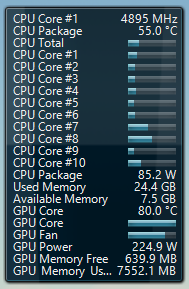
This is typical for me - 55-60 deg CPU, c. 80 deg GPU. RAM usage is 24/25Gb, GPU power is impressive at 220W - like a small fan heater!
If you look at the horizon you can see NY skyline quite clearly which is nice. FPS 23, not so nice. I don’t fly the airliners often. Will fly over NY and post a couple of screen shots. Interestingly, in the time it’s taken me to type this, FPS (just sitting) has gone to 32.
Hmm your GPU needs to be cooler in order to get stable frames. Try opening the case if it’s a desktop PC, and see if it drops. Also a nice can of compressed air can help get rid of the dust that may be in your case. My GPU (1070ti o.c) gets around 60 degrees Celsius sitting on the ground and 55 during cruise (usually 30,000’ or higher).
I know it is also dependent on settings so I will just mention I’m running almost everything on ultra/high (clouds on high), 1080 resolution, 130 on the render resolution, 400 on the terrain LOD, 150 on objects LOD, and Frames locked to 30 by invidia. Getting stable performance and a steady 30 FPS. Hope it helps you out.
Ok, so after I adjusted some tweaks on the Nvida control panel and setting vsync OFF inside the simulator settings, this is what I’m getting which is not bad at all in my opinion. JFK with real live weather (also thunderstorms) A320n, and my case doesn’t seem to be getting to hot anymore after I turn Gsync to on for the monitor. Also, I have everything set to ultra except the bushes.
Thanks for this. I must admit that I hadn’t changes any of the setting on my gpu at all since installation. I had a look in the set up software, and it talks about throttling back at 84 degrees. Given it is drawing 220W+ at full load, I wasn’t overly surprised by 80 dgree temps. I did some googling a while back, and whilst, as ever, it is full of conflicting advice, I concluded that there wasn’t a material issue. I can’t say I;ve been sufferign unstable frame rates either - at least not noticeably.
Anyway, I’ve just fired up the precision X1 software (EVGA card) and changed the fan curves from default to “agggessive”. This drives the fan to be at 100% at 80 degrees (you’ll see from above post that the fan was sitting at about 75% at 80 degrees.
So here is how it currently looks, again on the runway at JFK, live weather all settings maxed, including ground traffic etc at 100. Running this at 2560x1440 (2K). FPS in the cockpit 28, FPS outside 34. Temps now sitting at 70, not 80, and fan blowing a bit harder - more like 90%. So it’s a bit louder 
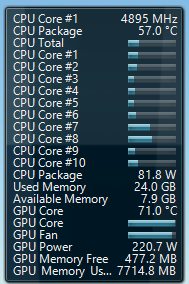
Does this look better? I think it is drawing a lot more power than your 1070Ti, so would expect it to run a bit hotter?
Hello. I am new to GeForce experience. How did you do that? I use 4K TV, I wonder if it helps.
Do you mean how did I change the fan curve? That isn’t in GeForce experience. I did it using the software that came with the GPU - in my came Precision X1 which came witrh the EVGA GPU I have. Your card manufacturer will have something similar that you can use.
VesperalMuffin4 said he used Sharpening in games using Nvidia’s DSR. I am going to start with that. I need to read the whole topic t play with other settings. Too much info here. I have 4k QLED tv and my AA are bad. Everything is in Ultra. But I fly A320 and 787, Ultra is heavy though. Trying to find a solution. My P3D looks crystal clear, MS2020 is bad.
I use MSI afterburner to adjust my fan. I have an Aurora R8 with a 2080 and it was running at 80c+. I increased the fan via MSI and now I sit below 70c, in heavy clouds imy card peaks out at around 73c.
How can I find out what software came with my GPU so I can control the fans
What manufacturer is it?
If your fps can handle … you can also use afterburner to reduce the voltage ( and therefore temp and fan speed )
You seem pleased with this result. But it is far from what the sim used to be capable of. There are only thin weedy trees in the red zone, and no trees beyond the red zone. Compare the red zone trees with the luscious trees in the foreground. The red zone used to have good trees too and that made a huge difference.