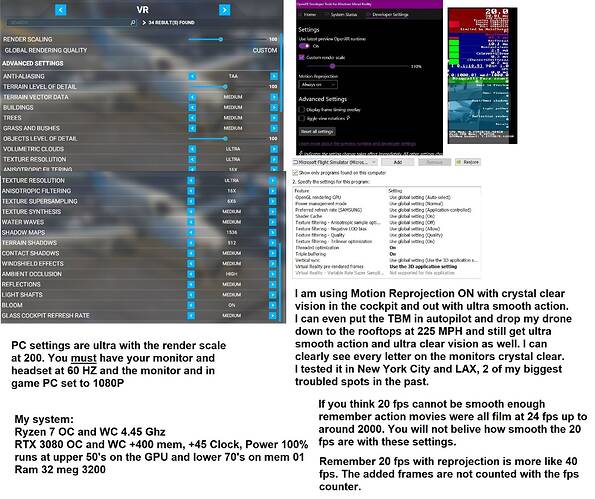This is because these are using a dedicated VR only API for presenting popup textured quads into the VR view (overlays).
It is because they are independent of the whole frame rendering, that I suggested using these for higher legibility of the EFIS screens among other things:
[BUG/FEATURE] EFIS Screens Problems and Solutions for higher legibility - Virtual Reality (VR) / VR Wishlist - Microsoft Flight Simulator Forums
This would let you use lower rendering settings for the outside view with higher res popup overlays in-lieu of the EFIS screens VC polygons. This would also decouple the sync between the whole frame rendering and the EFIS rendering which can in some cases open up other optimization opportunities.
It’s funny you talked about the vsync. For me it’s the second 2D parameter which is “corrupted” by a VR session. Each time I play VR, if I quit the Sim from VR through the main menu, the vsync is turned off next time I launch the sim (and my 2D Render Scale is made equal to VR Render Scaling, but I said that here a thousand times).
Saying that I’ll try what you said, I remember vsync was a problem at the very beginning of MSFS in VR and created stutters in VR. Possibly why it’s forced turned OFF in my configuration at least.
Thanks for your input!
Anyone tested this in SU5 yet?
I didn’t see this thread until now but it doesn’t appear to work for me with a Quest2 and a GTX1080.
Would like to know if I’m wasting me time trying to get it to work. Thanks.
2 Likes
It may be too soon to tell, but with a survey size of one (that would be me), talking specifically about a night flight (which could influence the results), it appears not only does it not help, it might just hurt. Of course, that makes just about as much sense as "the trick"™ working in the first place!
Given I had such good results with you, you know I was going to try it, and at first I just thought, “Dad gummit, this just don’t werk like it ust ta!”. I had that old, familiar feeling of it being slightly blurred, like before "the trick"™ was discovered when VR looked almost like I needed glasses that, sadly, I had forgotten at home.
But then @LooseCannon08 and @MasterlySloth45 had to go and ask, so I specifically went out of my way to turn the PC setting to 100 while VR was still off, and turned it back on to see if there was a change.
There was.
It was like someone gave me my glasses back.
Again, this was at night, in a tubeliner, so perhaps some others might want to give it a go under differing conditions and give their opinion, but I ain’t taking any pictures to try to prove myself this time around. (Famous last words, no?)
Kev
2 Likes
I tried it yesterday night, and can no longer say if I can notice the difference.
Not saying that it doesn’t work anymore, but at this moment I can’t tell for sure.
Did a flight on Monterey, CA yesterday twice, first with Render Scale at 100 and second with Render Scale at 200.
No change on performance, but I still see more clearly when on 200, but for now I’m starting to believe that it is a placebo effect on SU5…
PS. before this update the difference was night and day for me.
1 Like
They completely changed the way the settings variables appear in the UserCfg.opt file. Before they had the same variable names for both 2D and VR render scale settings in each section for 2D and VR, and now all appear at the bottom on the file in the video section. So I guess they fixed some problems here.
Saying that, I was able to reproduce the bug where the 2D vsync is disabled after playing a VR session…
Start of the new UserCfg.opt file:
Version 66
{Video
Adapter “NVIDIA GeForce RTX 3070”
Monitor 0
Windowed 1
FullscreenBorderless 1
Resolution 1920 1080
FullScreenResolution 1920 1080
PrimaryScaling 1.000000
SecondaryScaling 1.000000
PrimaryScalingVR 0.700000
SecondaryScalingVR 1.000000
VSync 1
HDR10 0
Raytracing 0
PosX 300
PosY 140
}
EDIT : Have you noted the Raytracing variable?
2 Likes
Thanks, but you forgot the “in my own mind” part…

Kev
1 Like
Good news Kev, finally got MSFS downloaded after deleting windows and reinstalling everything from a clean disk, What a joke. I saw someone on another forum suggest this as they said the messy way MSFS instals itself leads to registry corruptions and un removable system files.
1 Like
Hey, thanks for insight. What other settings do you have in the game? I am the HP reverb G2 and the clarity sucks. If I am on the ground next to an aircraft, its slightly blurry, The tress are a tad blurry, nothings sharp!
Any suggestions?
So whats the consensus so far? Does the 200% trick still work? I tried it but im not too sure… The new visuals are so messed up anyway.
I also feel like it decreases VR performance now when PC render scale is on 200??
I’m struggling to see a difference, overall similar to you my attention is more drawn to the lower visual quality overall in VR.
Hard to see if quality is better when view overall is now best described as fuzzy, need to confirm also whether this a server issue, so might take a few days of things to settle down, fingers crossed
2 Likes
I swear that shimmering/jagged lines on buildings is the worst. It just loses all semblancr of realism. We need +2 generation of hardware at least so we can crank up all the render scalings/supersample and still get acceptable fps. I really hope they fix something
I read this afternoon that turning reflections off might help with the shimmering but I haven’t tried it yet
Some talk abount AA on other threads that teh setting is broke in options ie select TAA but it doesn’t chnage the config, apparently came up whilst beta testing
yeah it seems TAA is broken in VR at least the lines in menu, images and text is very jagged, but in the cockpit seems to be clear as before, i don’t like the lack of contrast and overexposed image, also the distant image at front is blured, looks better at sides of the plane, hope to find a solution. for me the 200% hack seems don’t have effect on my rig
2 Likes
Try these settings, there awesome!
Thanks for this I’ll give it a try, what nvidia driver are you using?