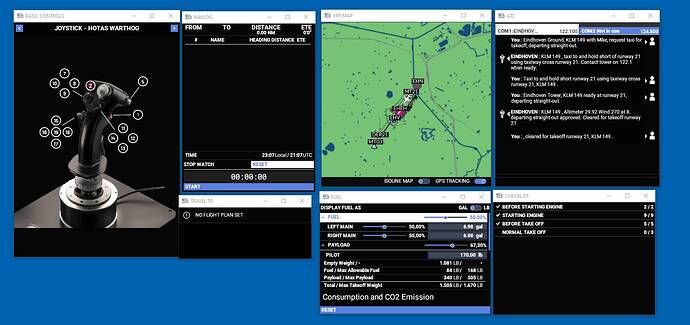MS FS2020 downloaded version
Last version updated
Hi
During a flight, it is impossible moving the ATC windows on another display. Switching it to scroll lock mode makes it vanished. Not this problem with camera or checklist windows that move perfectly???
Scrolllock opens or closes the ATC window when in main display-1.
As soon as you move this ATC window to another display-2 AND point your mouse outside it get s hidden behind the windows on diisplay-2. You can retrieve the atc-window on display-2 by clicking the Edge- icon on the taskbar
thanks for your answer but it does not apply to my problem
The ATC windows does appears on the main display as well as all other windows (fuel, camera etc…) except map windows that encounters the same problem as ATC. Then I click on the scroll lock button middle of 3 top right button of any windows. All windows except ATC and Map change their background to dark and I can then grasp them and push them onto other monitors (I have 5 in all). However such action on ATC and map make their windows immediately disappear from the main display….I dont know where they are…I can make them appear again by re selecting them on the drop down upper menu. So I think there is a bug because behavior is different according type of windows.
I made the test with a friend on another PC same behavior
scroll lock is default button to show/hide the ATC screen.
Not at all , there is a button to minimise the window in the bottom side, a x button to close the window and between them a scroll lock button as it’s name tell that allows making the windows not blocked by the borders of the main display but can be moved on another one. It would be nice if you have 2 displays making the test with camera windows scroll lock then ATC then MAP windows trying to put all of them on a second display and inform me of the result. Same test at a friend’s computer led to same result as for I.
thanks I guess all those windows are on your second display ?but that is not working for me for ATC and MAP…
So , now how it works…
[0] Open the toolbar and pick the last icon: custom toolbar: press the line Reset Panels
[1] n cockpit view activate the toolbar and press SCROLL LOCK …once to show the ATC menu (and observe the color change from black=not active to white=active) and once to close the ATC menu.
[2] To minimize the ATC window press the minus sign; the ATC-window bar stays.
[3] To maximize the ATC-window, press the plus sign.
[4] To close the ATC-window you press the destroy “X” button or use the scroll lock button.
[5] The middle extend sign provides the ATC-window to be moved outside the main display towards another display(2).
[6] The ATC-window-menu bar changes from black into white.
[7] When the extended ATC-window is on display-2 you can retrieve the previous position (on display(1)) pressing the X (and that is not the same as the X in the non-extended ATC-window) and the ATC-window-menu bar return into black.
[8] When the extended ATC-window is on display-2 you cannot use the keyboard SCROLL LOCK button.
All 12 toolbar menus react in the same way.
Take in mind, that as long as the menu bar of an activated toolbar menu is black, you cannot move the window outside the display where the cockpit view is shown.
Check your writing:> All windows except ATC and Map change their background to dark
The only change in color is the menu bar and the color of the toolbar icon.
Tell me which [?] does not work for you.
@FSEINDHOVEN. soooooooo. Finally yes it works….following your precious explanations, you helped me solving my problem  a million thanks…. However I must underline that the behavior of all panels WAS not similar even following your rules. Particularly the scroll lock key as well as a click on the top menu symbol used on the main display changed well the ATC symbol from black bottom to white bottom but then when I clicked on the middle top right button the ATC windows was really disappearing while not for other functions. So I had finally to use the custom toolbar menu and make a reset of the panels that I didn’t have done before… . Whatever being, everything is ok now, ATC and map on the second display is really a plus for nice flight. Tx
a million thanks…. However I must underline that the behavior of all panels WAS not similar even following your rules. Particularly the scroll lock key as well as a click on the top menu symbol used on the main display changed well the ATC symbol from black bottom to white bottom but then when I clicked on the middle top right button the ATC windows was really disappearing while not for other functions. So I had finally to use the custom toolbar menu and make a reset of the panels that I didn’t have done before… . Whatever being, everything is ok now, ATC and map on the second display is really a plus for nice flight. Tx
Happy user. 
Sorry to resurrect a 5 month old post, but my dad is actually having a problem detaching the ATC window. I do it on my machine all the time and have ATC on a second monitor - but when my dad tries it on his PC, it just disappears. Going off of the list of steps you’ve put in, everything is good for him until:
“[5] The middle extend sign provides the ATC-window to be moved outside the main display towards another display(2).”
When he presses the middle “extend sign”, the ATC window disappears. I had him check the toolbar on the top of the screen to see if FS still sees it as being open, and it’s highlighted white, like it’s an open window.
At first, I thought it’s probably just hiding behind his main flight simulator window. So I had him take it out of full screen, and drag the main window (with the whole game on it) onto a different monitor to see if it was behind it. It wasn’t. If he clicks on the toolbar ATC icon again, it turns black (ATC window closed). Then when he turns it back on, it reappears locked in the main screen again. Then if you try to detach, it disappears, but is “still open” according to FS. Rinse and repeat - the same steps give the same results.
I had him:
- Restart flight simulator - no difference.
- Restart Computer - no difference.
- Move main window to different monitor before detaching ATC - no difference.
- Check behind other open windows - ATC is nowhere to be found
- Check other windows in the toolbar (other than ATC), and see if they would detach - they detached as expected and could be moved around between monitors
- Try to detach ATC window again - it disappeared
- Try to detach ATC window when game is in full screen and windowed mode - no difference
This isn’t a lack of knowing how to do it… It works fine on my machine and always has. Other windows pop out fine for him (toolbar windows such as checklist, camera, weight/fuel, as well as PDF/MDF type screens). It’s only the ATC window that is acting weird about detaching.
Any suggestions on what I could check next to find out why only the ATC window disappears when detached?
Thanks!
Try this one:
On the toolbar, far right, there’s an option to reset the panels. What is probably happening is that they may be opening on screen that is no longer there. This reset puts them back on the main screen.
That fixed it! Big thanks!
Cheers!
Thanks FSEINDHOVEN been trying to sort this out for months 
Exactly the same.
it was working fine. sometimes ago new release change something and now work like that.