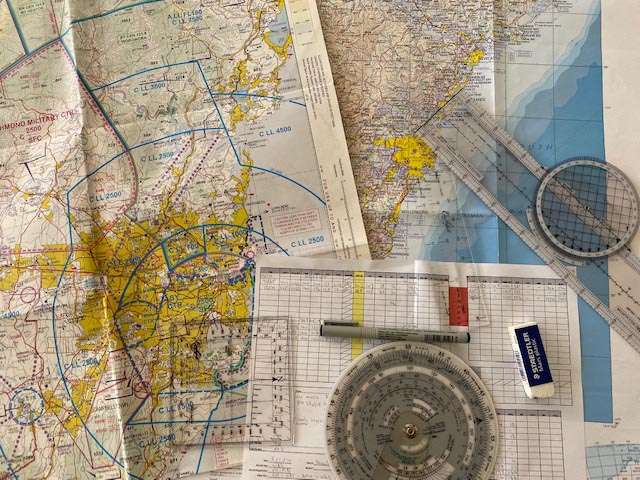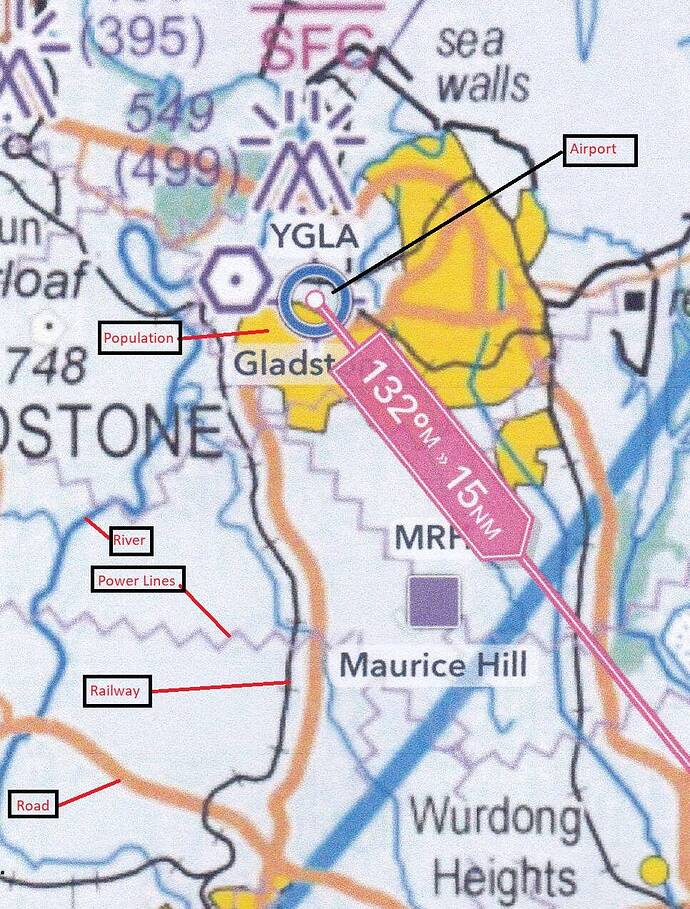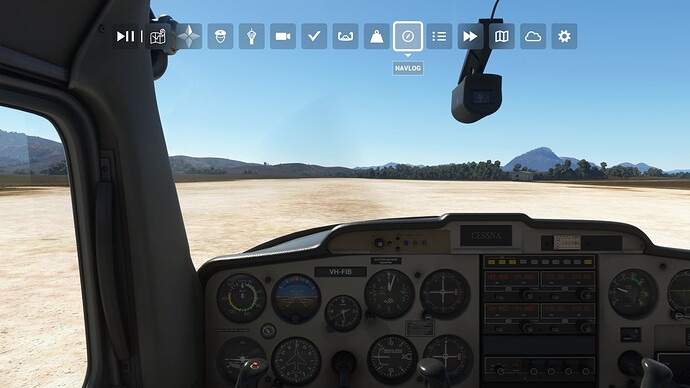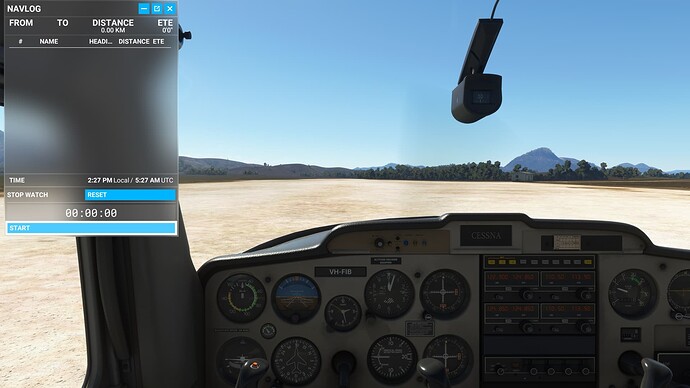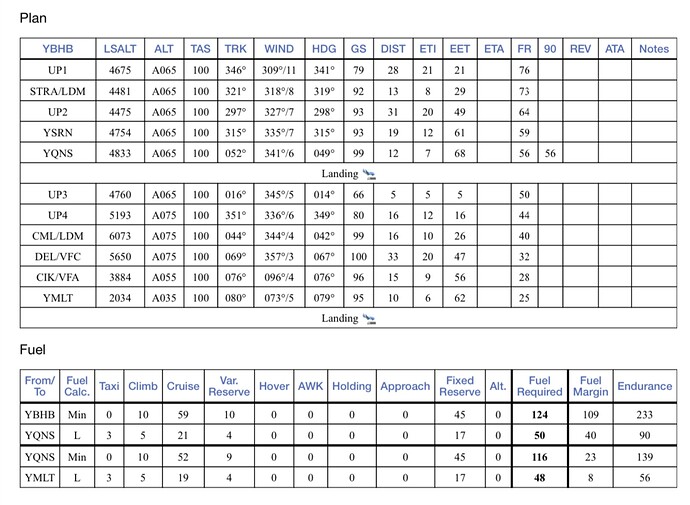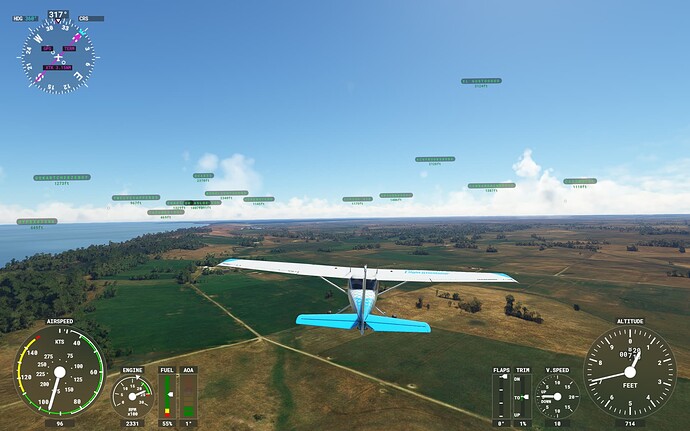ATTENTION Aussie Flight Group Participants …
Group Flight: 2022-04-08T10:00:00Z
As there are no parking positions at the departure airport, please spawn and move off to allow others to spawn.
Route: AV TQY ANG LORN APO Cape Otway Gellibrand Lower POMP PBH WBL.
What to look out for on the Charts.
Note the indication for Roads, Rivers, Railways, High Tension Power Lines, Airports and built up population areas.
Note: When determining your position on the chart, don’t rely on one point of reference to suggest your position. Where possible pick up to three visual references, if available, to determine your position.
Altitude: The route can be flown up to 2,500’ to be clear of terrain.
Airport details:
Avalon(YMAV)
Elev: 33’
RW 18/36 Asphalt
Torquay(YTQY)
Elev: 30’
RW 18/36 Grass
RW 09/27 Grass
Apollo Bay(YAPO)
Elev: 38’
RW 09/27 Asphalt
Peterborough(YPBH)
Elev: unknown
RW 09/27 unknown
Warrnambool(YWBL)
Elev: 231’
RW 13/31 Bituminous
RW 04/22 Dirt
C152 as the Asobo version has no autopilot or GPS equipment. Also, fying at 100knots, you can use the predetermined times and vectors for the wind (to be issued just prior to the event for best accuracy).
We will land at Apollo Bay(YAPO) for a 10 minute break.
IMPORTANT: In the interest of keeping it REAL, please refrain from selecting inappropriate aircraft, like airliners. This only detracts from the immersion of the flight.
Seeing Aircraft Correctly: You need to do two things to ensure you can see the other pilots in the event and see them in the aircraft they selected.
Select the same server: To do this, proceed as follows:
From the Welcome Screen, click on your Username (top right)
From the list of servers, under Servers, select WEST USA
Turn off Generic Planes: To do this, proceed as follows:
From the Welcome Screen, click on OPTIONS
Click on GENERAL
With TRAFFIC selected, scroll down to the last option and set USE GENERIC PLANE MODELS to OFF
Turning off Crash/Damage:
Select Options/Assistance
Expand Failure & Damage
Disable Crash Damage
Disable Aircraft Stress Damage
Disable Engine Stress Damage
Accept the changes
Voice Room: My personal Discord server is used for voice comms. If you haven’t already joined my server, click on the below link to request access. I will set you up as a Member so you can access the server. Ensure you do this prior to the flight, as latecomers will need to wait for the next event.
Link to join the Voice Room: Aussie Group Flights Team - On-line Flying
Note: this link is only valid for 7 days from posting.
Weather/Time: We will set the time to 8am. This will allow us to fly in daylight and choose REAL weather so that the winds are correct.
From the World Map view, click on Flight Conditions (upper right of screen)
Click on All Players, Live Traffic, Custom
Under Weather and Time, select Live Weather and move the time slide bar to show 8:00am.
Click Close and Fly from the World Map view.
We can start departing from 10:00z. There will be no need for official radio calls. Lets just have some fun taking in the scenery and the social aspects of the event.
Turning on Points of Interest
Select Options/Assistance
Expand POI
Set Landmark Markers to ON
Set City Markers to ON
Set Airport Markers to ON
Accept the changes
Turning on Name Tags (This will assist you in following the group if you get disoriented):
Select Options/GeneralTraffic
Set Show Traffic Nameplates to On
Accept the settings
Still confused, check out the multiplayer video tutorial from SimHangar Flight Simulation: MSFS | MULTIPLAYER | How To Guide | Everything You Need To Know | Fly in events coming soon. - YouTube
Let me know if there’s anything else that I’ve missed that you need to know.,
Regards, Paul