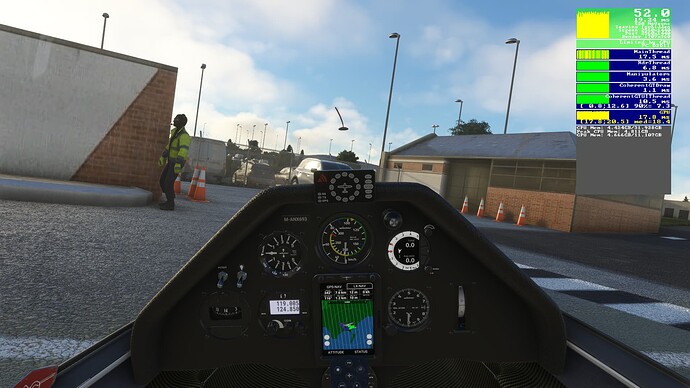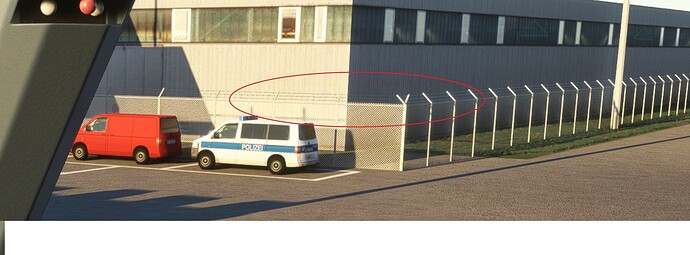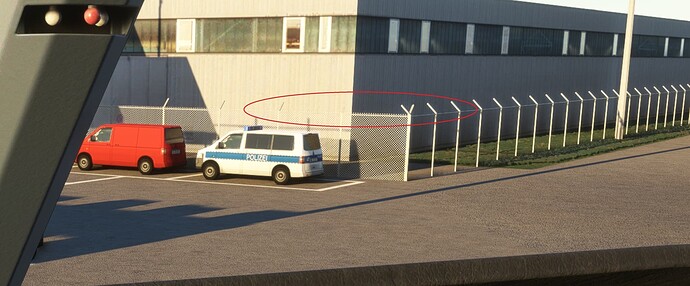Glass panel displays in the cockpit wide view are much blurrier than I expect under DLSS, comparing them with analog instruments next to them whose labels are 3d modeled.
It looks like the textures are very low resolution, don’t get scaled up in any intelligent way, and also have serious ghosting when they change (for instance, the speed and altitude tapes). Flat textures elsewhere in the cockpit - labels and placards for instance - are similarly blurry, but don’t ghost.
Are you using Developer Mode or made changes in it?
same behavior with developer mode on or off; no changes made
Brief description of the issue:
glass panel displays (G3X, G1000, etc) are much, much blurrier than textures on analog instruments
Provide Screenshot(s)/video(s) of the issue encountered:
These are cropped from the wide cockpit view of C172 at 3440x1440 with settings on ‘Ultra’, CAS sharpening at 150, and AA set as described. Full images posted offsite, linked on a later comment: Blurry glass panel displays under DLSS in cockpit wide view - #101 by Vibstronium
TAA:
DLSS Quality:
DLSS Balanced:
DLSS Performance:
DLSS Ultra Performance:
Note how the G1000 screens degrade badly from each version to the next, but the ASI and altimeter don’t. However note also that the button labels and placard text, all of which are static flat textures, are also blurry.
The blurriness is much more pronounced on a 1440p panel than on a 4K panel, but the ghosting is the same at both target resolutions.
Detailed steps to reproduce the issue encountered:
- load a plane with glass panel, such as Cessna 172 (G1000)
- turn on the battery and avionics
- set antialiasing to DLSS with any of the quality presets (the lower ones are blurrier)
PC specs and/or peripheral set up if relevant:
RTX 2070S, 3440x1440p monitor, tried both HDR and SDR
Are you using DX12?
no
Are you using DLSS?
yes
Are you using the multi monitor feature?
no
![]() For anyone who wants to contribute on this issue, Click on the button below to use this template:
For anyone who wants to contribute on this issue, Click on the button below to use this template:
Do you have the same issue if you follow the OP’s steps to reproduce it?
Provide extra information to complete the original description of the issue:
Are you using DX12?
Are you using DLSS?
If relevant, provide additional screenshots/video: