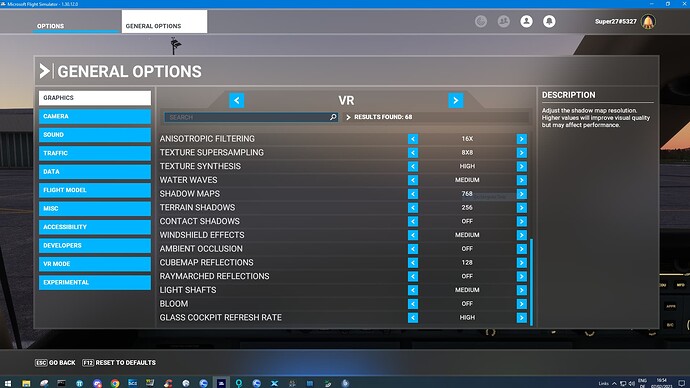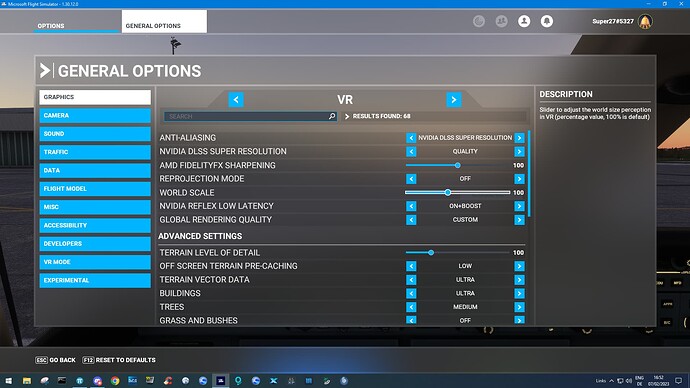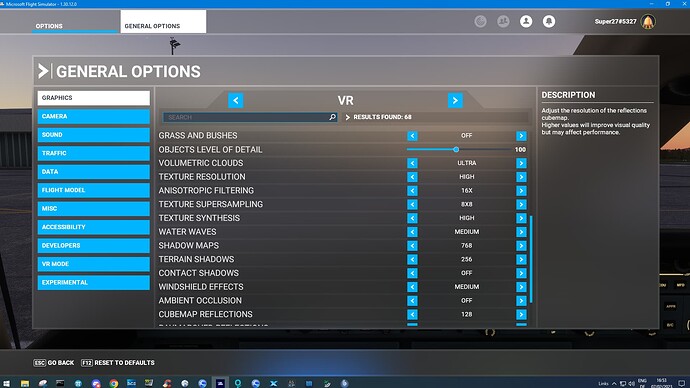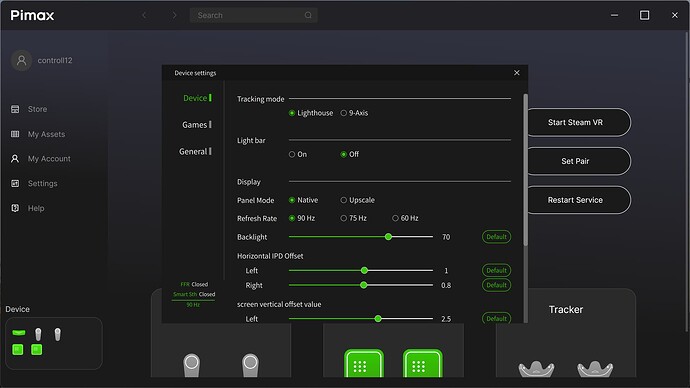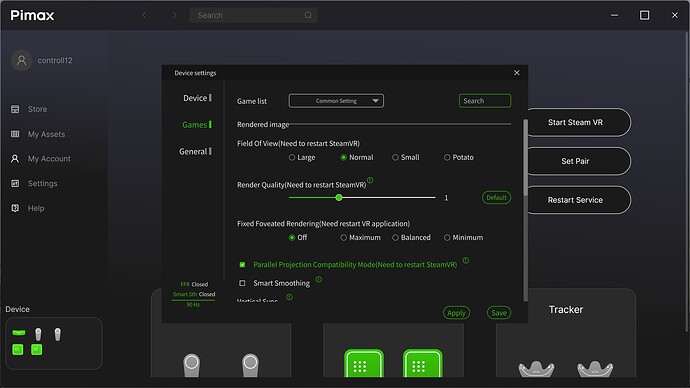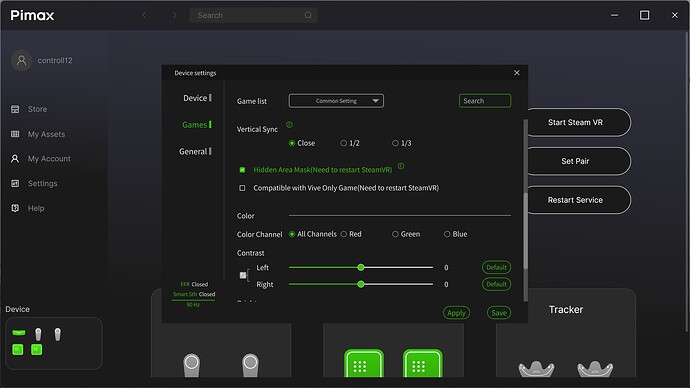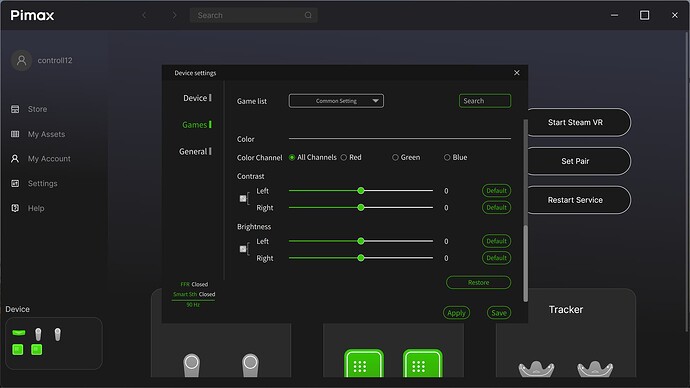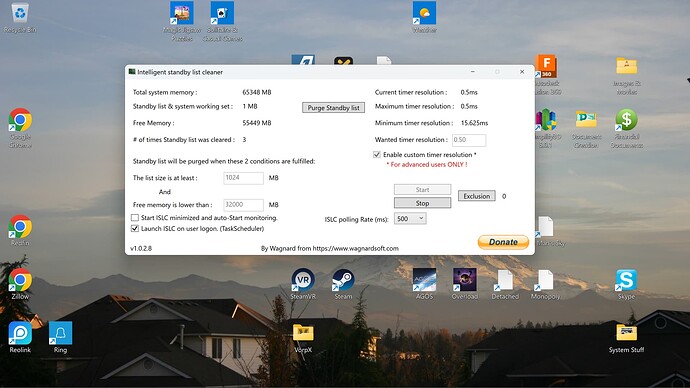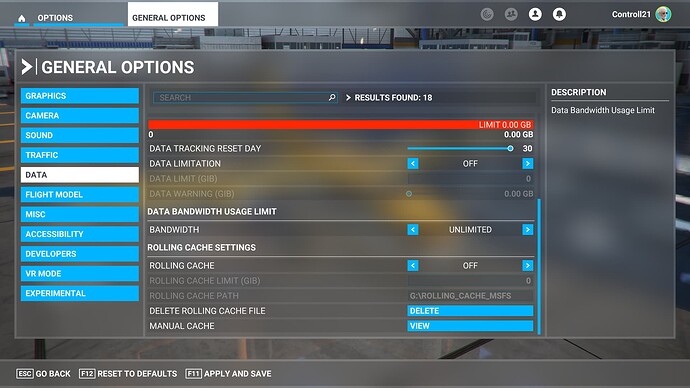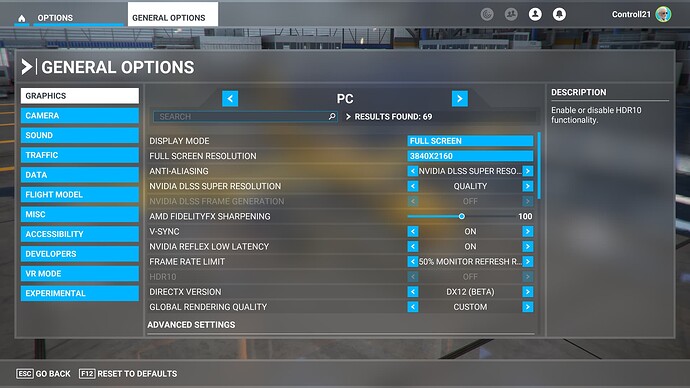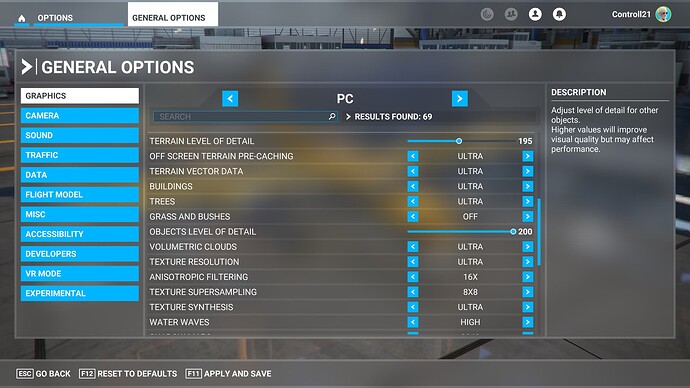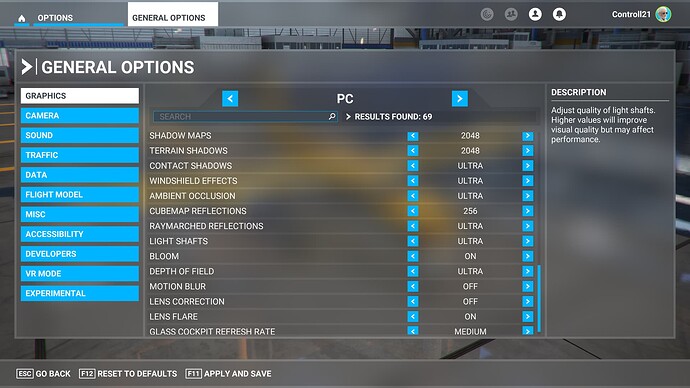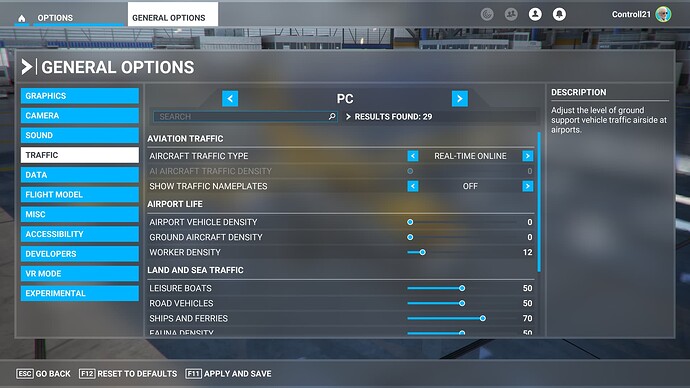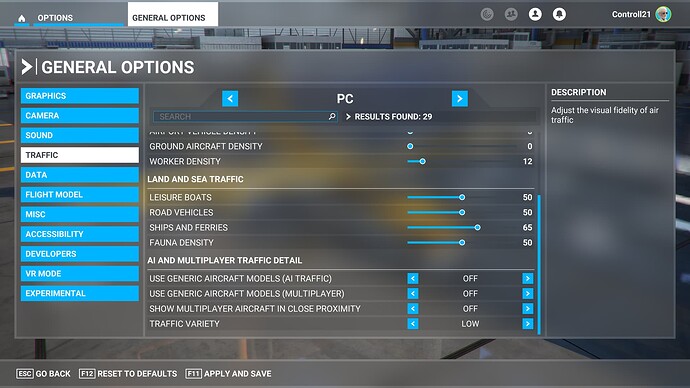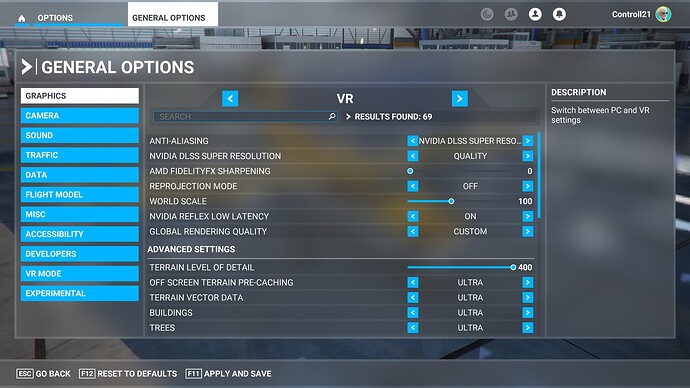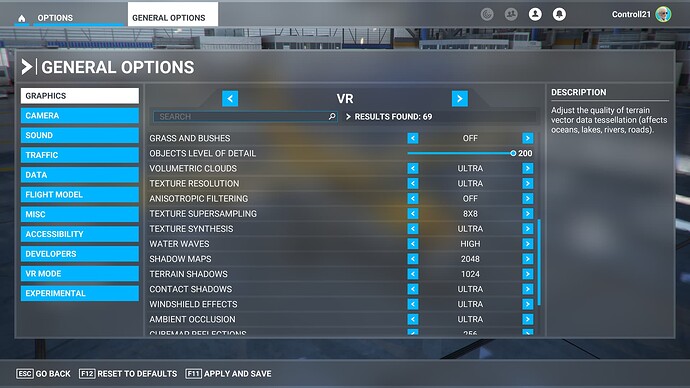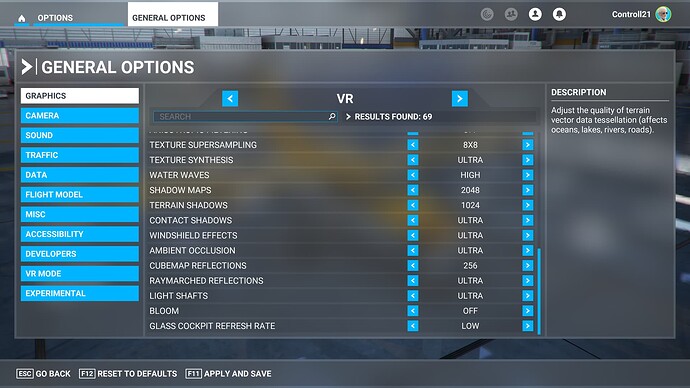So just for the record, in the hope it may help someone else, I finally was able to get 40 FPS with only very minor stutters, but it was an odyssey. I put my PC on a table to open it and see whether there was dust inside hampering its thermal performance, and then I realized that there was still a bit of plastic over one of the ventilation entries that I had not removed when unboxing the PC for whatever reason. “Plastic, really, Matthias?” I can hear you say. Yes, really, what a shame!
Then I discovered that it is possible to alter the fan curve in the Alienware Command Center (software) that came with my Alienware PC and I increased ventilation very much, to the point where the noise is almost bothering me even with all the noise in the cockpit, but hey, I do everything for higher FPS! I was eager to test it in MSFS, but to my great disappointment, nothing had changed, FPS were still only around 20 and CPU was at 100% utilization while GPU at around 80%.
Then, doing more research on the internet, I discovered a great book “PC Master Race: a beginners guide to PC gaming” by Raúl Jiménez with many great tips to improve PC performance, among them a somewhat mysterious and hidden Power Plan in Windows called “Ultimate Performance” which can be enabled by typing in a long, cryptic code in Command Prompt. It then appears as an option in the Windows settings where to choose a Power Plan, but for whatever reason, I have to select it again each time I restart the PC.
I also implemented all the advice that can be found in the link below:
I had already seen this link before and implemented perhaps 80% of its recommendations, but some of the tips seemed to be too much down in the “machine room” of the system, and I was weary to implement them, but now I have implemented everything except: I still had hardware accelerated GPU scheduling (HAGS) enabled, as I understood it transfers part of the CPU’s workload to the GPU and that seemed to be a good thing to me if you are CPU-limited.
The result was great: all of a sudden, FPS were 30 with TAA (antialiasing in MSFS) and with DLSS even above 40 (but again with a blurry image). But, as so often with my MSFS troubleshooting, I solved one problem only to gain a new one: now there was a weird latency and shaking whenever I moved my head with the VR headset (in TAA, not in DLSS). I noticed that when the mouse cursor was outside the MSFS window on my monitor, it would stop, and the moment I put the mouse back in again (to use it in the cockpit) the latency would start again. I said enough for today, let’s try it again tomorrow, as that often does wonders.
So today, before starting MSFS, I disabled HAGS, and Game Mode was already disabled, started MSFS in VR, and hallelujah, I have FPS between 35-41 with TAA (and only 4 more with DLSS), a smooth image with very minor stuttering (I have put the Global Rendering Quality on Low to get an even smoother image), and no weird latency when I move my head. And that is flying low over Manhattan with some clouds and in the Fenix A320, which I consider THE stress test for a PC. Furthermore, when I change the Global Rendering Quality now, I notice a change in FPS, whereas before, it was stuck at 20 FPS no matter what I changed.
With all the changes I made in the last 48 hours, I don’t know whether there was one single thing that had a major impact, and if so, I suspect it is this Ultimate Performance setting. I will continue testing. Next step is to uninstall or remove all mods, be it freeware from outside MSFS or payware from the marketplace, to see whether this relieves my screaming CPU.