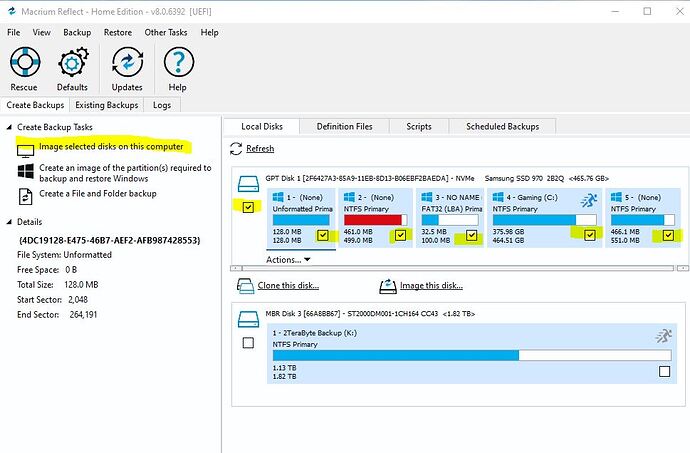Twister,
Amen to that, I certainly agree with you.
Just the other day I was reading here on the forum about a neat little program called lunar lander or something like that. I bit and installed it… Did not work for me and I uninstalled it. After that all my browser graphics were of poor quality and very annoying. I tried everything from reinstalling my nvidia drivers to searching the internet for a solution. .none found.
then, I decided to just restore my entire C drive… had a backup only a few days old., took 25 minutes and viola…all good again… that was Macrium reflect in action. !
Have a great day and even better weekend !
Thanks for the info. If I use the Macrium Reflect to clone my existing SSD NVMe drive to a brand new SSD NVMe, is it necessary to initialise this new out of the box SSD? becuse some say yes and some say no.
I do not believe it would be necessary, however, if MReflect has difficulty seeing the NVMe drive, you may have to create a NTFS partition on the drive while still in windows. I remember having to activate the NVMe access in BIOS before my motherboard would see the drive.
…
But think about this… I DO NOT recommend CLONING. I would make a Disk Image of your working drive off to a backup storage drive or device and then REMOVE your WORKING OS Drive, Boot with a MReflect Recovery Drive and Recover your image to the new NVMe drive. Remember, you have to install Macrium Reflect on your working OS drive to create the image and to create the VERY IMPORTANT Recovery Disc. Test the recovery disc. Make sure your computer will boot from this disc. I created both a DVD and a Thumb Drive recovery device to make sure one or the other would boot from my computer.
…
This recovery method PHYSICALLY REMOVES your existing OS Drive from harm during the recovery process. If something goes wrong, your good boot drive is safely out of your system.
Hope this helps you… Remember, Test, Test, Test… Once you are used to Macrium Reflect, I believe you will be very happy.
But seeing all the posts in YouTube and they all clone it with Macrium Reflect.Why cant I create a disk image on an external hard drive and if somthing goes wrong that I can restore my windows using this external image?
If anything goes wrong in the clone process, you still have your original drive.
Just don’t format and reclaim your original drive until you’ve tested all of your critical applications with your new drive.
You are exactly correct. I recommend creating the image of your existing OS drive, remove the drive, put in place the new NVMe drive and restore your image to the new drive from a recovery disc.
REASON: There are known times that something has gone wrong during a CLONING process that affects the Original (Source) drive and corrupts the drive making your original drive Non-Bootable..
that is exactly why I make the image, remove the drive and start a restore process to a new drive.
But if I remove my existing C drive and put my new SSD NVMe drive in its place, how will my PC start so I can restore the backed up image? there is no operating system in the new SSD.
This is what I posted earlier and it may not have been seen by you…
I would make a Disk Image of your working drive off to a backup storage drive or device and then REMOVE your WORKING OS Drive, Boot with a MReflect Recovery Disc and recover your image to the new NVMe drive. Remember, you have to install Macrium Reflect on your working OS drive to create the image and to create the VERY IMPORTANT Recovery Disc. Test the recovery disc. Make sure your computer will boot from this disc. I created both a DVD and a Thumb Drive recovery device to make sure one or the other would boot from my computer.
So the answer to your question is that you have created and TESTED a Recover BOOT disc that is used to boot your computer and recover your saved image to the NEW NVMe drive.
…
This recovery method PHYSICALLY REMOVES your existing OS Drive from harm during the recovery process. If something goes wrong, your good boot drive is safely out of your system.
Hope this helps you… Remember, Test, Test, Test… Once you are use to Macrium Reflect, I believe you will be very happy.
Is this what I must do? and THANK you so much for your trouble. Can I use an external drive to create the Rescue Media, as my PC hasn’t got a DVD drive.
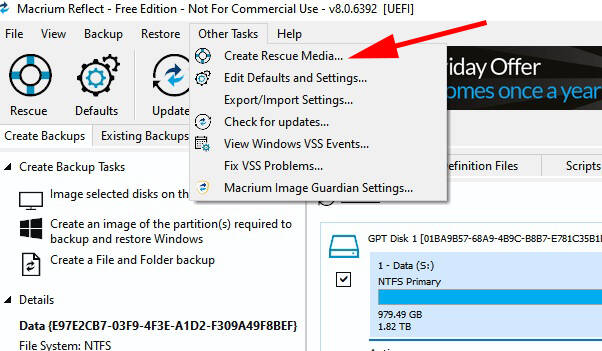
Yes, you are exactly correct, use : Create rescue Media to make the recovery drive. the process will insert all necessary drivers from your system to make sure you have a bootable rescue drive. I used a thumb disk, like one of those sandisk 32 gig thumb drives that you can get at Walmart. Something that you can insert into a USB slot is perfect. I would use that before trying to use an external spinning drive. The USB drive will be detected by the MRelect system and give you the choice to pick that particular thumb drive to create the rescuce media on. The process will erase everything on the drive when it creates the rescue drive.
…
Once created, you may have to go into BIOS while the thumb drive is inserted and tell your system to boot from that drive. Test and make sure your system boots from the drive. When it boots, you will be in Macrium reflect and be able to start a image restore. Just pick the correct image to restore from (Source) and be SURE to pick the correct drive to Restore To (Destination)
Thank you so much. Can I Create the system image in Windows 10? or can I do it with Macrium Reflet?
https://answers.microsoft.com/en-us/windows/forum/all/how-to-create-a-system-image-in-windows-10/84fa6683-e3ac-4e93-9139-368af9267869
You can create a system image with Win 10, however, any restore will have to be with windows 10 systems. I do not believe that Macrium reflect will not recognize any Windows created images. I do not use Win 10 for any system backup or restore functions so am not familiar with all the workings … All my backups and restores are done with macrium reflect. I used to use Acronis backup and restore but gave up on them a couple of years ago because that system became unreliable and very slow.
…
Obviously, I am “messing” around the MSFS while my wife works hard in the kitchen making Thanksgiving dinner…I offered to help but to my surprise she said NO…stay out of the kitchen…Fine with me…ha
Happy Thanks giving then. Here in Cyprus we do not have this. So I will use then Macrium Reflet for the image. 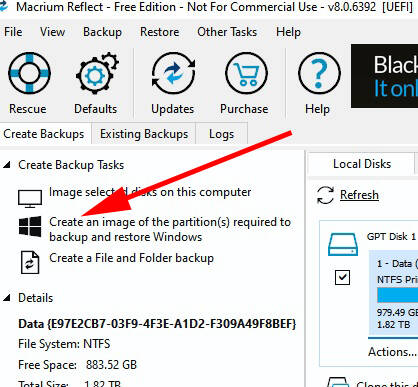
NO…I use the selection ABOVE the one you have marked. Not to say what you have will not work, I just image the “Entire” source disk so that NOTHING is missed. Make sure ALL partitions on the SOURCE disk are selected for the backup.
…
Edited: I added a screen shot
Some great info here about using Macrium Reflect. Just one question…when making the image of your C: drive would it be a compressed image and if so by roughly how much?
Hi
I hope you enjoyed your Thanks Giving. Well I bought a new disk to image my entire disk as you suggested. I have ordered from Amazon Germany the below 1 TB SSD for 95 Euro (black Friday price) .
Macrium Reflect gives the user a compression choice of None, Medium, High. The default is Medium.
My NVMe C Drive Specs for a FULL Image Backup:
Disk Size: 500GB
Used Space: 405GB
Full Disk Image Size with Medium Compression: 273GB
Sounds Good. I use a 500GB NVMe for my C drive, I should have purchased a 1TB.
I use a 2TB spinning Sata drive for backups because I already had it. Using a NVMe drive to store backups will definitely be fast, however, you may find the need for more space as time goes on especially if you do weekly incremental or differential backups. I prefer differential backups after the initial full.
Have a great weekend
Let me know if these are the steps to be taken to replace my SSD NVMe with 1TB
- Create Rescue Media with Macrium Reflet (MR)
- Create C: Image to an external disk using MR
- Remove your existing SSD
- Install new SSD
- Connect your external drive that has the C: image and Rescue Media
- Boot your PC from this external disk using the BIOS F2 key
- Restore image you had on this external disk using MR
Items 5 and 6 is not quite right…
Your Rescue Media needs to be a separate BOOTABLE Device like a removable thumb drive. The creation of the rescue media DELETES everything on the target device during the rescue media creation process.
…
My Rescue Media was created on a Sandisk 16GB thumb drive. When you run MR, you should have a thumb drive inserted into a USB port on your computer. Using MR, Select the menu option to create the rescue media and point to your thumb drive. The process will DELETE everythng on the thumb drive, install everything needed to BOOT into MR from the thumb drive and make the thumb drive bootable.
…
Boot your computer with the thumb drive inserted into a USB port and using BIOS to point to the inserted thumb drive as the BOOT Device, start your computer with the rescue media and it will start up in MR. You will then be ready to recover your image to your new MVMe drive that has been installed in your computer.
…
I think that should get you on the right track. Be sure and TEST TEST TEST…
You can test boot and recover over and over until you are happy and confident in the procedure.
The best thing about this method is that your ORIGINAL C Drive will be out of the system when testing.
Hope this helps
…
EDIT: Also, there is a menu selection in MR (on the rescue media) that allows you to FIX BOOT DRIVE if for some reason the new boot drive fails to boot properly. You would select that menu option, then a pop up will appear and allow you to point to the NEW NVMe drive and then press OK… MR on the recue media will then attempt to make the new boot drive bootable. It worked for me a couple of times. This is only needed if your recovered disk fails to boot.