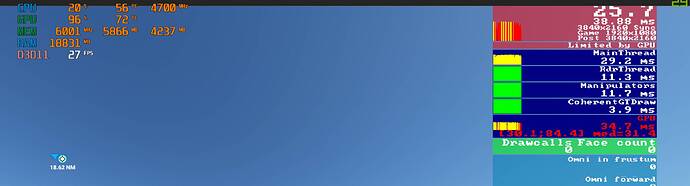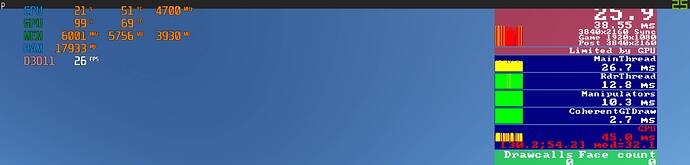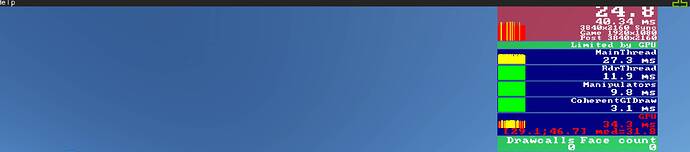AND don’t forget the sluggishness of your mouse, which it is obvious a concern, since it indicates that something in the software is conflicting and about to crash.
Very nice! I will download this next time I fly!
Is it me or does it look like Asobo simply reduced the LOD in these denser areas to restore the smoothness of the sim. It really appears that way to me. I’d be interested to hear other’s opinions…
You have me very confused.
FS2020 General, Options: Display Mode = WINDOWED:
My Windows 10 screen:
- Windowed mode: FS2020 Dev FPS = 30, Afterburner FPS = 30
- Full Screen mode: FS2020 Dev FPS = 30, Afterburner FPS = 30
FS2020 General, Options: Display Mode = FULL SCREEN:
My Windows 10 screen in:
- Full Screen: FS2020 Dev FPS = 17, Afterburner FPS = 17
Note: I cannot change the screen from Full to Windowed.
I only run FS2020 in Display Mode = WINDOWED and have always claimed for
months now that I have an FPS = 30 or whatever it displays.
And claimed that I was content with the flying with both graphics and
handling of the WT CJ4.
I received a lot of replies stating that they could
not understand why I would be content.
They would be in shock if I said 15 instead of 30 and content.
I am in shock that no one ever mentioned this in my replies or other posts.
Are you sure about this?
<--------------------------------------------------------------------------------------------->
Edit
@xGabe777x
Yeah. What Howard says.
… If you open a window… ATC, MAP OR WEATHER, it efectively doubles the fps shown by Msi etc. It makes you think you’re getting double what you actually are getting.
I do not understand why this happens. I think it is counting the fps in the main window AND the child window. So if unlocked and yiu get 50 fps, it would add both together and show it as 100 in an external fps monitor like MSi afterburner. But the Dev mode shows the real fps, which would still be 50.
Hit Alt + Enter to go into fullscreen, close ALL child windows, and your external fps counter should agree with the dev mode counter.
‘------------------------------------------------------------------------------------------------’
I do not see a “doubling” of FPS. Using Alt + Enter
1st screenshot - Windowed - with Afterburner and Dev FPS
2nd screenshot - Fulllscreen - with Afterburner and Dev FPS
3rd screenshot - Windowed - Dev FPS only
4th screenshot - Fulllscreen - with Dev FPS only
Thanks Gabe.
I am in full screen mode but break the ATC and navigate map out onto a 2nd monitor, an “extended display.”
I really dislike the performance monitor in dev mode. It takes up a huge chunk of the screen and screams with bad colour blocks and blurry fonts.
I don’t know how many will remember but in MSFS back in 2004, there was a one line fps counter combined with a one line latitude and longtitude display which could be toggled on or off with something like Shift+P.
It was small and very easy. Very discrete.
Wish they would bring it back.
Thanks again Gabe , achieved 50fps for the first time today flying from Alice Spring to Darwin, by following some of the tips in these forums.
I have 32gb ram and some stutters which I blamed on Australia’s appalling internet cable speeds. Following a tip, I increased the size of my swap file to 33gb. No more stutters or hangs. Smooth as silk.
Hi there,
in the patch release notes for 1.14.6 I found “Later today, Navdata will be pushed to the sim as well. This will be an in-sim content update so be sure to look out for that.”
But where to look, I was searching my CONTENT MANAGER but I could not find any content which seems to be related to a navdata update?
What should I do to update my navdata or verify that the navdata is updated?
This is what it was in fsx - much neater.
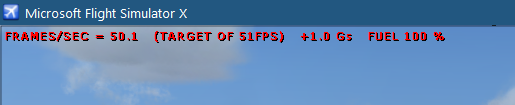
Enabled by a simple Shift-Z.
I think this should have happened automatically - didn’t you get a load screen when you ran FS2020?
Yeah. What Howard says.
… If you open a window… ATC, MAP OR WEATHER, it efectively doubles the fps shown by Msi etc. It makes you think you’re getting double what you actually are getting.
I do not understand why this happens. I think it is counting the fps in the main window AND the child window. So if unlocked and yiu get 50 fps, it would add both together and show it as 100 in an external fps monitor like MSi afterburner. But the Dev mode shows the real fps, which would still be 50.
Hit Alt + Enter to go into fullscreen, close ALL child windows, and your external fps counter should agree with the dev mode counter.
Yep. Still have the counter in P3D … nothing changes ! 
not sure what you mean with “load screen”
anyhow I was not aware that I have to pay attention to a load screen to find out if the navdata was updated or not. If this is an updated content why they don´t put it into the content manager?
In the meantime I tried to find anything relatet to navigation data in my folder and I found by searching for AIRAC a folder (fs-base-nav) where some .bgl files where changed on March 27 when I did my MSFS update. So I think that confirms that something happend to the navdata.
But as I said should be in the content manager so you can find it…
Hi Howard,
Your reply caught my attention.
I too am looking for a fix for stutters. Most of those stutters and pauses are happening on approach near large airports like Seattle for me.
Maybe your kind of stuttering is different than mine, but maybe your solution will aid my experience as well.
So you are pointing to enlarge the swap file.
What is it and where can I find it?
Kind regards.
Mark
Early on because I’m close to KBDL, when they offered it in the marketplace, I bought it. Only to find now it and all the special airports and photogrametized areas that they added would stutter me down to a halt, even just passing over them. Since I turned off photogrametry, it’s all gone. I don’t pretend I know anything but the facts. I am stutterless now. Not happy about wasting money on a useless addon…but stutterless is better.
I mean, when you started the sim, did it come up with a screen saying it was loading (as in previous updates), then you had to press a button to continue. If it did, this was the navdata.
yes, I had to press a button to continue…
Thanks for your help ExtraPilot6480


I’d like to add a couple of links to another thread that I feel might be quite useful here. Hopefully, these will help some to control/eliminate their stuttering and jittery MSFS performance.
1.) The first concerns establishing a cleaner baseline PC environment from which to troubleshoot:
https://forums.flightsimulator.com/t/crash-to-desktop-without-error-message/130085/3129?u=tallestparsley2
2.) The second describes my own experience from allowing FPS to basically run amok in MSFS and how to control that: https://forums.flightsimulator.com/t/crash-to-desktop-without-error-message/130085/3152?u=tallestparsley2
You have me very confused.
FS2020 General, Options: Display Mode = WINDOWED:
My Windows 10 screen:
- Windowed mode: FS2020 Dev FPS = 30, Afterburner FPS = 30
- Full Screen mode: FS2020 Dev FPS = 30, Afterburner FPS = 30
FS2020 General, Options: Display Mode = FULL SCREEN:
My Windows 10 screen in:
- Full Screen: FS2020 Dev FPS = 17, Afterburner FPS = 17
Note: I cannot change the screen from Full to Windowed.
I only run FS2020 in Display Mode = WINDOWED and have always claimed for
months now that I have an FPS = 30 or whatever it displays.
And claimed that I was content with the flying with both graphics and
handling of the WT CJ4.
I received a lot of replies stating that they could
not understand why I would be content.
They would be in shock if I said 15 instead of 30 and content.
I am in shock that no one ever mentioned this in my replies or other posts.
Are you sure about this?
<--------------------------------------------------------------------------------------------->
Edit
@xGabe777x
Yeah. What Howard says.
… If you open a window… ATC, MAP OR WEATHER, it efectively doubles the fps shown by Msi etc. It makes you think you’re getting double what you actually are getting.
I do not understand why this happens. I think it is counting the fps in the main window AND the child window. So if unlocked and yiu get 50 fps, it would add both together and show it as 100 in an external fps monitor like MSi afterburner. But the Dev mode shows the real fps, which would still be 50.
Hit Alt + Enter to go into fullscreen, close ALL child windows, and your external fps counter should agree with the dev mode counter.
‘------------------------------------------------------------------------------------------------’
I do not see a “doubling” of FPS. Using Alt + Enter
1st screenshot - Windowed - with Afterburner and Dev FPS
2nd screenshot - Fulllscreen - with Afterburner and Dev FPS
3rd screenshot - Windowed - Dev FPS only
4th screenshot - Fulllscreen - with Dev FPS only
Hi RonS (again)
I think xGabe77x has unintentionally confused you, perhaps a language problem and/or your misunderstanding of the windowed mode
The FPS shown by the sim’s Dev mode should IMO always be treated as being correct for benchmarking purposes.
The MSI Afterburner app ( a useful tool) will usually show the same FPS. It will however, unlike the Dev mode show 2x the actual sim FPS if a sim window (e.g. undocked VFR map) is moved to a second monitor in the windowed mode. You need to be in the windowed mode to do that.
Simple solution: rely on the dev mode FPS indication if you display anything from the sim on a second monitor and get terrific FPS ![]() - otherwise be satisfied with the miserable FPS shown by the Dev mode if you do not have a NASA supercomputer.
- otherwise be satisfied with the miserable FPS shown by the Dev mode if you do not have a NASA supercomputer.
If I am wrong, ask a an expert.
![]()