ROFL look theres one of them now ;p
Welcome to the pain of addons! I once went through them all at 3 at a time and i had about a 1000 of them so i could figure out why wakes were not showing in seafront simulations global shipping. The culprit was a small brazilian airport i bought on the marketplace that was causing an issue.
Hi
Yes it is strange as sometimes it works and others doesn’t
Which was the Brazilian one? I have several there
It might saving time checking if I have that one
Thanks for your concern
Carlos
It cracks me up how this post draws the forum critics and reviewers like moths to a flame. Like the g maps comment as a good example.
This search can be done much faster by taking half of the mods, checking their combined effect, and then either checking other half, or dividing current half in smaller halfs and repeating.
Binary search! I got a trophy for using that at a coding competition maybe 30 years ago!
I was just going to say that ![]()
Aye I learnt that lesson quick!
First word of the title is “Discussion”. Only one point of view discussions aren’t that valuable
“like moths to a flame” if you are going to quote me
I suspect I’m older than you. And I did build a field telephone from a cigar box, two razor blades, a pencil sharpened at both ends, army surplus headphones, wire scavenged from around PMG wiring pedestals and powered by my bike’s dynamo - based on a design in the UNESCO Sourcebook for teaching science in developing countries (probably the 1962 edition.)
Wild horses would be a good addition on multiple continents. There are about 400,000 brumbies in Australia and over 9 million wild horses in the USA.
I think this has added more problems than people suspect. I took off in New Zealand yesterday and the island in the middle of the lake was morphing out of it and raised. Also the bing textures where not loading and the mesh textures I have bought didn’t seem to be doing their job properly.
I also noticed whilst flying from Stuttgart that the fields were not as sharp in texture.
Anyone else have issues?
Flew NZ last night, and usually do most nights. Yesterday, same thing. I thought bing textures not loading. Ground textures fuzzy.
Nope. Buffer bloat testing is A+, I can hardline to the modem, go through the router use wireless; doesn’t matter regardless of all those cmd line settings above. PG looks bombed-out and my BW to Asobo/MS Servers is 50mbps - 75mbps or so still AT THE MOST.
I’ve also performed a hard reset on my router, and on my modem. Played with QOS for a few hours (Makes zero differences to buffer bloat btw) and my speed/data stream quality in MSFS has not improved at all.
I tried turning off the rolling cache, that was quite the experience! Not only does everything look like xPlane, but the LOD is also around 25 or less I would guess for both Terrian and objects. I run 300 LOD for Terrian, max for Objects, and max off-screen caching typically.
I just took an update from Steam for No Mans Sky, pulling down 400mbps, maxing out my wireless, and well below the cap of my service (600). My Switch pulled down an update at 350mbps yesterday as well.
Flying the Gold Coast coastline @500 feet AGL the cityscape looks like it survived a nuclear winter. The buildings look like melted candles and there are floating tree parts everywhere.
I just shut it off entirely… performance picked up (WAY less pop and stutter), load times reduced dramatically, even for areas with NO PG. Load times are reduced by more than 50% for PG areas when you press “fly”.
My Pings for West Coast and East Coast MS Servers are around 50ms or so, which is an improvement since the first 6 months since launch (100ms was the norm).
Simply not worth the trouble to deal with; they need to upgrade infrastructure in a bad way. This is literally the ONLY piece of SW that can’t utilize even 20% of my available BW and that I struggle with. The MS Store doesn’t have this issue, nor do Steam, Origin, or normal internet downloads. E.G. Fusion 360 download ripping at over 400.
As I don’t fly a lot of PG areas I can deal with it, but the updates are horrific to sit through due to horrifically slow download speeds.
To bad…
The best I’ve seen this morning while in-game, was while loading up Perth. Took 5m from fly to @ gate.
Got this after loading the flight. Might be a server-side issue this morning on top of the normal.
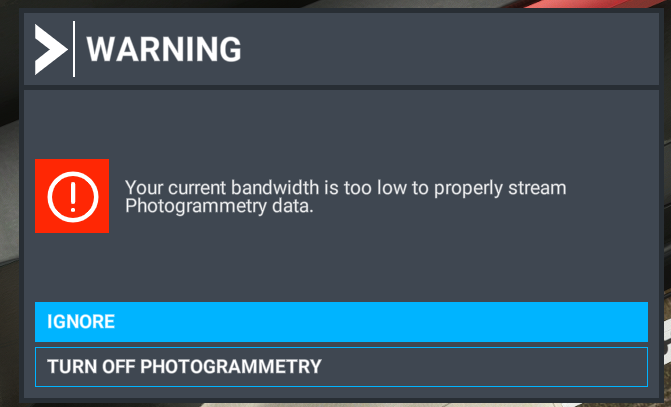
The best ping I ever get is 70 and PG is ok. Don’t know if this is any help,
Here are a further 4 more things to try:
Try this fourth:
57. Quit MSFS
58. If you are using an anti-virus program disable all the anti-virus components of it “Until I restart my PC”
59. In the Windows Search Bar type in Windows Security and click on it
60. Click on “Virus & threat protection”
61. If you are using an anti-virus program click on “Microsoft Defender Antivirus options” and switch “Periodic scanning” to Off. If you aren’t using an anti-virus program then under “Virus & threat protection settings” select “Manage settings” and switch “Real-time protection” to Off
62. Launch MSFS
63. Click on OPTIONS
64. Click on “GENERAL OPTIONS”
65. Click on “DATA”
66. Make sure “ONLINE FUNCTIONALITY” + “BING DATA WORLD GRAPHICS” + “PHOTOGRAMMETRY” are all set to ON
67. Click on “DELETE” for “DELETE ROLLING CACHE FILE”
68. Click OK
69. Change back your settings “I run 300 LOD for Terrian, max for Objects, and max off-screen caching typically.”
70. Click the home icon
71. Click on “APPLY AND SAVE”
72. Go for a flight around the Gold Coast
If that didn’t fix it try this fifth:
73. Quit MSFS
74. Leave the anti-virus disabled
75. Some anti-virus programs have a firewall component as well so disable the firewall component of it “Until I restart my PC”
76. If you use firewall software like ZoneAlarm disable that as well
77. In the Windows Search Bar type in Control Panel and click on it
78. Click on “Windows Defender Firewall”
79. Click on “Allow an app or feature through Windows Defender Firewall”
80. Click the “Change settings” button
81. Look for the following apps in the list:
Microsoft Flight Simulator
Microsoft Store
Steam
Steam Web Helper
Steam Web Helper
Store Experience Host
make sure each app has 3 ticks, 1 to the left of its name, 1 in the Private column, 1 in the Public column
82. Click OK
83. Click the X to close off “Windows Defender Firewall”
84. Launch MSFS
85. Click on OPTIONS
86. Click on “GENERAL OPTIONS”
87. Click on “DATA”
88. Make sure “ONLINE FUNCTIONALITY” + “BING DATA WORLD GRAPHICS” + “PHOTOGRAMMETRY” are all set to ON
89. Click on “DELETE” for “DELETE ROLLING CACHE FILE”
90. Click OK
91. Change back your settings “I run 300 LOD for Terrian, max for Objects, and max off-screen caching typically.”
92. Click the home icon
93. Click on “APPLY AND SAVE”
94. Go for a flight around the Gold Coast
If that didn’t work try this sixth:
95. Quit MSFS
96. Download “NetBalancer Setup” from here: Download - NetBalancer (During the 14 days trial you have no limitations at all, but after that the free version is limited to maximum 3 priorities, 3 rules and 5 filters.)
97. Install NetBalancerSetup.exe
98. Reboot the computer when prompted
99. After logging back into your PC right click on the NetBalancer window and click Hide
100. Click on the carat “^” in your taskbar, right click on NetBalancer, click on “Show Main Windows”
101. Click the Cancel button to “Cloud Sync”
102. If NetBalancer asks “NetBalancer contains a set of predefined network priorities for most popular programs.
Would you like to enable them?”
Click No
103. Launch MSFS
104. Hold Alt key and keep pressing Tab to switch to NetBalancer then release Alt key
105. Right click on FlightSimulator.exe, hover your mouse over “Download Priority” and click on “Limit…”
106. In the “Limit” text box replace 30.00 with 3125 (3125 KB/s = 25 Mb/s = 3.1 MB/s which is enough to stream at 4k) and click OK
107. Right click on FlightSimulator.exe, click on “Edit Priority…”
108. Under “Download Priority” click the drop down box and change Normal to Limited then click OK. In the Priority column it should now read:
Limited 3.1 MB / Normal
109. Click the X to close NetBalancer then click OK
110. Click on “Microsoft Flight Simulator” on your taskbar to go back to it
111. Click on OPTIONS
112. Click on “GENERAL OPTIONS”
113. Click on “DATA”
114. Make sure “ONLINE FUNCTIONALITY” + “BING DATA WORLD GRAPHICS” + “PHOTOGRAMMETRY” are all set to ON
115. Click on “DELETE” for “DELETE ROLLING CACHE FILE”
116. Click OK
117. Change back your settings “I run 300 LOD for Terrian, max for Objects, and max off-screen caching typically.”
118. Click the home icon
119. Click on “APPLY AND SAVE”
120. Go for a flight around the Gold Coast
121. If that doesn’t work wait for 24 hours, launch MSFS and then repeat steps 111 - 120.
If that also didn’t fix it try this seventh:
122. Quit MSFS
123. In the Windows Search Bar type in Control Panel and click on it
124. Click on “Programs and Features”
125. Click NetBalancer, click Uninstall and follow the prompts
126. After uninstalling reboot your PC
127. Make sure you have at least 148.23GB free just for the MSFS install + 44.82GB free if you are going to install all of the WUs + extra GB free for the rolling cache file unless you switch it off. If you need to free up space DON’T DELETE ANY MSFS files.
128. If you have enough free space try this:
Navigate to the parent folder for each of these folders:
C:\Program Files (x86)\Steam\steamapps\common\MicrosoftFlightSimulator
C:\Program Files\WindowsApps\Microsoft.FlightSimulator_[Your Version Number]_x64__8wekyb3d8bbwe
C:\Users\[Your User Name]\AppData\Local\Microsoft\WindowsApps\Microsoft.FlightSimulator_8wekyb3d8bbwe
C:\Users\[Your User Name]\AppData\Local\Packages\Microsoft.FlightSimulator_8wekyb3d8bbwe
C:\Users\[Your User Name]\AppData\Local\Packages\Microsoft.FlightDashboard_8wekyb3d8bbwe
C:\Users\[Your User Name]\AppData\Roaming\Microsoft Flight Simulator
C:\WindowsApps\Microsoft.FlightSimulator_[Your Version Number]_x64__8wekyb3d8bbwe
C:\WpSystem\S-1-5-3876622tet-771027889-3555349395-1001\Appdata\Local\Packages\Microsoft.FlightSimulator_8wekyb3d8bbwe
and rename the folder I listed e.g. navigate to:
C:\Program Files (x86)\Steam\steamapps\common
and rename:
MicrosoftFlightSimulator
to:
0MicrosoftFlightSimulator
^ You won’t find all the folders as I have listed the locations for both Microsoft Store and Steam versions of MSFS.
Important: Rename!! DO NOT DELETE!!!
Important: Windows 10 by default hides the “AppData” folder, so you will have to go to “View” in the menu of File Explorer, and select “Hidden items” so as to see it.
Important: If you use the Microsoft Store version of MSFS try the tips in this thread to gain access to the MSFS folders: We need a way to access the MSFS files and folders. When you are editing the permissions of the MSFS folders don’t forget to also edit the permissions of the parent folder of MSFS e.g. edit the permissions for both:
C:\Program Files\WindowsApps\Microsoft.FlightSimulator_[Your Version Number]_x64__8wekyb3d8bbwe
C:\Program Files\WindowsApps
After renaming all the folders do a search in File Explorer starting at C:\ for each of these search terms:
FlightSimulator
FlightDashboard
Flight Simulator
and see if any other directories come up which I haven’t mentioned. Rename them as well and please report their location so that others can find them quickly.
129. Install MSFS. If there is something wrong with your HDD renaming these folders will force your HDD to write the files to a new location on your HDD.
130. Click on OPTIONS
131. Click on “GENERAL OPTIONS”
132. Click on “DATA”
133. Make sure “ONLINE FUNCTIONALITY” + “BING DATA WORLD GRAPHICS” + “PHOTOGRAMMETRY” are all set to ON
134. Change back your settings “I run 300 LOD for Terrian, max for Objects, and max off-screen caching typically.”
135. Click the home icon
136. Click on “APPLY AND SAVE”
137. Go for a flight around the Gold Coast
@skysthelimit707 ; my poor BW issue is solved, thank you for the massive amount of actions to take.
Solution: DNS Servers set to 8.8.8.8 and 8.8.4.4 + netsh int tcp set global autotuninglevel=disable
I should note that setting your router to force these DNS servers didn’t help, I had to do it on my NIC directly.
Doing this bumped my download speeds during a re-install I am doing from 7 - 12 to over 150:


