This is a workaround to get a forward view without instruments.
You do this by creating a custom camera beyond the limits of the cockpit.
All your existing views, instruments and model files remain intact
You need to have keys assigned to move around within the cockpit.
Instructions.
You move as far forward as you can, looking forward over the dash.
Then create a custom camera (ctrl / alt / 0) .
Exit the sim.
Then take a look in the aircraft folder created here …
C:\Users"Your ID"\AppData\Local\Packages\Microsoft.FlightSimulator_8wekyb3d8bbwe\LocalCache\SimObjects\Airplanes
There should be a folder with your aircraft and a cameras.cfg file within
Backup this file.
Load the original cameras.cfg file and edit the InitialXyz = xxx,xxx,xxx at the bottom of the camera definition.
In my case, I changed this…
InitialXyz= 0.029418, 0.099884, 0.379973
to this …
InitialXyz= 0.029418, 0.099884, 1.379973
I added 1 to the 3rd number against InitialXyz and saved.
Reload the sim and load your aircraft.
In my case, I select the custom cam in the sim (alt / 0) which moves me forward 1ft beyond the instruments and screen, still behind the prop (c172 in my case).
I now have a clear view with no instruments in the way.
A bit more tweaking and you could probably keep the rain effects etc by being just inside the screen, but outside the normal cockpit camera limits. Just move the camera back with the keys. Not too far or you’ll be back inside the cockpit limits. Then save.
BONUS. Once outside the cockpit limits, you can do a walk around the plane using the defined cockpit movement keys.
You can also save more external custom camera views without the cockpit constraints !
AND walk around the plane and enter through the side of the plane at the rear seat which you normally can’t get to, then save another custom camera if you wish.

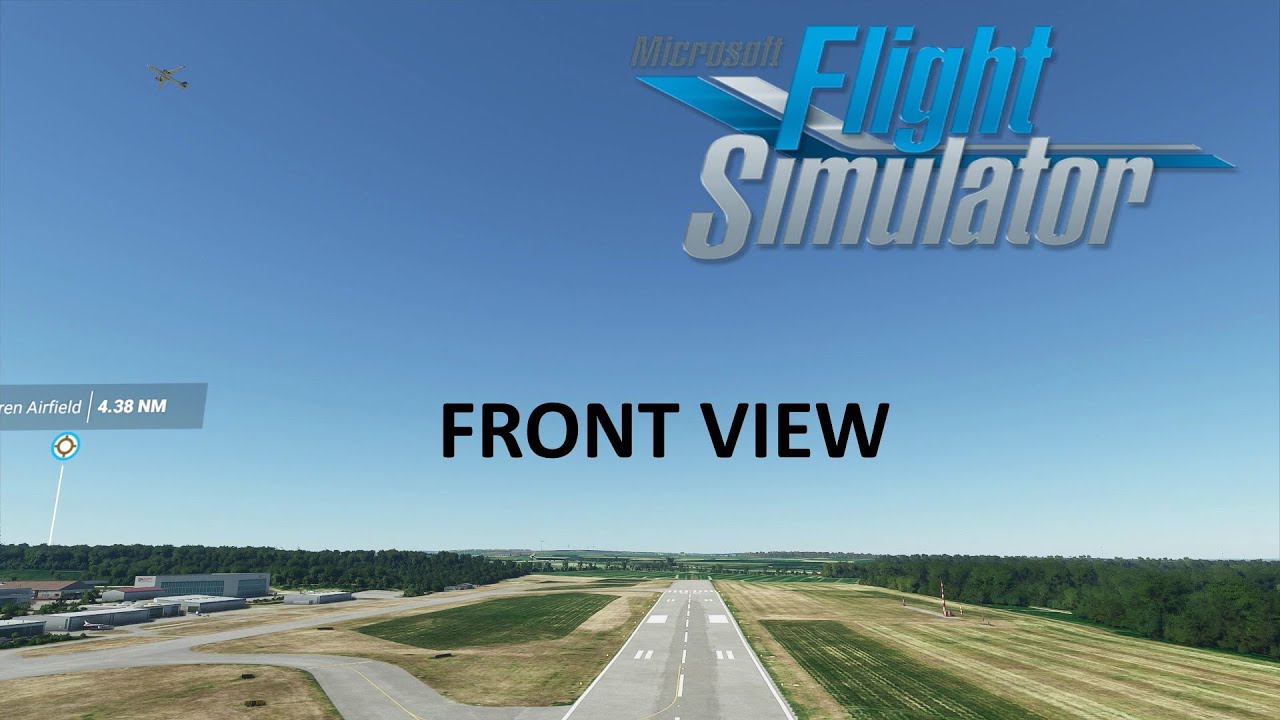
 ) but is there a forward facing, non cockpit view with instruments? I’ve seen screenshots of instruments in external views.
) but is there a forward facing, non cockpit view with instruments? I’ve seen screenshots of instruments in external views.