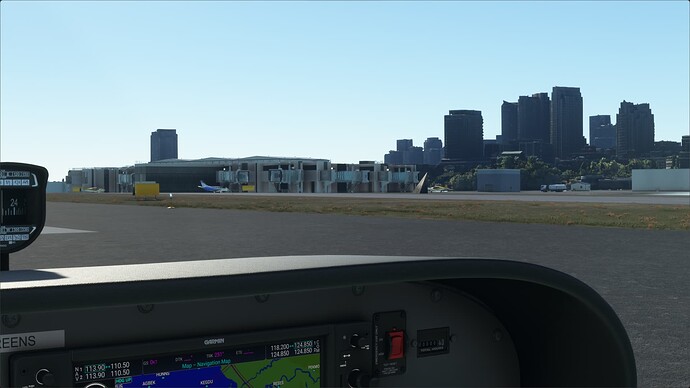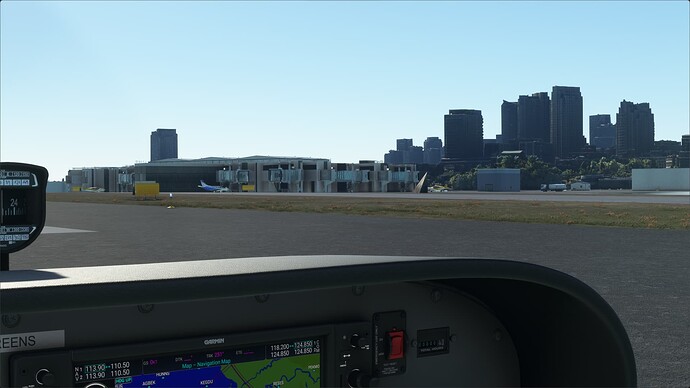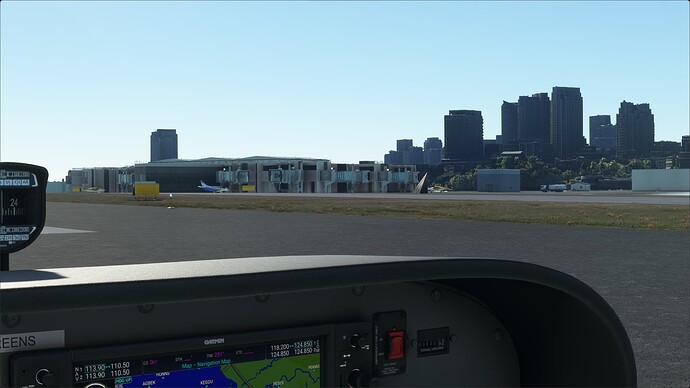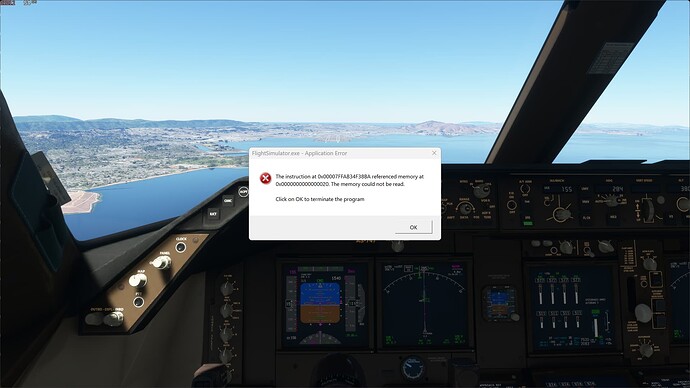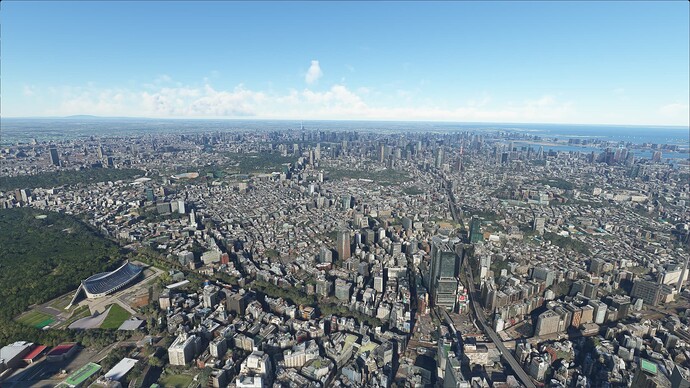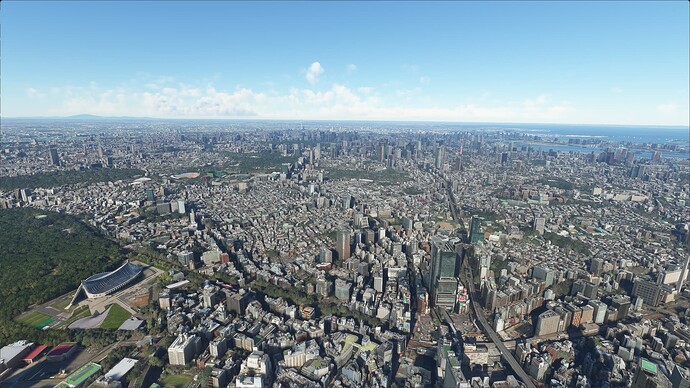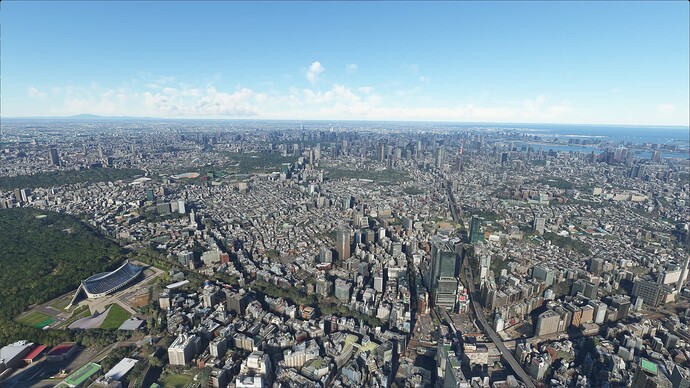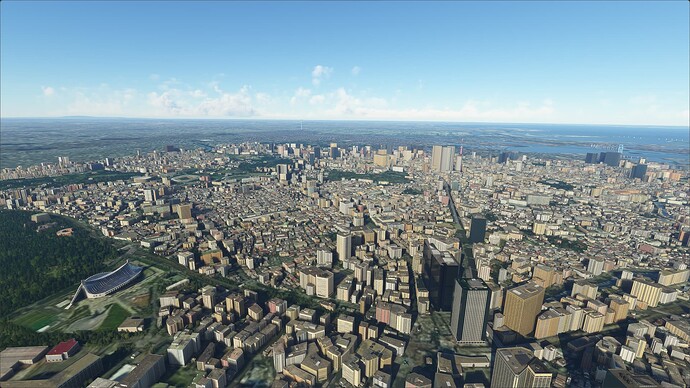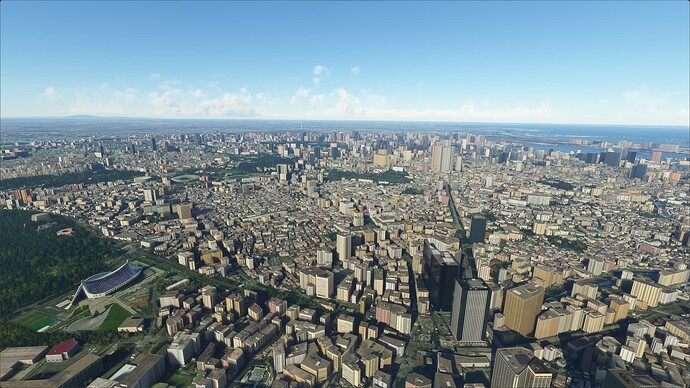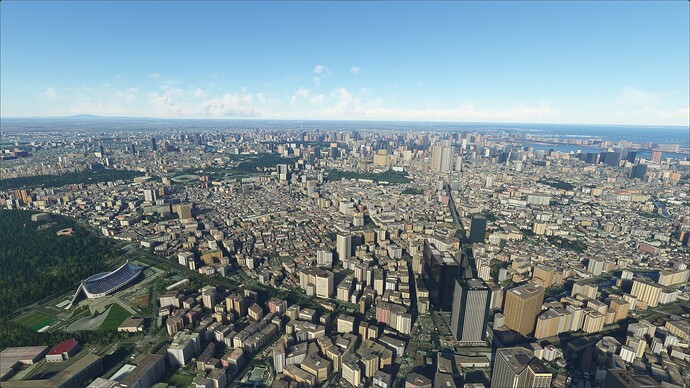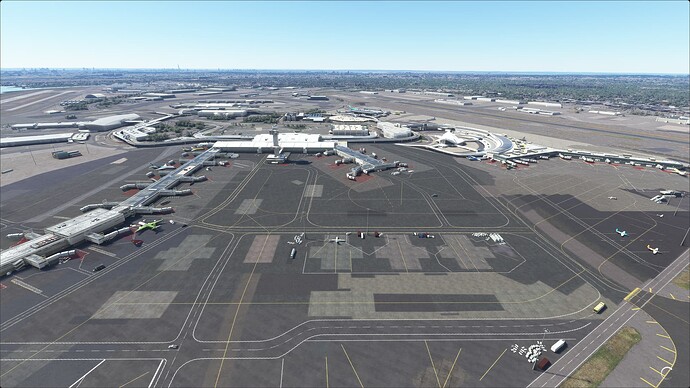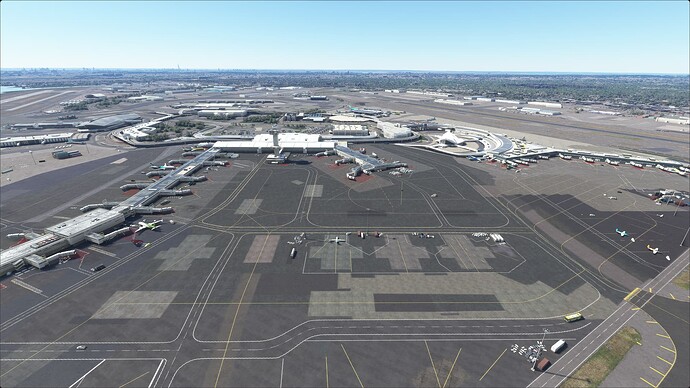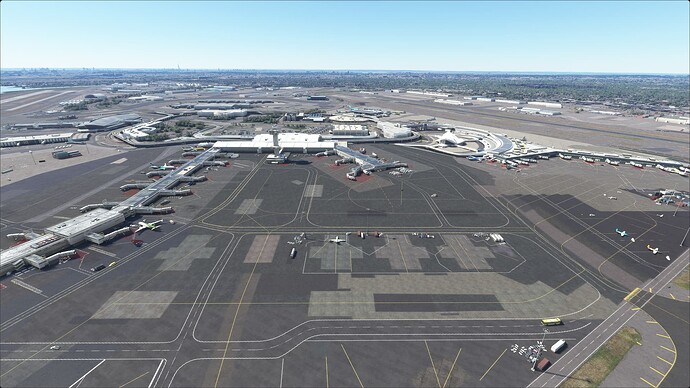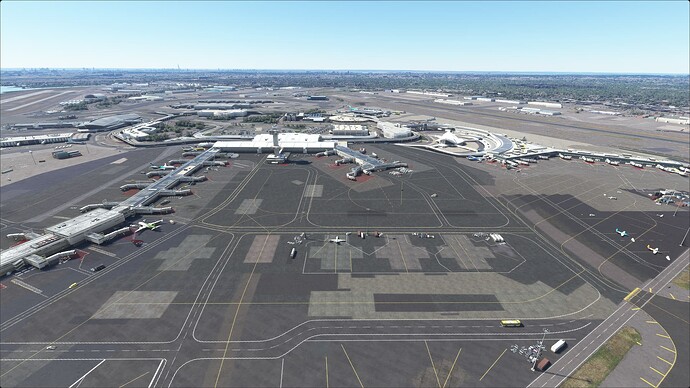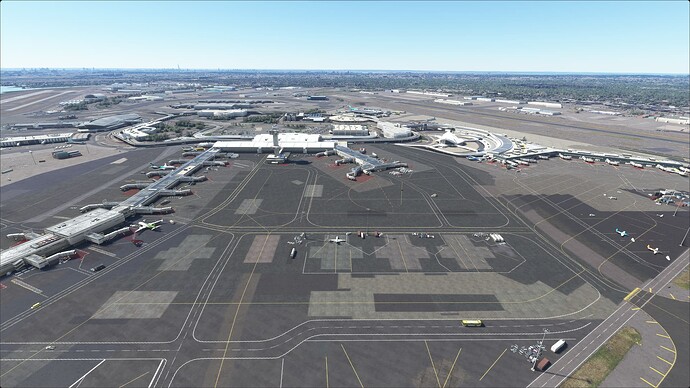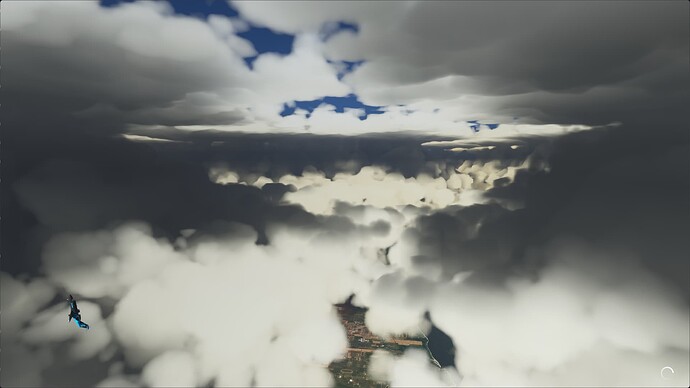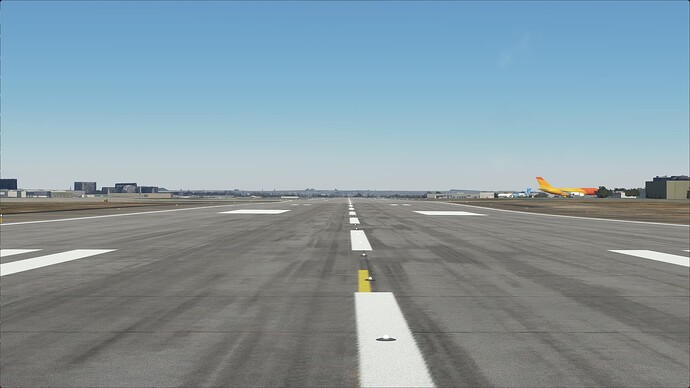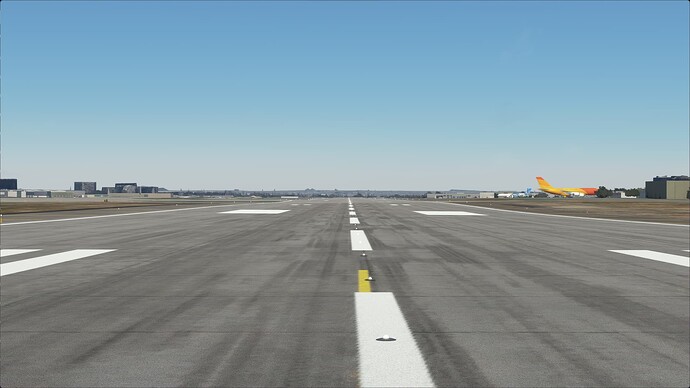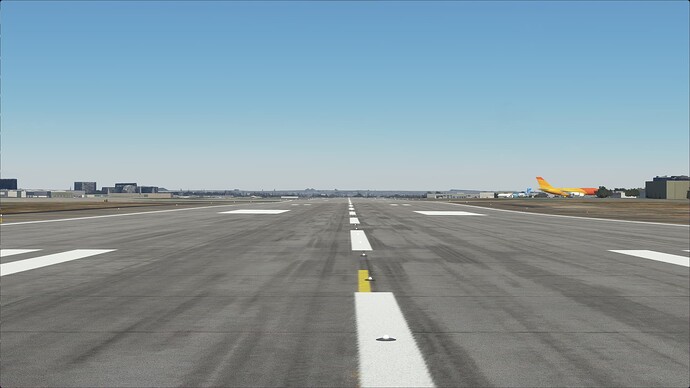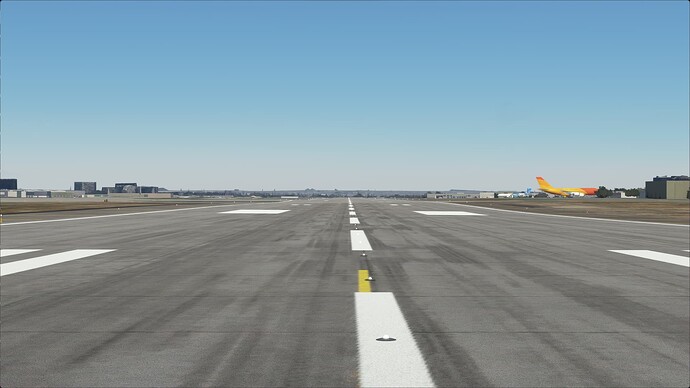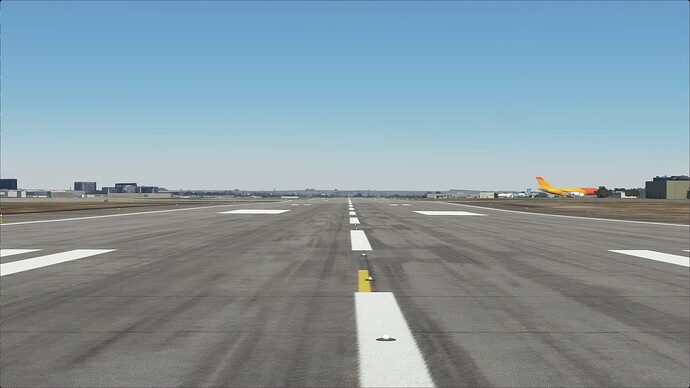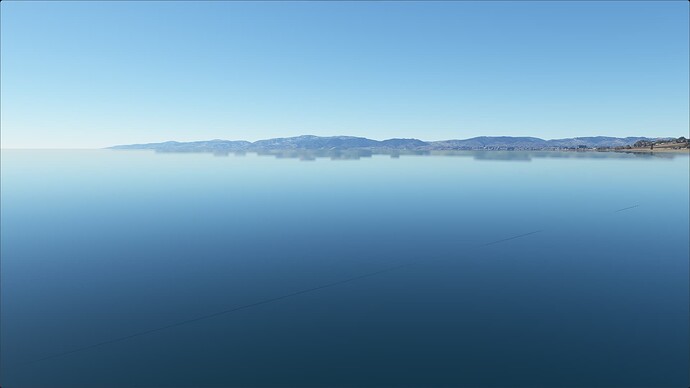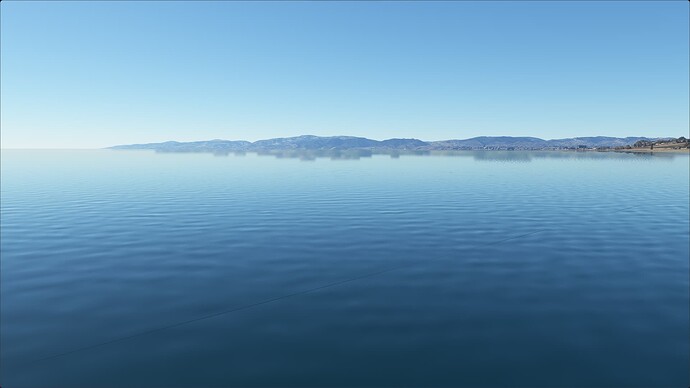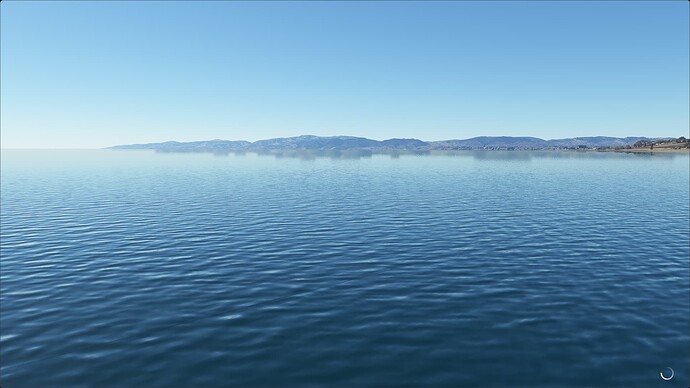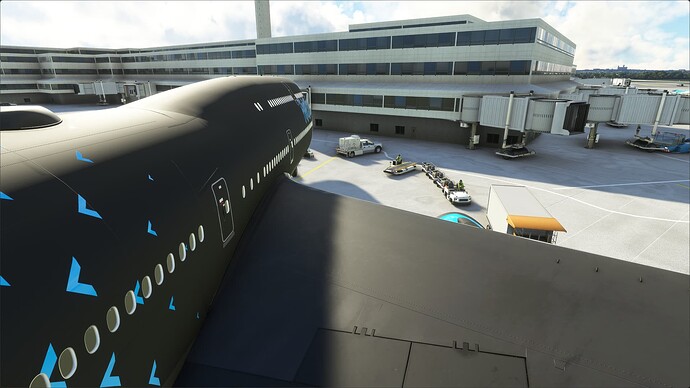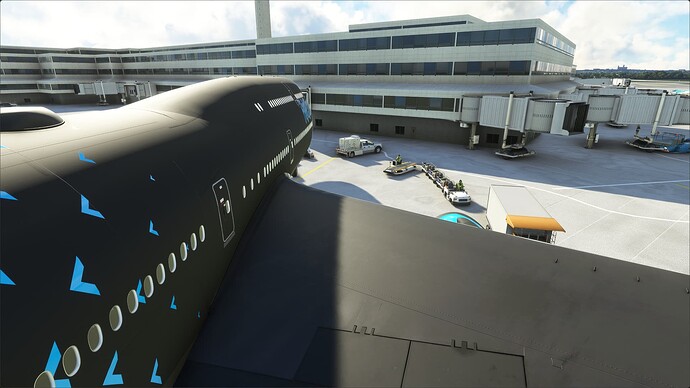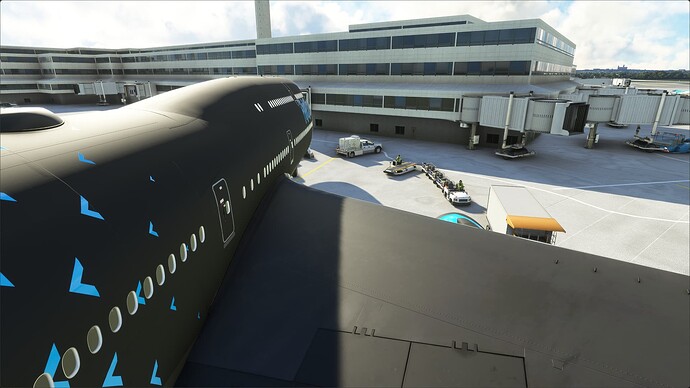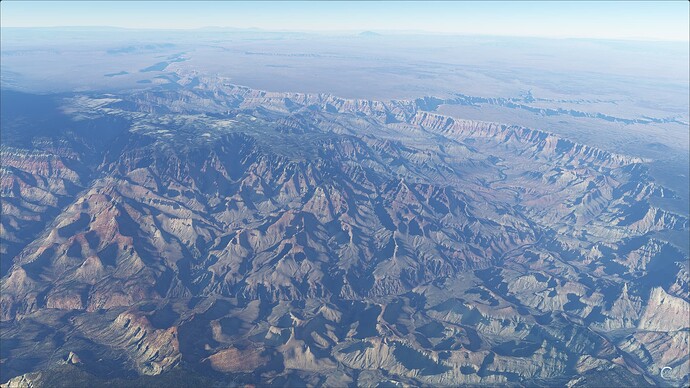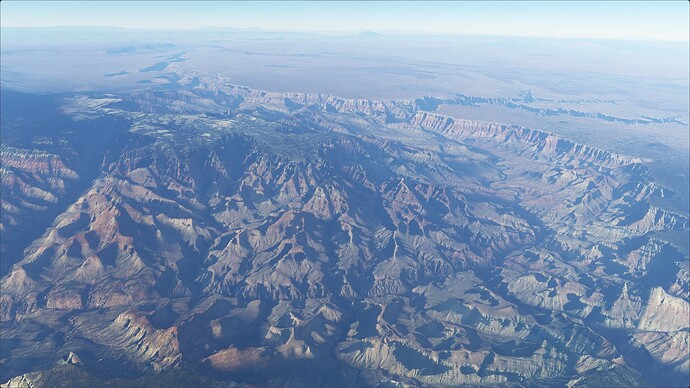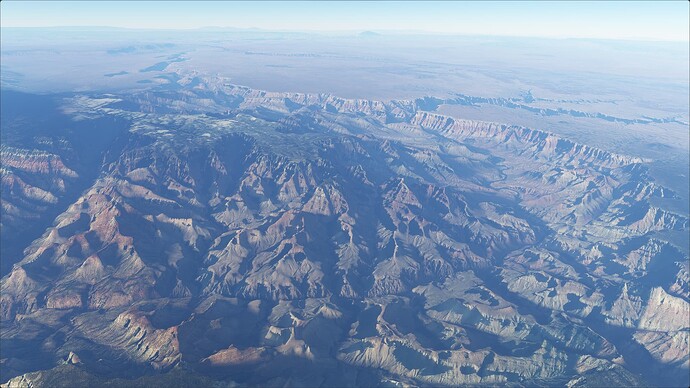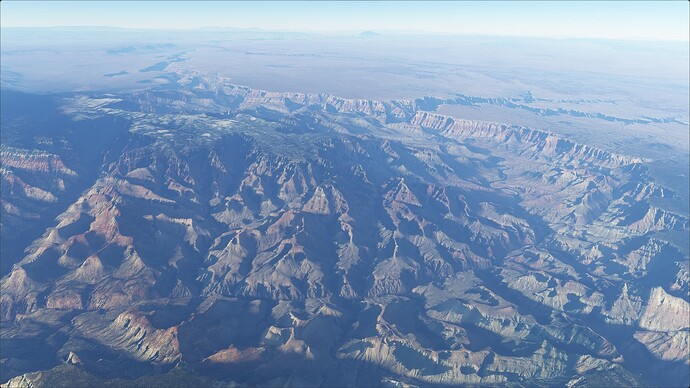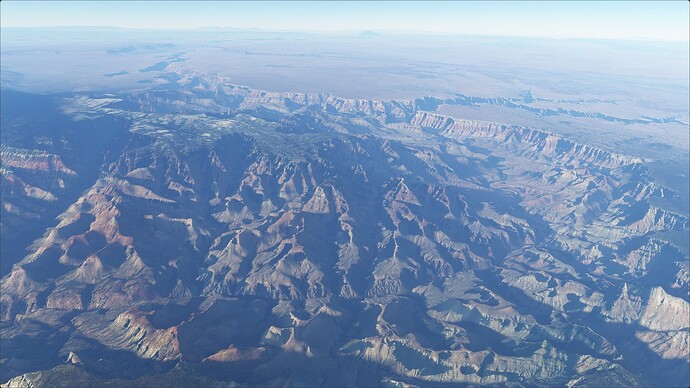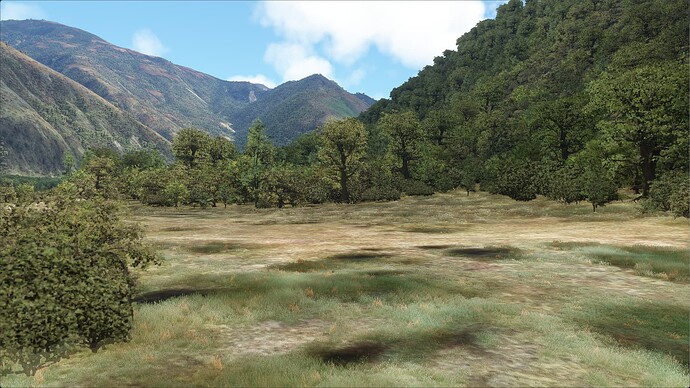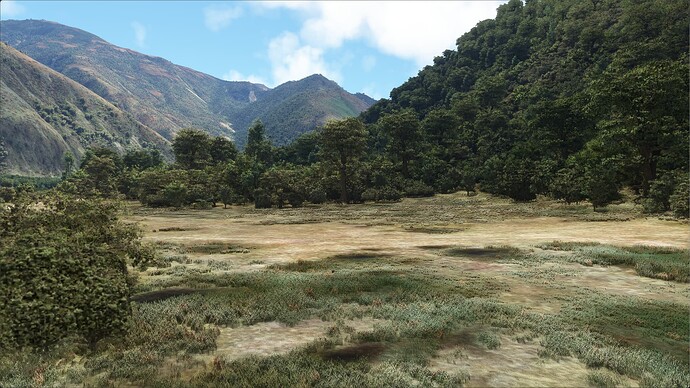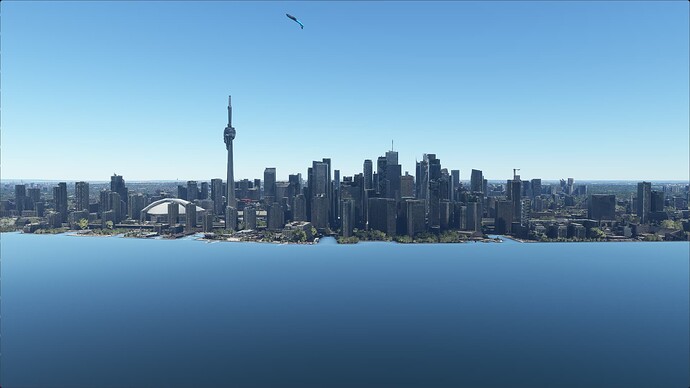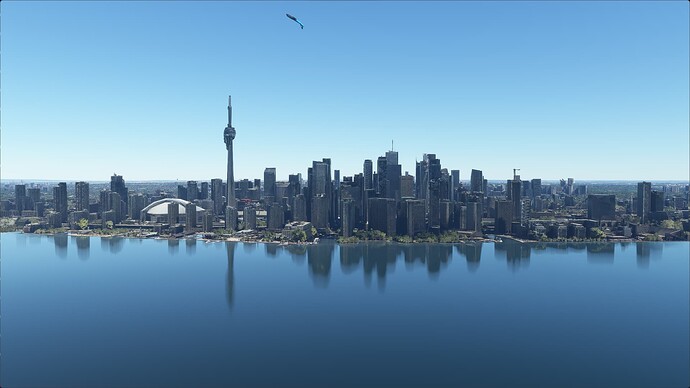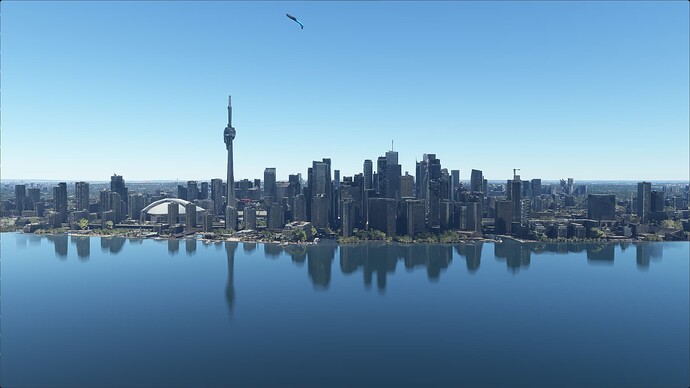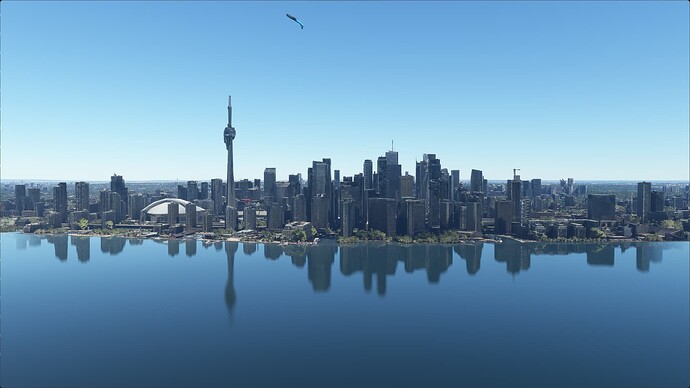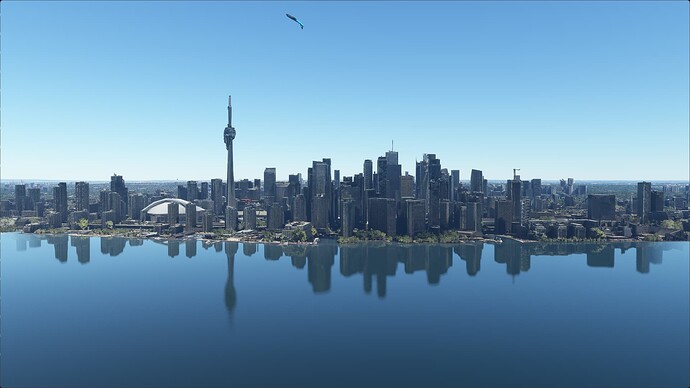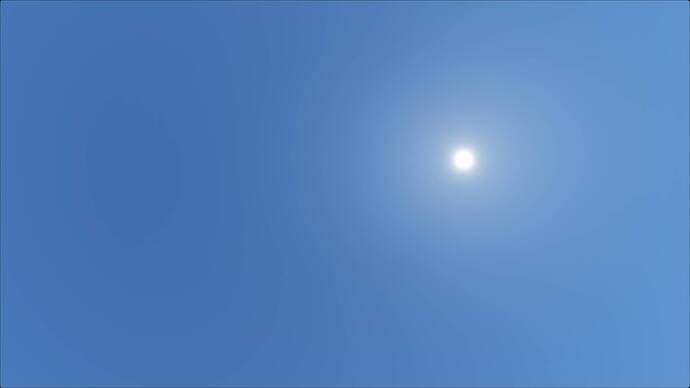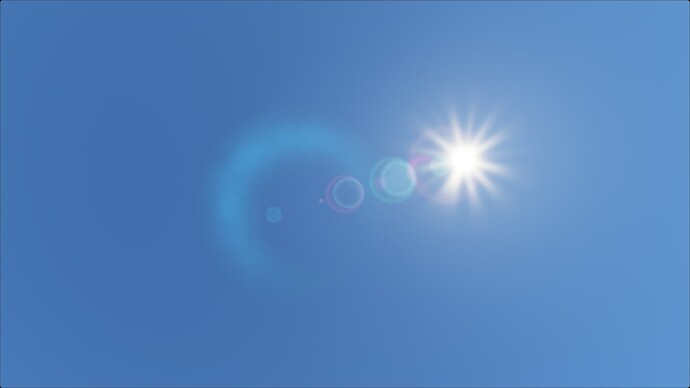Here is a detailed analysis of each graphics setting’s visual and performance impact.
This guide is supposed to help you make decisions on visual impact versus CPU / GPU impact in the simulator.
Note that situational and hardware differences results can result different performance responses to individual settings,
System Specifications:
- i9 9900k, @ 4.9 GHZ OC
- Hyperthreading Enabled
- 32GB of 3600MHZ 18-20-20-36 DDR4 RAM
- RTX 3080 at 1980 / 10251 MHZ @ 1011v
- Windows 11 22H2 build 22621.1992
- Nvidia drivers 536.40 with HAGS On.
- 2560x1440 165hz FreeSync Monitor (G-Sync enabled)
- MSFS Client + Packages + Cache installed on SSDs.
Methodology and Scenarios
Testing Methodology:
-
Tested on Sim Update 12 build 1.33.8.0 with all available World Updates
-
Overall frametime, GPU usage and VRAM usage are monitored through MSI Afterburner / Rivatuner Statistics Server, and Devmode FPS charts.
-
If a setting seemingly requires a restart to take effect, a standardized position will be used
-
CPU / GPU dependency of a setting is determined by contrasting the performance difference across settings in both CPU bottlenecked scenarios and GPU bottlenecked scenarios.
Testing Scenario:
Multiplayer: Off (Group Only)
Air Traffic: Off
Weather & Time: Custom, few clouds 12 PM
- Camera angles kept static per each graphic setting
- Testing locations vary between graphics settings
Test Settings:
Please note that the settings below are not meant to be copied and are only meant as a point of reference for testing. Scroll down to “Settings Analysis” for recommended settings.
GPU Bottlenecking Test Settings (Baseline):
GRAPHICS
Display Mode: Fullscreen
Full Screen Resolution: 2560X1440
Anti Aliasing: TAA
Render Scaling: 150 (Render Resolution: 3840x2160)
FidelityFX Sharpening: 100
V-Sync: Off
Nvidia Reflex Low Latency: Off
Frame Rate Limit: Grayed out / disabled
HDR10: Grayed out / disabled
Global Rendering Quality: Custom
DirectX Version: DX11
Advanced Settings
Terrain Level of Detail: 100
Off Screen Terrain Pre-Caching: Ultra
Terrain Vector Data: Ultra
Buildings: Ultra
Trees: Ultra
Grass and Bushes: Ultra
Objects Level of Detail: 100
Volumetric Clouds: Ultra
Texture Resolution: Ultra
Anisotropic Filtering: 16x
Texture Supersampling: 8x8
Texture Synthesis: Ultra
Water Waves: High
Shadow Maps: 2048
Terrain Shadows: 1024
Contact Shadows: Ultra
Windshield Effects: Ultra
Ambient Occlusion: Ultra
Cubemap Reflections: 256
Raymarched Reflections: Ultra
Light Shafts: Ultra
Bloom: On
Depth of Field: Ultra
Motion Blur: Off
Lens Correction: Off
Lens Flare: On
Glass Cockpit Refresh Rate: Medium
TRAFFIC
Aviation Traffic
Aircraft Traffic Type: Off
AI Airliners Traffic Density: 0 (grayed-out)
AI General Aviation Traffic Density: 0 (grayed-out)
Show Traffic Nameplates: On
Airport Life
Airport Vehicle Density: 50
Ground Aircraft Density: 50
Worker Density: 50
Land and Sea Traffic
Leisure Boats: 10
Road Vehicles: 10
Ships and Ferries: 20
Fauna Density: 20
AI & Multiplayer Traffic Detail
Use Generic Plane Models (AI Traffic): On
Use Generic Plane Models (Multiplayer): Off
Show Multiplayer Aircraft in Close Proximity: On
Traffic Variety: Ultra
DATA
Data Connection
Online Functionality: On
Bing Data World Graphics: On
Photogrammetry: On
Live Real-World Air Traffic: On
Live Weather: On
Multiplayer: On
Data Bandwith Usage Limit
Bandwidth: Unlimited
Rolling Cache Settings
Rolling Cache: On
Rolling Cache Limit (GIB): 8
CPU Bottlenecking Test Settings:
Based on GPU limited settings with following changes:
GRAPHICS
Advanced Settings
Render Scaling: 30
Foreword:
-
Fullscreen typically nets you the lowest performance loss
-
V-Sync is recommended to be disabled unless you can constantly maintain the same framerate as your display refresh rate, otherwise there will be frame pacing issues.
- Suggested to force V-Sync via graphics driver instead of using sim implementation
-
Some settings were benchmarked at larger increments to save time.
-
Always set “Full Screen Resolution” to your native monitor resolution, and tweak rendering resolution with the “Render Scaling” slider. This ensures lowest input lag, and the UI will be as sharp as possible.
Settings Analysis
(right click > view image in new tab, in order to full screen and see effects in full detail)
* - indicates that testing is incomplete
Graphics
Anti Aliasing
Off
FXAA
DLAA
TAA
Recommended Setting: TAA
Performance Impact:
No measurable impact on CPU performance.
Under a GPU bottlenecked scenario,
Off gives 59.9 FPS
FXAA gives 59.1 FPS (1.34% reduction)
DLAA gives 58.5 FPS (2.34% reduction)
TAA gives 58.3 FPS (2.67% reduction)
Visual Impact:
- Geometry aliasing is visible in motion on Off, FXAA, and DLAA, which is not present in TAA.
- TAA helps denoise Ambient Occlusion, Volumetric Clouds, and Raymarched Reflections, but blurs the image slightly and can add motion artifacts.
- Running <100 Render Scaling with TAA enabled reconstructs the image to native resolution, netting the performance impact that would come with a lower resolution but the image quality similar to a higher resolution. This can be considered visually similar to FSR2.

Render Scaling
50
75
100
125
150
175
200
Recommended Setting: >=100
Performance Impact:
No measurable impact on CPU performance.
Under a GPU bottlenecked scenario,
- Impact to GPU performance is highly subjective to your own graphics card’s scaling behaviour.
50 gave 135.1 FPS
75 gave 109.9 FPS (18.65% reduction)
100 gave 88.5 FPS (34.49% reduction)
125 gave 66.7 FPS (50.63% reduction)
150 gave 51.3 FPS (62.03% reduction)
175 gave 40.7 FPS (69.87% reduction)
200 gave 32.8 FPS (75.72% reduction)
Visual Impact:
- Controls the internal rendering resolution of the sim. Higher settings increases the amount of color samples for each final pixel.
- Reflections, Ambient Occlusion, and Contact Shadows also scale with resolution.

Nvidia DLSS Upscaling
Ultra Performance
Performance
Balanced
Quality
DLAA
TAA
Recommended Setting: Disabled
Performance Impact:
No measurable impact on CPU performance.
Under a GPU bottlenecked scenario,
Ultra Performance (33% resolution) gave 147.1 FPS
Performance (50% resolution) gave 128.2 FPS (12.85% reduction)
Balanced (58% resolution) gave 120.5 FPS (18.08% reduction)
Quality (67% resolution) gave 111.1 FPS (24.47% reduction)
DLAA (100% resolution) gave 84.8 FPS (42.35% reduction)
TAA (100% resolution) gave 87.7 FPS (40.38% reduction)
Visual Impact:
- Higher DLSS options increases the internal rendering resolution of the sim that DLSS upscales from.
- DLSS does not properly mask glass cockpit instruments and causes them to be unusable in many cases. The same is also true for FSR2.

AMD FidelityFX Sharpening
0
100
200
Recommended setting: User Preference
Performance Impact:
No measurable impact on CPU performance.
Under a GPU bottlenecked scenario,
Off gave 51.5 FPS
On (100) gave 51.3 FPS (0.39% reduction)
Visual Impact:
- Sharpens textures without inducing as much edge aliasing or sharpening halos as a traditional sharpening algorithm.

Nvidia Reflex Low Latency
Recommended Setting: On
Performance Impact:
No measurable impact when CPU bottlenecked
Under a GPU bottlenecked scenario,
Off gave 58.4 FPS
On gave 56.8 FPS (2.74% reduction)
- Whenever GPU bottlenecked in a 3d application, input lag increases tremendously regardless of framerate (minimum of one frame).
- Nvidia Reflex Low Latency simply forces the CPU to always be ever so slightly slower at processing a frame than the GPU, artifically introducing a slight CPU bottleneck. It can be interpreted as a dynamic FPS cap that engages slightly below your GPU’s potential FPS.
- Ensures consistent input latency regardless of GPU load, but can induce slight stuttering.
- Has no effect when CPU bottlenecked.
Visual Impact:
- No visual impact

DirectX Version
Do you need DX12?
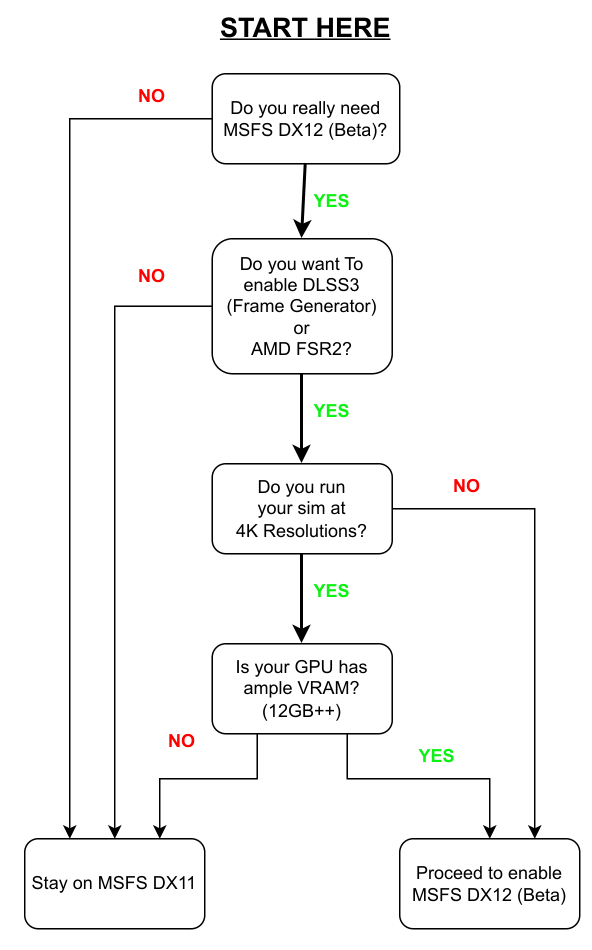
Credit to @avaritiax4034 for the flowchart.
DX11
DX12
Recommended Setting: DX11
Performance Impact:
- DX12 is less stable than DX11, and also consumes more RAM and VRAM.
- DX12 can increase performance in certain hardware combinations - though I’ve yet to see any (maybe Intel ARC?)
- DX12 facilitates and enables use of FSR2 (though implementation is broken, and has extra performance overhead of both DX12 and upscaling compared to TAAU).
- DX12 facilitates and enables use of DLSS Frame Generation (though this doesnt work great at lower framerates).
Under a CPU bottlenecked scenario,
DX11 gave 49 FPS
DX12 gave 47.5 FPS (3.06% reduction)
Under a GPU bottlenecked scenario,
DX11 gave 56.2 FPS
DX12 gave 50.3 FPS (10.5% reduction)
Visual Impact:
- None

Terrain Level Of Detail
Photogrammetry:
10
50
100
200
300
400
Autogen
10
50
100
200
300
400
Recommended Setting: 100
Performance Impact:
This setting impacts both CPU and GPU performance as it is increased. It also increase RAM usage.
Under a CPU bottlenecked scenario,
10 gave 145.8 FPS
50 gave 124.5 FPS (14.61% reduction)
100 gave 107.2 FPS (26.47% reduction)
200 gave 81.3 FPS (44.24% reduction)
300 gave 68.2 FPS (53.22% reduction)
400 gave 57.8 FPS (60.36% reduction)
Under a GPU bottlenecked scenario,
10 gave 71.4 FPS
50 gave 65.8 FPS (7.84% reduction)
100 gave 62.5 FPS (12.46% reduction)
200 gave 58.8 FPS (17.65% reduction)
300 gave 54.9 FPS (23.11% reduction)
400 gave 52.6 FPS (26.33% reduction)
Visual Impact:
- Increases draw distance and LOD of trees, terrain, autogen, and photogrammetry.
- Linear quality increase up to 100, but going past 100 leads to lower framerates with smaller visual impact.

Off Screen Terrain Pre-Caching
Off
Ultra
Recommended Setting: User Preference
Performance Impact:
- This setting reduces the average CPU framerate, but reduces stutters by pre-caching terrain that is not visible on screen yet.
- Results in a smooother and more consistent experience.
No measurable impact on GPU performance.
Under a CPU bottlenecked scenario,
Low gave 119.4 FPS
Medium gave 114.7 FPS (3.94% reduction)
High gave 112.7 FPS (5.61% reduction)
Ultra gave 109.2 FPS (8.54% reduction)
Visual Impact:
- No visual impact

Terrain Vector Data*
Recommended Setting: Ultra*
No measurable visual impact, in a variety of different test scenarios.
No measurable performance impact to CPU or GPU, in a variety of different test scenarios.
Unsure what this does.
Buildings
Low
Medium
High
Ultra
Recommended Setting: Medium (low end), Ultra (high end)
Performance Impact:
Under a CPU bottlenecked scenario,
Low gave 108.7 FPS
Medium gave 105.8 FPS (2.67% reduction)
High gave 102.8 FPS (5.43% reduction)
Ultra gave 100.1 FPS (7.91% reduction)
Under a GPU bottlenecked scenario,
Low gave 54.6 FPS
Medium gave 53.3 FPS (2.38% reduction)
High gave 51.8 FPS (5.13% reduction)
Ultra gave 48.8 FPS (10.62% reduction)
Visual Impact:
- Main impact on synthesized buildings.
- Increases LOD and complexity of buildings
- More buildings visible at distance at higher settings

Trees
Low
Medium
High
Ultra
Recommended Setting: Ultra
Performance Impact:
No impact on CPU performance
Under a GPU bottlenecked scenario,
Low gave 52.6 FPS
Medium gave 50 FPS (4.94% reduction)
High gave 49.3 FPS (6.27% reduction)
Ultra gave 48.8 FPS (7.22% reduction)
Visual Impact:
- Higher settings increase draw distance
- Higher settings increases density and shading quality
- Will have a larger impact in more forested areas

Grass and Bushes
Off
Low
Medium
High
Ultra
Recommended Setting: High
Performance Impact:
No measurable impact to CPU performance
Under a GPU bottlenecked scenario,
Off gave 69.4 FPS,
Low gave 68.5 FPS (1.30% reduction)
Medium gave 67.7 FPS (2.45% reduction)
High gave 66.7 FPS (3.89% reduction)
Ultra gave 64.5 FPS (7.06% reduction)
Visual Impact:
- Controls density and draw distance of 2d grass sprites.

Objects Level of Detail
10
50
100
150
200
Recommended Setting: 100*
Performance Impact:
Increases RAM usage with higher settings
Under a CPU bottlenecked scenario,
10 gave 92.5 FPS
50 gave 89.9 FPS (2.81% reduction)
100 gave 89.5 FPS (3.24% reduction)
150 gave 88.5 FPS (4.32% reduction)
200 gave 86.8 FPS (6.16% reduction)
Under a GPU bottlenecked scenario,
10 gave 65.8 FPS
50 gave 65.4 FPS (0.61% reduction)
100 gave 65.3 FPS (0.76% reduction)
150 gave 65.3 FPS (0.76% reduction)
200 gave 65.3 FPS (0.76% reduction)
Visual Impact:
- Controls render distance of the LODS of various objects in the world, such as traffic cars, airport buildings, and planes.

Volumetric Clouds
Low
Medium
High
Ultra
Recommended Setting: High (mid range), Ultra (High end)
Performance Impact:
No measurable impact to CPU performance.
Under a GPU bottlenecked scenario,
Low gave 69.4 FPS
Medium gave 64.1 FPS (7.64% reduction)
High gave 58.5 FPS (15.75% reduction)
Ultra gave 51.3 FPS (26.08% reduction)
Visual Impact:
- Controls cloud resolution
– Anything below high looks like mashed potatoes
Texture Resolution
Low
Medium
High
Ultra
Recommended Setting: Ultra*
Performance Impact:
No measurable impact to CPU performance
Under a GPU bottlenecked scenario,
Low gave 62.5 FPS and consumed 4251MB of VRAM
Ultra gave 61.7 FPS (1.28% reduction) and consumed 5127MB of VRAM (+876MB)
Visual Impact:
- Controls resolution of loaded textures.
- Also adjusts resolution of PBR textures accordingly (AO Maps, Normal maps, etc)

Anisotropic Filtering
Off
2x
4x
8x
16x
Recommended Setting: 16x*
Performance Impact:
No measurable impact to CPU performance
Under a GPU bottlenecked scenario,
Off gave 62.2 FPS
2x gave 61.7 FPS (0.8% reduction)
4x gave 61.3 FPS (1.45% reduction)
8x gave 60.2 FPS (3.22% reduction)
16x gave 59.5 FPS (4.34% reduction)
Performance impact will lessen with higher GPU memory bandwidth.
Visual Impact:
- Removes some of the texture blur caused by mipmapping.
- Provides noticeable increases to quality up to 16x

Texture Supersampling
Off
2x2
4x4
6x6
8x8
Recommended Setting: 6x6
Performance Impact:
No measurable impact to CPU performance
Under a GPU bottlenecked scenario,
Off gave 60.8 FPS
2X2 gave 60.8 FPS (0% reduction)
4X4 gave 60.6 FPS (0.33% reduction)
6X6 gave 60.2 FPS (0.99% reduction)
8X8 gave 59.5 FPS (2.14% reduction)
Visual Impact:
- Decreases blurriness of textures when viewed at a distance and at extreme angles.
– Similar to anisotropic filtering.

Texture Synthesis*
Recommended Setting: Ultra*
- Controls quality of texture synthesis in areas without Bing data.
- Irrelevant for most flights as Bing coverage is plentiful

Water Waves
Low
Medium
High
Recommended Setting: Medium
Performance Impact:
No measurable impact to CPU performance
Under a GPU bottlenecked scenario,
Low gave 66.7 FPS
Medium gave 65.8 FPS (1.35% reduction)
High gave 61.7 FPS (7.5% reduction)
Visual Impact:
- Waves become more detailed as setting is increased

Shadow Maps
768
1024
1536
2048
768
1024
1536
2048
Recommended Setting: 2048
Performance Impact:
No measurable impact to CPU performance
Under a GPU bottlenecked scenario,
768, 1024 and 1536 gave 59.5FPS
2048 gave 59 FPS (0.84% reduction)
Visual Impact:
- Shadows get sharper and cover more details as setting increases
– Even the maximum option of 2048 seems rather low compared to shadowmaps in most other modern games

Terrain Shadows
Off
128
256
512
1024
2048
Recommended Setting: 1024
Performance Impact:
No impact on CPU performance.
Under a GPU bottlenecked scenario,
Off gave 61 FPS
128 gave 60.8 FPS (0.33% reduction)
256 gave 60.6 FPS (0.66% reduction)
512 gave 60.2 FPS (1.31% reduction)
1024 gave 59.5 FPS (2.46% reduction)
2048 gave 55.2 FPS (9.51% reduction)
Visual Impact:
- The shadow sharpness and accuracy increases as the setting increases.
– (The screenshots were taken with very similar sun positions)

Contact Shadows
Off
Low
Medium
High
Ultra
Recommended Setting: Ultra
Performance Impact:
No measurable impact on CPU performance
Under a GPU bottlenecked scenario,
Off gave 62.5 FPS
Low gave 60.6 FPS (3.04% reduction)
Medium gave 60.3 FPS (3.52% reduction)
High gave 60.2 FPS (3.68% reduction)
Ultra gave 59.9 FPS (4.16% reduction)
Visual Impact:
- Trees and grass get 2D SSRT shadowing when enabled
- Quality / Amount of shadowing increases with higher settings

Windshield Effects
Low
Medium
High
Ultra
Recommended Setting: High
Performance Impact:
No impact on CPU performance.
Under a GPU bottlenecked scenario,
Low gave 58.1 FPS
Medium gave 57.1 FPS (1.72% reduction)
High gave 56.8 FPS (2.24% reduction)
Ultra gave 54.1 FPS (6.88% reduction)
Visual Impact:
- Raindrops become more dense and smaller at higher settings.
- Low seemingly renders no raindrops on windshield.
- Ultra adds SSRT reflections to windshield.

Ambient Occlusion
Off
Low
Medium
High
Ultra
Off
Low
Medium
High
Ultra
Recommended Setting: High
Performance Impact:
No measurable impact on CPU performance.
Under a GPU bottlenecked scenario,
Off gave 65.4 FPS
Low gave 63.7 FPS (2.60% reduction)
Medium gave 63.3 FPS (3.21% reduction)
High gave 62.1 FPS (5.05% reduction)
Ultra gave 59.9 FPS (8.41% reduction)
Visual Impact:
- No ambient occlusion is present at off setting.
- Resolution increases at higher settings.
- The amount of ambient occlusion increases at higher settings.
- Ghosting / Artifacts more severe on lower settings.
- Ghosting / Artifacts decreased with TAA.
- Scales with rendering resolution.

Cubemap Reflections
96
128
192
256
Recommended Setting: 256
Performance Impact:
No measurable impact on CPU performance
Under a GPU bottlenecked scenario,
96 gave 70.4 FPS
128 gave 70.2 FPS (0.28% reduction)
192 gave 69.7 FPS (0.99% reduction)
256 gave 69.4 FPS (1.42% reduction)
Visual Impact:
- Resolution of cubemap reflections increases with higher settings.
- Cubemap reflections are used for reflections of objects that are not on screen.

Raymarched Reflections
Off
Low
Medium
High
Ultra
Recommended Setting: High
Performance Impact:
No measurable impact to CPU performance
Under a GPU bottlenecked scenario,
Off gave 73.5 FPS
Low gave 68.5 FPS (6.8% reduction)
Medium gave 67.6 FPS (8.03% reduction)
High gave 64.9 FPS (11.7% reduction)
Ultra gave 61 FPS (17.01% reduction)
Visual Impact:
- No screen-space reflections are visible when setting is turned off.
- Reflections artifact at lower settings.
- Resolution increases with higher settings.
- Reflection length also increases with higher settings.
- Reflection resolution / quality scales with rendering resolution.

Light Shafts
Off
Low
Medium
High
Ultra
Recommended Setting: Ultra
Performance Impact:
No impact to CPU performance.
Under a GPU bottlenecked scenario,
Off gave 57.8 FPS
Low, Medium, High, Ultra gave 56.9 FPS (1.56% reduction)
Visual Impact:
- No light rays when turned off.

Bloom
Off
On
Recommended Setting: On
Performance Impact:
Off gave 58.8 FPS
On gave 58.3 FPS (0.85% reduction)
Visual Impact:
- Adds a “blur / bleed” effect to exceptionally bright areas
– Employed to emphasize bright light beyond a monitor’s peak brightness

Depth of Field
Off
Low
Medium
High
Ultra
Recommended Setting: Ultra
Performance Impact:
No impact on CPU performance.
Under a GPU bottlenecked scenario,
Off gave 57.8 FPS
Low gave 55.6 FPS (3.81% reduction)
Medium gave 55.3 FPS (4.33% reduction)
High gave 55.1 FPS (4.67% reduction)
Ultra gave 54.6 FPS (5.54% reduction)
Visual Impact:
- Depth of field seems to only be visible in drone camera and in main menu hangar
- Depth of field is not present when setting is off
- Higher settings increase the qualtiy and amount of blur

Motion Blur
Off
- YouTube
Low
- YouTube
Medium
- YouTube
High
- YouTube
Ultra
- YouTube
Recommended Setting: User Preference
Performance Impact:
No effect on CPU performance
Under a GPU bottlenecked scenario,
Off gave 57.5 FPS
On (Ultra) gave 57 FPS (0.87% reduction)
Visual Impact:
- Intensity of motion blur increases at higher setting
- Quality of motion blur remains the same at every setting

Lens Correction
Off
On
Recommended Setting: Off
Performance Impact:
No measurable impact to CPU or GPU performance
Visual Impact:
- Broken when devmode enabled
- Corrects fisheye distortion at higher FOVs however makes image much blurrier.
– Also misaligns clickspots for cockpit interaction.

Lens Flare
Off
On
Recommended Setting: On
Performance Impact:
No measurable impact to CPU performance
Under a GPU bottlenecked scenario,
Off gave 95.7 FPS
On game 95.2 FPS (0.52% reduction)
Visual Impact:
- Simulates a camera lens artifact when looking at bright objects such as the sun.

Glass Cockpit Refresh Rate
Low
- YouTube
Medium
- YouTube
High
- YouTube
Recommended Setting: High
Performance Impact:
- No measurable impact to CPU or GPU performance.
– This is because although the load on the CPU is increased, it’s calculated on a different thread which doesn’t usually bottleneck the mainthread or the GPU thread.
– This setting had a large impact on older versions of the sim, however this is no longer the case
Visual Impact:
- Refresh rate of glass cockpit instruments increases with higher settings.
– Higher refresh rate is not always more accurate to the actual refresh rate of real life instruments.

Wishlist to Asobo:
- Cubemap reflections to further complement raymarched reflections.
- Comparison images between Low and Ultra built directly into the sim (see Ghost Recon Wildlands, Watch Dogs 2)
- More descriptive advanced settings
- Ability to adjust post process shaders currently applied in the sim (such as sharpening, eye adaptation, bloom strength, film grain. Currently only possible by editing configuration files.)
- Higher than ultra settings (shadows, reflections)
- Loose tips on potential CPU / GPU impact on performance (see Forza Horizon 4)
Made possible by help from:
@OddSobriquet - Thread formatting
@DeferredGull247 - Light Rays implementation
@Speed1994 - Texture Synthesis + Terrain Vector Data implementation
@avaritiax4034 - DX12 flowchart graphic
@appleuk1230 - DX12 error message screenshot
@nxtherLOL @Papa4332 - Quality assurance
To learn more about how you can support my projects, and download lossless videos + screenshots; click here