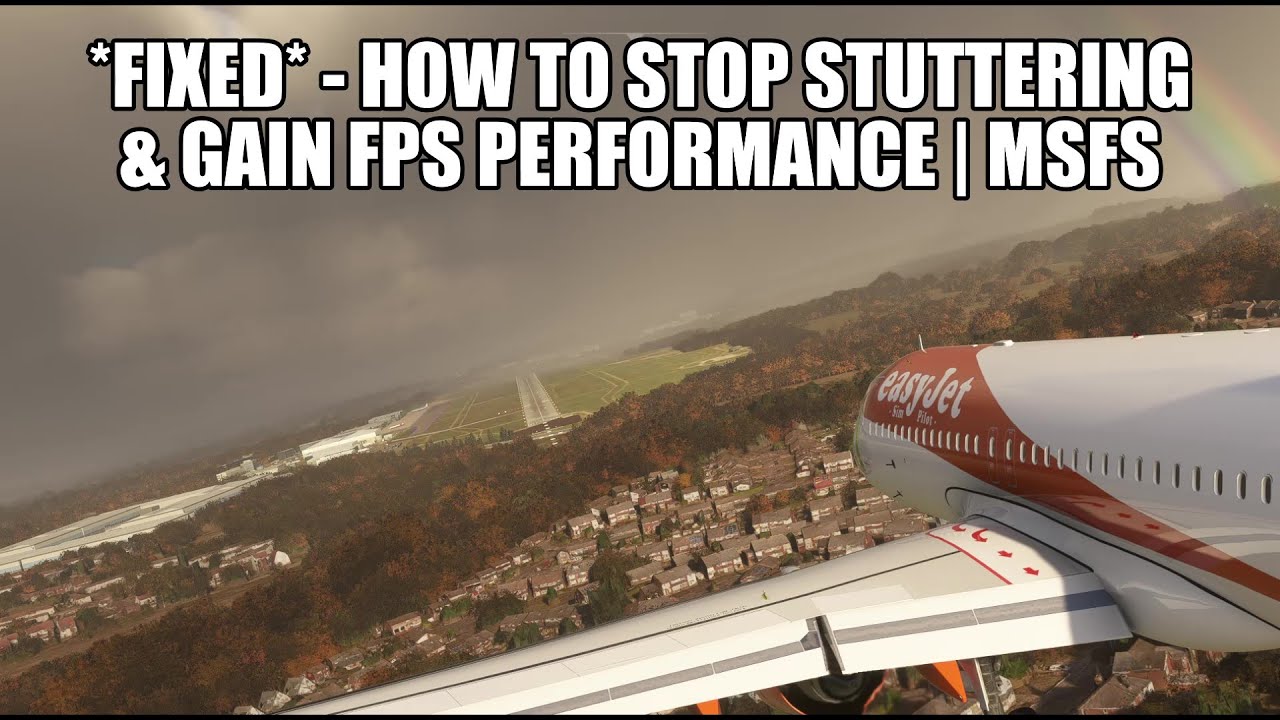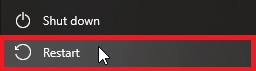Looking for advice on how if even possible to reduce bad sim stutters that last a second or so when loading in complex 3rd party airport scenery. For example last night I was departing from FSDT KIAH I get really good performance until I hit about 500 feet and it loads in the 3rd party KHOU scenery causing a long pause stutter or 2 then happened again when overflying the KAUS airport at 36000 feet and then lastly descending into OKC loading in the inibuilds scenery. This happens regardless if I’m in a 3rd party airliner or a light GA aircraft. Once the assets load in frames go back to normal
My specs are Win11, Asrock X670E Taichi, 7800X3D, RTX4080FE, 32GB DDR5 6000 RAM, SSD dedicated for MSFS and a 240HZ 1440P Ultrawide 45" LG ultra gear Oled.
I ordered a new 64GB ram kit to see if that helps any. As for settings I run a mix of high and ultra with things like clouds and Texture quality set to high. DX12 with frame Gen on, Gysnc Off due to flashing, TLOD 180/Object LOD 200(reducing these a little doesn’t change anything) I dont use Photogrammetry or AI air traffic, just FSTL models for Vatsim model matching. And the only programs I have running along side the sim are usually just V pilot and Navi graph sim connect. I built this new system to avoid stuff like this while being able to maintain nice visuals and while I’ve been dealing with it for almost a year its become more of an issue now that I’m mostly flying on vatsim and things like bad stutters right after departure cause issues when trying to Fly a SID and stuff.