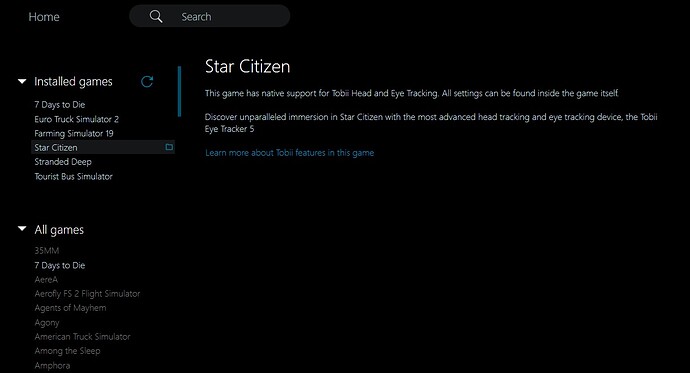Still no joy unfortunately. There is definitely something blocking it from games. I just can’t for the life of me figure out what.
Have you tried a clean uninstall and reinstall of Tobii software by following steps 35-77 mentioned in this post: https://forums.flightsimulator.com/t/settings-setup-guide-for-the-tobii-eye-tracker-5/502973/10?
I have. Used Revo to remove all Tobii software, reg keys etc and manually removed the driver. I have then reinstalled and re calibrated everything. Same result. Interestingly, I have just looked at Tobii Game Hub and it is only detecting some of my installed games (I manually added Star Citizen). MSFS is not being detected…
You shouldn’t have to use Tobii Game Hub for MSFS.
Click on the Windows Search Bar, type in Control Panel and click on it. Click on Programs and Features and uninstall any other tracking software and related plugins. Click X to close off Programs and Features.
Click on the Windows Search Bar, type in Add or remove programs and click on it (this will list other apps not listed in Programs and Features). Uninstall any other tracking software and related plugins. Click X to close off Add or remove programs.
Click on the Windows Search Bar, type in Device Manager and click on it. Go through each category carefully looking for any devices(Eye Tracker 5 and EyeChip belong to Tobii) might be related to other tracking software and related plugins and uninstall them by right clicking on them and clicking on Uninstall device. Click X to close off Device Manager. Then reboot.
If that doesn’t fix it, don’t use Revo but rather contact Tobii support to obtain the official Tobii removal software and do a clean uninstall using their removal software and then reinstall Tobii software. Follow this guide step by step starting at step 35 and finishing at step 77 in this post: https://forums.flightsimulator.com/t/settings-setup-guide-for-the-tobii-eye-tracker-5/502973/10
Tobii still refers to Revo in their official guidelines, so where is this tool you refer to?
When you contact Tobii support they will email you their official uninstaller software(which isn’t Revo):
Tobii is really sending mixed messages here.
If they have an official uninstaller, it should be available on their support site and they should remove the reference to Revo in their official guidelines…
The Revo uninstaller tool probably works in most cases but there must be cases where it doesn’t work. As Tobii wrote their own software they would be in the best position to know how to write uninstaller software for their own programs. When you contact support (like I did when I had a problem with the Tobii Runtime Service stopping on every boot) one of their troubleshooting steps they ask you to do is to do a clean uninstall with their custom uninstaller software.
Steps 1-34 as detailed here in this post:
https://forums.flightsimulator.com/t/settings-setup-guide-for-the-tobii-eye-tracker-5/502973/10
actually fixed my problem.
One thing I forgot to mention, just before you reinstall the Tobii software disable your anti-virus first. I’ve updated the steps in my post here:
https://forums.flightsimulator.com/t/settings-setup-guide-for-the-tobii-eye-tracker-5/502973/10
to reflect this.
RESOLVED
I would love to tell you how but I honestly have no earthly idea. I did a further reinstall and it appeared to kick in and work. Teething issues I guess.
Massive thank you to everyone who helped me. Especially @skysthelimit707.
Anyone else having this issue should, from what I can work out, just repeatedly reinstall until it works!
For the second uninstall did you use the Revo uninstaller or the Tobii provided uninstaller software?
Revo worked a charm and removed all trace of it. They were about to send me the uninstaller but it wasn’t needed in the end.
Did you disable your anti-virus before installing the Tobii software?
With thanks to this youtube video:
Fix For #Tobii Eye Tracker not Moving Forward and Backward | MSFS 2020
the hidden F12 function appears to be secretly bound to RESET HOME COCKPIT CAMERA so try binding a key other than F12 to it and then try it. As I’m using FaceTrackNoIR V200 with a key bind inside of it to Center/Reset I won’t be able to test this.
Can someone who is using the native implementation of Tobii try this test and report back:
- Bind a key other than F12 to RESET HOME COCKPIT CAMERA (be sure to unbind that same key anywhere else it is bound)
- Sit where you normally sit
- Launch MSFS and get into a flight.
- Make sure head tracking is on.
- Move your seat backwards so that your view is behind the pilot seat.
- Press your key for RESET HOME COCKPIT CAMERA and report back if your view is either still behind the pilot seat or back to between the pilot seat and the instruments.
Thanks, I have stock tobii, the video’s instructions have got me unstuck from behind the seat and fixed fore/aft movement.
I specifically had to unbind and rebind F12, not just any key. Binding RESET HOME COCKPIT CAMERA to num_* and pressing it did not unstick me.
“NUM *” is bound to LEFT BRAKE, did you unbind that first? If you didn’t then I don’t think pressing “NUM *” would have worked.
Can you please try this:
Launch MSFS, click OPTIONS, click CONTROLS OPTIONS, click KEYBOARD, click in the SEARCH BY INPUT text box, press “NUM *”, where it says LEFT BRAKE click on “NUM *”, click CLEAR CURRENT INPUT then click VALIDATE. Click the blue x next to “NUM *” in the SEARCH BY INPUT text box, click in the SEARCH BY NAME box and type in RESET HOME COCKPIT CAMERA, click where it says F12, click where it says F12 and then press “NUM *” then click VALIDATE. Click on the Home icon, click on APPLY AND SAVE.
Get into a flight, physically move your set backwards so that your view is behind the pilot seat and then press “NUM *”. Does the view stay behind the pilot seat or does it reset back to its original position located between the pilot seat and the instruments?
I tried this, good idea. With left brake unbound and reset home cockpit rebound, num_* still doesn’t reset position.
Interestingly, F12 still resets the position even though nothing is bound when I search F12 in my keyboard map.
Last time I tried this unsuccessfully, I was using a non-default keyboard map based on SU5 without unbinding anything from F12.
I would still rather keep F12 as my Steam screenshot button and rebind the MSFS functionality but I am super happy to have it working! It’s a real gamechanger to be able to put head high forward and look down, when I’m nose high on approach
Thanks for testing. F12 really is a hidden function. I use Steam as well and want to keep F12 as my Steam screenshot button too. You can change this hidden F12 function to a different key just make sure the key you pick is unbounded first in the keyboard configuration in MSFS. Quit MSFS and then the file you need to edit as a Steam user can be found by following these instructions:
https://forums.flightsimulator.com/t/making-tobii-eye-tracker-work-with-su8/472111/255
Then follow these instructions here to have edit the keyboard input profile file:
https://forums.flightsimulator.com/t/making-tobii-eye-tracker-work-with-su8/472111/242
<Action ActionName="KEY_EYE_TRACKING_RESET" Flag="2">
<Primary>
<KEY Information="F12">123</KEY>
</Primary>
</Action>
^ Just change F12 to something else.
OK guys. I found a fix for me to get Tobii to work in MSFS.
If you have in control options both TrackIR and Tobii units listed and you do not have TrackIR the culprit could be vorpX if you have it installed. I was checking the registry for TrackIR because I have never had it and could not understand why MSFS had it listed as a control. In the registry I had one listing of TrackIR in the local user software registry. It stated that it was from Animation Labs, which is vorpX. I uninstalled vorpX and cleaned the registry entry to default. Now TrackIR is not listed in MSFS and Tobii works just fine now. Hope this helps at least a few of you for no tobii working in MSFS. I will send a message to Ralph at vorpX to make him aware of this.
Happy flying.
Eychimo
I did not. Seemed to work with it running.