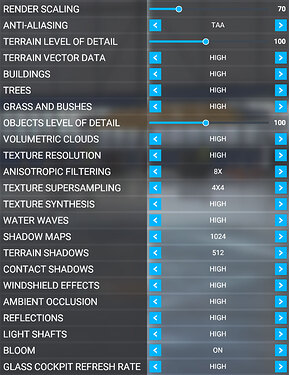Driver 457.30 is the best one for me even with a rtx 3080, it’s unplayable if I’m using a different driver.
For those that switched and downgraded drivers, did you just run the older installer did you do the clean option. In my case I just ran express but thinking maybe I should retry with clean.
installed 461.09 this evening and it behaves the same way as I posted earlier. Also thanks for the correction, I meant to say OpenXR developer tools, not openxr in general.
Thank you so much CptLucky8 and everyone else who’s contributed to this thread. Following this guide with my Reverb G2, 3070FE, R3700X, 32GB system with 457.30 drivers installed I’m averaging a smooth 30fps (with slight fluctuations in both directions) with custom render scale and motion reprojection unticked in OXR dev tools. In game I’m able to run at 100 TAA with most settings on high or medium with both LOD settings set to 130. All cockpit panels can be read very clearly and outside visuals look great. The only issue I have is the audio switching from the headset back to the PC and then back to the headset every 20 mins or so. The game freezes for 20 seconds or so before continuing. I understand this is a common issue and I can live with it considering how great the in game visuals are.
Wow. I had followed most of this guide before, but didn’t downgrade my driver to 457.30 nor disable SMT. I did this today and it’s like playing an entirely new game. Buttery smooth VR on my (R73700X, 32GB, Reverb G2, 2060 Super).
I didn’t realize how much the tiny stutters were detracting from the experience and assumed it was scenery loading or CPU bottleneck. Now I can actually play the game and enjoy it without constantly messing with settings. Thank you! As a bonus, DCS is now totally playable as well!
[Motion Reprojection disabled in OpenXR, with 70% scaling, plus 80% scaling in MSFS.]
i uninstalled with DDU but dont know if without it would behave better or worse
i had audio problems as well, maybe try an pci usb card…fixed my audio switching that were related to this AMD Chipset Bug
Just find the driver here, download it, and run an express install. Reboot. I noticed it removed my Nvidia Control Panel, but you can get it back in Windows Store.
Thanks for the tip cyberceno. I know it’s a known issue with the X570 chipset. I really don’t want to have to invest even further on a usb pci card (that may not fix the issue) I’m kinda hoping amd or hp take the reigns and fix the issue.
I’ve fixed this in using a narrow Velcro to hold the cable between the headset plug and the left speaker, so that the cable won’t pull back on the plug (there is a firm plastic holder there in the Index for this reason). I’m using a 2nd Velcro where you’d normally use the G2 cable clip as well. No volume popup happening since I’ve done this and I suspect it is just the cable pulling the plug out ever so slightly.
Thanks for the info Capt. I’ve actually got 3 pieces of velco holding this in place so I really don’t think it’s a loose socket. It seems to happen at regular intervals (around 20 mins) and thats even without head movement so I don’t think its a loose connector.
I’ve also tried realigning the headphones pins and tightening to no avail.
I find I can’t get smooth flight with 3700x, 2070S, 32gb ram and g2 with 60 SS and 70 TAA in a da62, all settings as per Cpt recommendations. Not sure what else I can try, the glass cockpits seem to be causing most stutters, I tried lowering cockpit refresh rate but still no luck
Either the 3700x is really giving less perf than the 9700K in my test system, or you’ve missed a few settings items. For example @Arctic2660 is having a totally different experience (positively) in using the same NVidia driver and disabling SMT (HT in Intel world).
As an example, with the settings I’ve posted, I can run the K350 over Hawaii in MP (quite crowded over there) with WMR OpenXR SS 65 + Motion Repro and TAA 60 or 70 depending, all this in nearly constant 90Hz/30fps without stutters for the most part.
Speaking of the glass cockpit, I’m advising doing the contrary to eliminate stutters (at least reduce most of those induced by the glass cockpit). Please follow the link I’ve posted about this in the OP. However should you reduce glass refresh rate, you’ll probably gain a few more fps and/or room for something else but with more stuttering.
The main setting affecting the most the stuttering during turn and fps in general is Terrain LOD. The 2nd one affecting the most the fps in general is clouds. This is why I’ve set a base settings combo which should be really fine in most areas with most aircraft, and you can from there raise terrain/cloud first if you have room, and afterward the others if you still have room. With only 2 sliders to adjust from time to time during a flight for example it makes it easy to fly 95% of the time and adjust on the few occasion it might be needed.
Big Respect to: CptLucky8
I followed the baseline guide at the beginning of this thread to the letter and could not be happier.
Rig:
Win Ver: 20H2 ( Now…Thanks CptLucky8 )
Intel i9900k
RTX 20280ti
32Gb Ram
OS and Sim on m.2
The baseline settings are beyond excellent. For those wishing to resolve stutter and have a super smooth VR experience, for the sim, in its current state, if you own a G2, this is the definitive guide to get up and running.
I did not invoke an fps counter, nor was it required. The VR with these settings simply works, magically.
Thank you again for your dedication !
PCI USB card can be had for $20, and I had to use it for G2 to be recognized, AND set all PCI to GEN3 in BIOS to eliminate blue screens and audio dropouts. I’m afraid the only way to eliminate this very probable issue is to do both. Or you can try a powered USB 3.0 hub. It has other uses too. I bought it as well, just in case.
Just bought a G2 tonight and then found this topic. This will be a life saver as I have the exact same system specs except for a 10700k instead of a 9700k.
Thanks for the time and effort put into testing this and then documenting it for everyone. I’ll definitely be checking back here next week when the G2 arrives.
Cheers
One thing I’ve read at reddit and I’ve tried out at the beginning when I was getting some failures with the G2 and the USB, was reversing the G2 USB-C plug by 180deg. This connector type has no specific orientation but it seems the G2 one only has pins on 1 side, and it could be causing false contacts.
The first day I’ve got the G2 I’ve used the USB-C connected on the motherboard and it was immediately working, but shortly afterward I was getting the typical G2 detection errors. I’ve ended up using the USB-C to USB-A adaptor and with this, there was one orientation of the USB-C cable from the G2 working reliably, and the other orientation causing sometimes the detection errors.
Edit: I’ve changed my mind about reprojection: My 2070 SUPER VR settings and suggestion (Reverb G2 - WMR)
Alright, I’ve been at this for days now, and I’m very happy with things and thought I’d do a data dump which may be useful for people with similar specs.
| My specs | - | notes |
|---|---|---|
| CPU | Ryzen 9 5950X | PBO on, SMT off, curve optimizer -10 all cores |
| Memory | 2x16gb | 4ghz kit, running at 3600, FCLK 1800 (1:1) |
| GPU | RTX 3090 FE | +150 core, +200 mem, 114 power limit, 90 temp limit |
| Motherboard | Crosshair VIII Dark Hero | G2 needs to be in a gen 1 USB port (blue), not gen 2 (red) |
| Storage | 2x2TB m.2 NVME |
| NVIDIA settings | - |
|---|---|
| Drivers | 457.30 |
| GSYNC | OFF |
| Power management mode | Prefer maximum performance |
| Texture filtering - Quality | Performance |
Everything else default
VSYNC OFF in drivers and FS2020
| Windows settings | - |
|---|---|
| Game mode | OFF |
| HAGS | OFF |
| VRR | OFF (shouldn’t matter) |
| OpenXR Dev Tools | - |
|---|---|
| Use latest preview | ON |
| Customized render scale | 70% |
| Motion Reprojection | Auto |
| WMR settings | - |
|---|---|
| Adjust level of detail… | Low |
| Change app window… | 720p |
| Experience options, Change | Best visual quality |
| Adjust display resolution | 4320x2160 (best quality) |
| Frame rate | 90 Hz |
FS2020 Settings
Optional rambling (mostly about reprojection)
Since this thread is heavy on theory, I wanted to make the first part my tl;dr and then let people dive into my ramblings if they want to.
My lightbulb moment centered around motion reprojection. Once I got this nailed down, I went from “I guess this’ll work for lessons” to “I just want to fly all weekend”. In a way, reprojection makes tweaking FS2020 for VR a very simple, binary experience. Basically, with reprojection enabled, VR either works or it doesn’t. You can kind of stop paying attention to what your framerate is.
Reprojection has a fairly significant cost (though totally worth it in my opinion), and if you don’t know this and/or don’t know how to verify if it’s working properly or not, you’re gonna have a bad time.
There’s a setting in the OpenXR Developer Tools, Display frame timing overlay. If you tick this checkbox, you should see a box in the middle of your left eye next time you’re in FS2020 VR. The box will either blue or red. If it’s blue, reprojection is working. If it’s red, it’s not working, at least not optimally. You’ll notice it shows the reprojection frame time, and for me it was like 3.5ms.
With a headset running at 90 Hz and reprojection capable of inserting 2 frames, 30 FPS is the magic number, which will be obvious to anyone who’s spent any time sifting through this thread. The 3.5ms is over 10% of your frametime budget, so you have to stop paying attention to FPS numbers and start focusing on whether or not your reprojection is working by looking at the color of the frame timing overlay.
In-game graphics settings can have a significant impact on performance, but in my experience, not nearly as much as the in-game render resolution and the OpenXR render scale. You can crank all your settings down and have a blue box almost all the time (whipping your head to the left or right will give you a red blip no matter what). Or you can crank your settings all the way up and have an almost permanently red box. There’s a gray area in between where you have lots of room to tweak, and there’s room for personal preference.
It’s good to realize that sitting on the ground in FS2020 is the 2nd most performance intensive situation you can be in FS2020. The 1st most intensive is the 15 seconds after you rotate off the runway. I used JFK for all my test runs since that’s known to be a taxing area. If you insist on a permanently blue box, then you may be leaving a lot of eye-candy on the table. I’d recommend shooting for a mostly blue box, with no red while you’re just looking straight forward or swiveling your head at non-whiplash rates. If you have some occasional red blips, don’t worry about it. I personally aimed for solid blue for most of my ground time, and 99% of my time above 500ft. I don’t know why, but once you’re up in the air, FS2020 is a lot more chill.
@CptLucky8, thanks so much for all your work. I used all your posts as the basis for most of my tweaking. I feel like the least we can do is start a GoFundMe for CptLucky’s 3080. I am amazed you’ve sqeezed as much as you have out of that 2070S. The G2 just has so many pixels to drive😅
I think it’s time for dynamic rendering/quality adjustments of the game for optimal VR target FPS - maybe based on frametimes or cpu/gpu usage and things like that.
I have created an entry in the wish list for this: