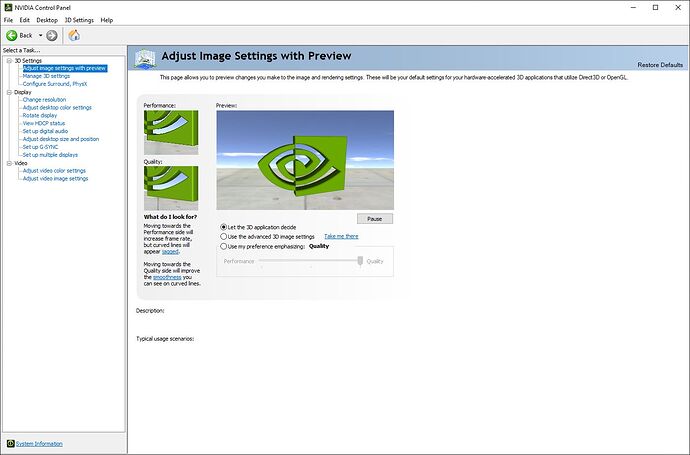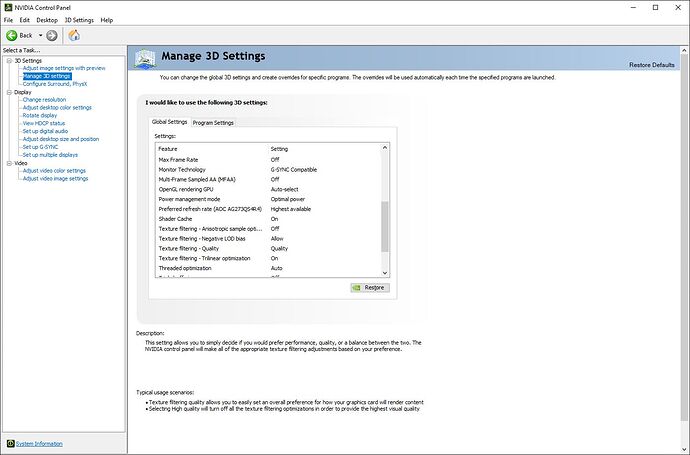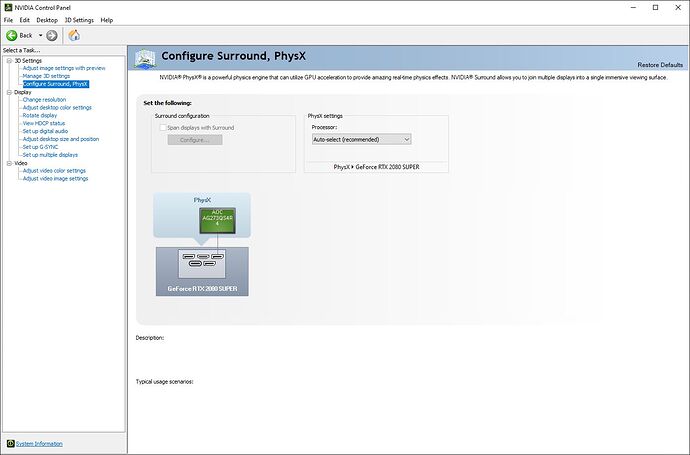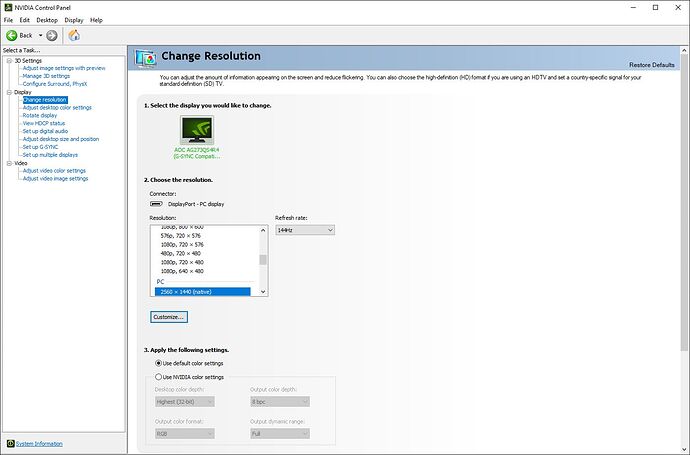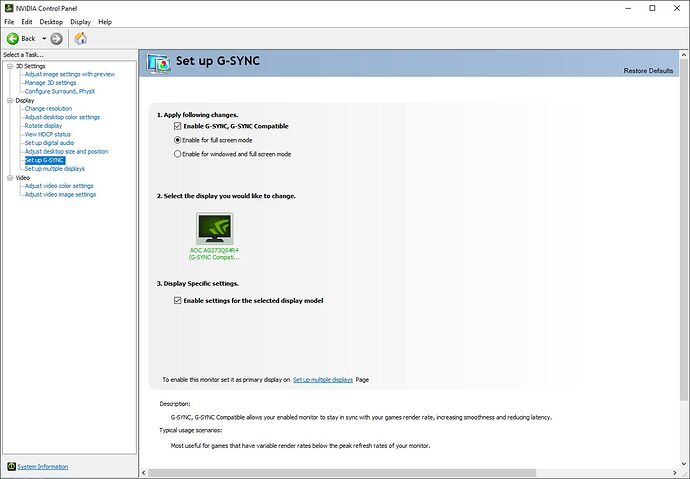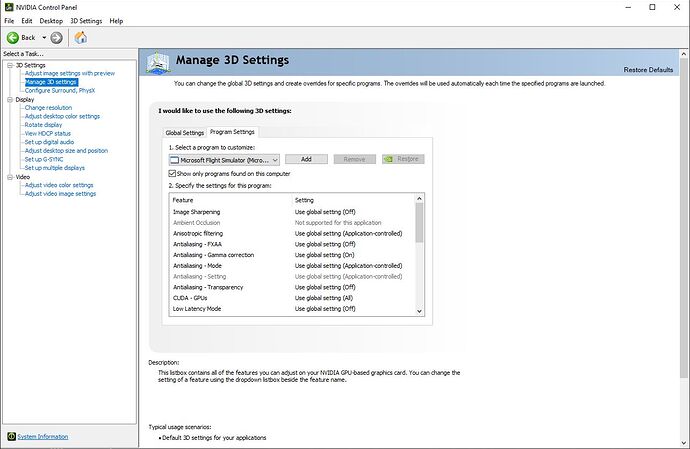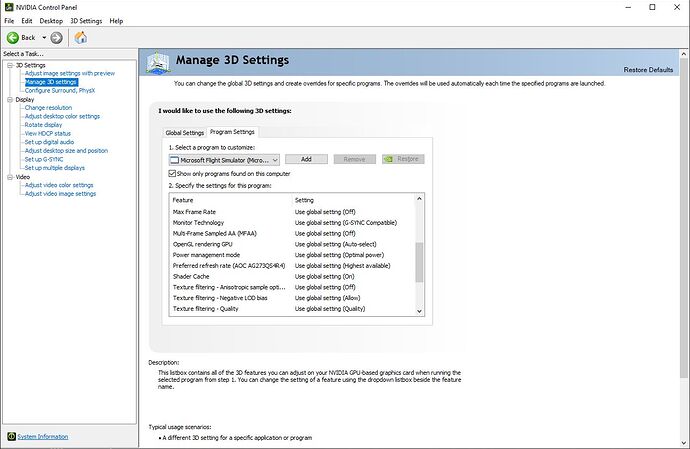As you have discovered, there is some mileage in testing various different drivers, especially at this early stage of development of the simulator. I have uninstalled the latest version of the Nvidia driver and gone back one driver release to see if it improves my graphics. The latest update has changed TAA within the sim, I think it’s worth experimenting with drivers to see if there is a driver that is more compatible with the changes that have been introduced with patch 5. Charles
Unlike the old days, modern apps use the OS to hook into for error reporting (OS Apps, iOS, Android, MS Window 10 Apps, etc.). The dump files themselves are not readable with human eye, but with that app I mentioned they are (there’s other apps that can be use read them too) - but the one mentioned from MS Store is made by Microsoft and free. Very detailed log.
Won’t need too much of a degree in programming to read them. 
Nvidia 457.30 WHQL: Available today!
- DirectX Ultimate ray-traced ambient occlusion, local shadows, and sun shadows that are RTX-accelerated for more immersive gameplay powered
- NVIDIA DLSS to boost frame rates while generating beautiful, crisp game images.
- NVIDIA Reflex to reduce system latency.
- NVIDIA Ansel in the campaign enables you to frame and snap unique hi-res screenshots.
- NVIDIA Highlights in Multiplayer, ensuring your most entertaining in-game moments are automatically recorded and saved.
Have you noticed the new recommended GPU settings in the Nvidia Control Panel for this driver 457.30?
My driver recommends enabling antialiasing in the NV Control Panel. I am sure that this was not the case in previous driver versions? There are several new recommendations here, new to me at least. I set them to the Nvidia recommended settings and turned off super sampling etc within the simulator and to my surprise I had a very smooth flight using these new Nvidia recommended settings. Even at 26-30 FPS my simulator ran very well with the A320X. I found I could dial up my render settings to 140 and still get the frame rates I mention above, (monitor is 1080P). My FPS had dropped in update 5 and stutters were introduced. Using these new settings, I am ‘good to go again!’
Here is a shot of the new recommended Nvidia settings, there are two or three of them that I am sure are new? You can see that anisotropic filtering is recommended at X8.
i7-2600K CPU GTX 1070
BRGDS
Charles
Where is reccomended settings button in NCP?
I think you’re confusing reccomended settings with global settings ![]()
Go to global settings tab and click restore.
Click > adjust image settings with preview and tap “let the 3d application decide”.
And smth importan.
I think you’re confusing reccomended settings with global settings and use my preference emphasizing e.g. quality
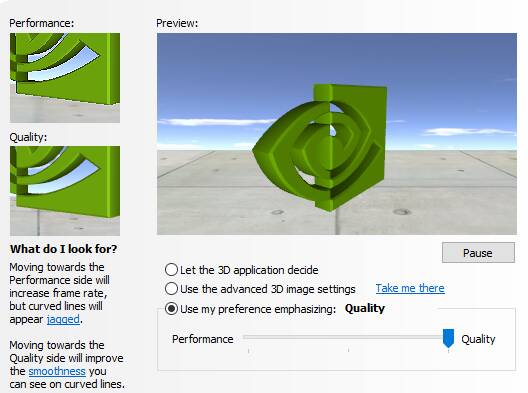
Change quality to balanced or performance > apply and check anisotropic filtering ![]()
‘‘There is something NEW here with this driver for MSFS 2020, something for people to experiment with! It may actually help others knowing this to get better performance just as I have …’’
Hello TenPatrol. I am sorry in the delay getting back to you, my beauty sleep got in the way! 
Just to clarify, I am not working with the global settings which effect other programs ‘globally’
As I am sure you know, there are custom optimisations for games and applications on the ‘Program Settings’ page for many games. The Nvidia recommended setting is shown with a small bright green Nvidia logo as shown in my screen capture. These settings are game specific only, ( as I understand it) as you already know.
The MSFS 2020 recommended Program Settings have changed, and yes there is an option for Use Global Settings 8X, (Anisotropic filtering). I don’t recall that option being there under Program Settings before. As I understand it, the little green Nvidia icon represents the recommended selection for the customisation provided by Nvidia. These options were previously ‘Application Controlled’ for MSFS 2020, unless I am going totally mad 
Since patch 5 my simulator has run like a sick ‘dog’ using the A320X, especially. I just happened to notice what appears to be the new recommendations by Nvidia which were enabled by default. I always keep these set at Application Controlled because as far as I can recall, previously Application Controlled had the little bright green Nvidia logo against it.
Anyhow, to cut a long story short, I have used the settings in the drop-down box that are highlighted with the bright green Nvidia logo, (I have never done this before) I therefore set anisotropic filtering to off in the simulator and kept TAA enabled and turned off the other optimisation setting that is next to anisotropic filtering within the simulator, (I can’t remember what it is). I then found my simulator ran very smoothly using the A320X, the simulator was smooth even at 25-30 FPS which surprised me. I had been getting a great deal of stuttering with the A320X even though my frame rates had increased with other aircraft in the simulator since patch 5 and the latest Nvidia driver.
I use the Nvidia settings every time I update my Nvidia drivers and thought I was very familiar with the settings. For the first time with a vanilla install of an Nvidia driver the profile for the flight simulator had new default settings with anisotropic filtering 8X being enabled without my help.
I apologise if this explanation is a bit ‘long winded’. At least I have my smooth running simulator back again. 
If I am wrong about this and become confused, someone please un-confuse me. 
Oh, and I have been able to push my render scaling setting to 140 within the simulator which was not possible when the simulator was first released because it would cause a big performance hit. I am 1080P on a GTX 1070. So in summary, TAA has been improved in recent patches which has allowed me to push up my render scaling option above 100 and turn down the anisotropic filtering and other setting, (which I cant remember the name of) within the simulator.
I HAVE JUST NOTICED, your image of ‘Program Settings’ shows the little green logo against ‘Application Controlled’ where my little green logo is next to X8. I am not going mad or ‘doo lally!’ This confirms what I was saying. 

++++++++++++++++++++++++++++++++++++++++++++++++++++++++++++++++++++++++++++++
There is something NEW here with this driver for MSFS 2020, something for people to experiment with! It may actually help others knowing this to get better performance just as I have …
Take care and BRGDS. Charles
Let us know if you try these new recommendations from Nvidia, especially if any one finds an improvement in performance.
not in my case, everything standard include af
Hi,
I am using a lower end system, laptop 1050ti 4GB and I am currently using drivers 452.06, the game ready ones for MSFS2020. Getting 25-35 FPS medium/high settings.
Does anyone recommend a better driver version now with better FPS? thank you.
ContrivedTea, and you are using this driver version? If that’s the case, then the recommended settings must change according to one’s GPU? We can unequivocally see that there is a difference between my NV CTL Panel settings and TenPatrol’s settings.
I have yet to do more testing with these new recommended settings/changes.
Incidentally, when I was updating the simulator through Windows App’ Store, I noticed that X-Box files and Direct X files were also updated which were not part of update 6 but came directly from the Windows App’ Store as separate updates. This is interesting … BRGDS. Charles
- Could Nvidia Experience now be influencing these changes that I have spotted, to the NV CTL Panel?
Nevs11, I would be inclined to try 457.30. I uninstall my drivers using DDU, (link below) for a clean driver install. I test my frame rates at Chicago Meigs with the Meigs freeware scenery update patches installed. I was getting 40FPS, (steady) before patch 5. With the last two patches, I am getting a little over 50FPS with the same settings at Meigs which is quite an improvement. It’s difficult to know where the FPS gains came from because drivers, Windows, and the simulator keep changing with frequent updates. That’s why I think it’s worth experimenting with display drivers at this early stage in the simulator development.
Recently, it’s the A320X that was killing my performance with the new simulator patches, that’s the aircraft I use most. This new driver version has helped me smooth things out. Literally smooth performance when I dip as low as 25FPS! with the A320X.
BRGDS. Charles
yes, i do, but i don’t use nv experience, only driver, gpu 2080ti, may be nvidia starts change settings for slow gpu
I don’t use the NV Experience to change my simulator settings, the NV Experience optimisation is rubbish and sets my simulator ‘in’ settings to very low which is not necessary. I don’t consider my GPU to be slow, the GTX 1070 can still ‘hold it’s head above water’ in many new games, apparently. It certainly performs well in MSFS 2020 at 1080P. I have had a stinking migraine today and have not been able to test further this driver. There have certainly been some MSFS related changes to this driver that I have not seen published. BRGDS. Charles
Why has Nvidia updated their recommended settings for MSFS profile and not published them in the release notes. I downloaded my 457.30 driver from Guru3D, is it possible that the Guru3D Nvidia driver has been specially customised? I suppose it’s not practical for Nvidia to list every optimisation to game profiles, there are a large number of specific game profiles available with the driver.
These are the new recommended Nvidia settings, see image below. The new recommended settings are in bold. Previously they were ‘Application Controlled’ for me.
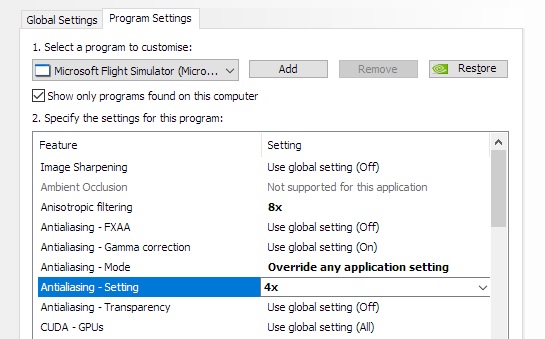
Yes, that why you can see anisotropic x8.
Unistall drivers via DDU.
Install new driver wthout nvidia experience.
Tap cutom (advanced) and in new window tap perform a clean instalaltion.
I have done all of this and the procedure you describe, I do that all the time. Nvidia Experience is installed and not set to influence my settings, I have never had an occasion before where Nvidia Experience has changed the recommended settings within the NV CTL Panel. All is working really well now so I am not going to uninstall right now. I will investigate this further next time I try a new driver. I normally don’t choose to install NV Experience, I only use it for the FPS counter. I would not let NV Experience alter my game settings, it requires one to tick a box to allow this to happen. Anyhow, what I have seen has made me change my settings and this has had a positive effect in my case which is good. Thank’s for your advise. It would be interesting to hear if other people have these new recommendations that have not installed NV Experience and perhaps obtained their driver from Guru3D. BRGDS. Charles
omg, nv experience for fps counting, that the defenition of overkill 
Not really, I do use it to use the post-processing effects too which are disabled at the moment. The FPS counter is really convenient and at the ‘end of the day’ it’s all down to personal preferences. Take care. Charles
Below my untouched NCP settings after new clean installation without nvidia experience.
i9 9900KF (without intel graphics), MSI RTX 2080 Super Gaming X Trio.
Sorry to rain on your parade, but that green icon just appears next to whatever option is selected on the 3d options page.
Look at my screenshots below, the icon moves on the programs setting page depending what is selected on the 3d options page. So the icon just shows you what is selected in the 3d options page.
Not in my case, a picture is worth a thousand words! Ultra is selected and the green icon is suggesting use ‘Off’ Anyhow take care. Your images show same.
I have an umbrella!
OK got it! And many thanks for all of your help in convincing me and alerting me to the restore ‘global’, your examples have proved useful to me. I have discovered that clicking restore within Global Settings does change what appears in the specific MSFS Program Settings however they REVERT back the next time I open NV CTL panel! These Nvidia new recommendations are here to stay. I don’t know how my Global Settings became changed as I never alter them. What I have discovered, through all of this, is that I have improved my simulator performance.  Cheers! Charles
Cheers! Charles
I have just noticed that as soon as I have opened NV CTRL Panel again after pressing’ restore’ in global settings, my MSFS Program settings have reverted back to those new Nvidia ‘bright green logo’ recommendations again which I elected to use and discovered a smoother performing simulator! These behaviours are new and unexpected. That’s spooky …
+++++++++++++++++++++++++++++++++++++++++++++++++++++++++++++++++++++++++++++
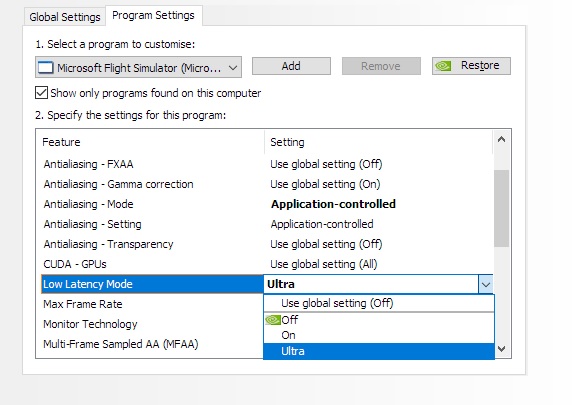
I also am sticking with 452.06. that is the last driver specifically enhanced for MSFS. I’m running GTX1080 at 1080 with great results. No need to change driver.