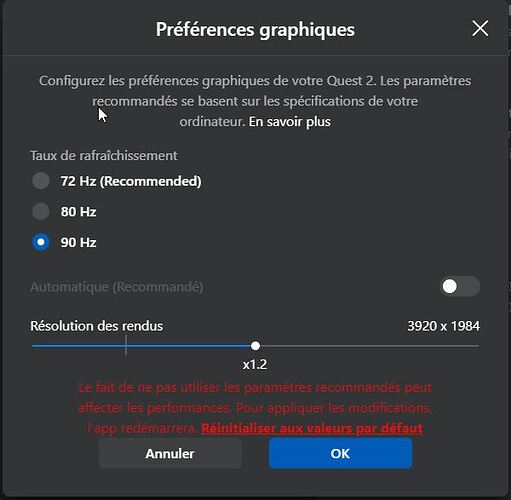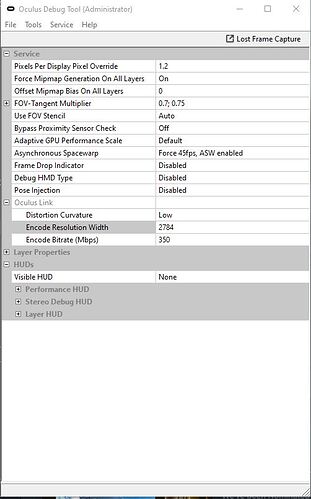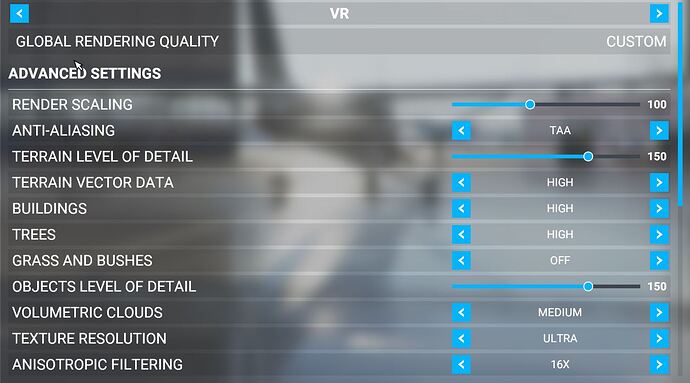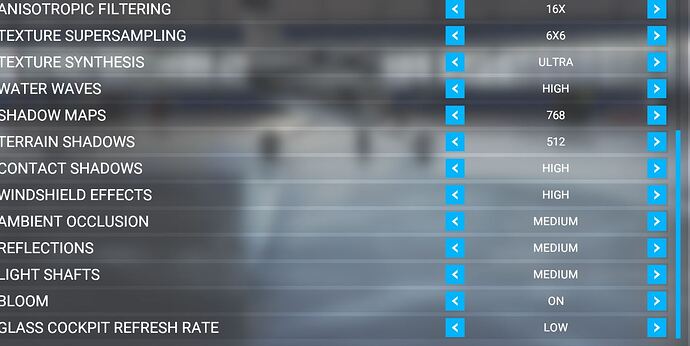Super sampling is already 0, and after dialling the resolution down to the minimum and 72 Hz, and dialling all the setting in MSF down to low and the lowest unplayable pixilated image, I’m still only getting 40 HZ and performance headroom showing 20%.
Without the requires 72 + Hz App frame rate, it is unplayable.
My PC is a Intel Core i5 9400F Six-Core CPU, NVIDIA RTX 2060 6GB GPU, 16GB 3000MHz DDR4, and can play the most demanding rift games very well at 90 Hz and with super sampling.
MFS2020 is using steam, maybe I should play via steam VR rather than just using the oculus software. But that would make performance worse.
That sounds correct to me. Just to clarify, the way that performance headroom plot works is that as long as the value is between 0% and 100%, you should, in theory, be able to run at the full refresh rate of your HMD. If it’s between -100% and 0%, you should be able to run at half framerate and interpolate up to the full frame rate with ASW without any stuttering.
That’s how it should work, and how it does in most VR apps that are well optimized (no huge CPU spikes, etc.). But there is some kind of frame timing bug in MSFS, as well as X-Plane, which causes frame rates to never quite hit their mark nor stay stable when they should be locked to a certain value (this bug is specific to the Oculus runtime). In the meantime, to overcome that, you need to set that V-Sync option in the Nvidia control panel that I mentioned. It’s a band-aid fix that causes the frame timing to mostly work as it’s meant to, and will allow ASW to lock the value as long as you have headroom, and if you have positive headroom you should see it go up to the full 72Hz.
Does this apply to those using the app from the MS store?
Hello guys,
Why are using steamvr with an oculus headset? Any benefits over the standard oculus openxr?
My performance drops to 30 Hz while using MS Flight Sim, but it stays at 90Hz when I am using Google Earth.
As far as I know - if you bought it through Steam then you need to use Steam. If you got it from MS direct then you have options. Would be great to hear otherwise.
I’m very much a VR newbie here (Oculus Quest 2 only bought a few days ago). I have the Steam version of FS2020 and have changed the registry entry in the PC Oculus app to use Oculus OpenXR rather than the Steam VR OpenXR. I guess this means that I am using Oculus VR software and not Steam VR.
As I said, I have pretty much zero knowledge of VR atm so i’m very happy to be corrected on my assumption.

That was a great tip, missed it first time around. I implemented it, not sure if its giving me any FPS increase but it does clean up the systems at play.
You are correct. Oculus hardware can run apps built for the native Oculus runtime, or the steamVR runtime. The ‘openXR’ stuff you see are just newer variants of both of those runtimes, which are meant to unify a consistent set of standards for different VR devices.
It doesn’t matter where you bought the game from. All capabilities and limitations are the same. The registry key you see mentioned in many of the guides here are what determines whether you’re using the steamVR or Oculus runtime with MSFS.
The steamVR openXR runtime seems to have a problem with Oculus devices, though, causing a weird stretching/fisheye distortion that move with your head. This applies to wired Oculus devices, but not Quest 2 when running through Virtual Desktop.
Which tip are you referring to? 
Thanks for the confirmation 
Hey there,
After countless hours of tweaking, I finally managed to get a good compromise on visual quality and FPS, so I’d like to share my settings, if it can be of any help, for people with a similar rig.
So first here are my rig specs: intel 10700K, 32GB Ram @ 3600Mhz, 1Tb Nvme SSD, RTX 3070 8Gb with latest Nvidia driver. MSFS Steam version
Used the oculus runtime, and oculus beta program, with Oculus Debug Tool
Here are my Oculus app settings:
Here are my Oculus debug tool settings:
And my in-game settings:
With those I manage to get good 30 fps, in take-off tutorial scene, or Rijeka-Santorini bushtrip, and the visual quality is really nice that way…
At that point, I still need to play with ASW, and Pixel Density, to see if I can get even nicer / smoother experience, but first, I need some sleep 
Thank you for sharing! I wonder how this will perform on a RTX 2070 Super. Any suggestions? I will try tonight.
I don’t know how the 2070 works, but I hope you can get close to these settings.
There’s another video who was released overnight, using the latest version of oculus tray tool, and the guy could run the game with lots of settings to ultra.
I’ll give a try during the day, and share my findings
Whats the difference between the Oculus tray tool and Sidequest? Are they pretty much the same thing?
Not exactly, the oculus tray tool allows you to tweak some parameters, where the sidequest ils like an unofficial store for the oculus headsets.
The sidequest helps you for example to install packages, manage files on the headset. (To be used wisely, and at your own risk)
Basically the sidequest is seen often in tutorials, as it helps you to patch the virtual desktop app, to stream VR games wirelessly, using Steam VR runtime.
I personally tried it, but with no great performance, so I got back to the USB cable link
I have the same card, I will be able to test it intensively on the 7th, I will share my results here 
Thanks for the info. Does the tray tool work ok with the Quest 2 or it only for the Rift?
It’s supposed to work with the quest yes, but not everyone’s equal in regards to performance…
The register edit to set Oculus instead of Steam. Just simplifies testing different settings.