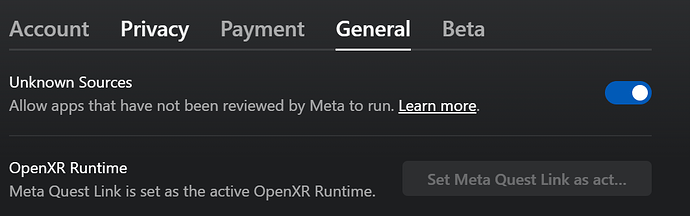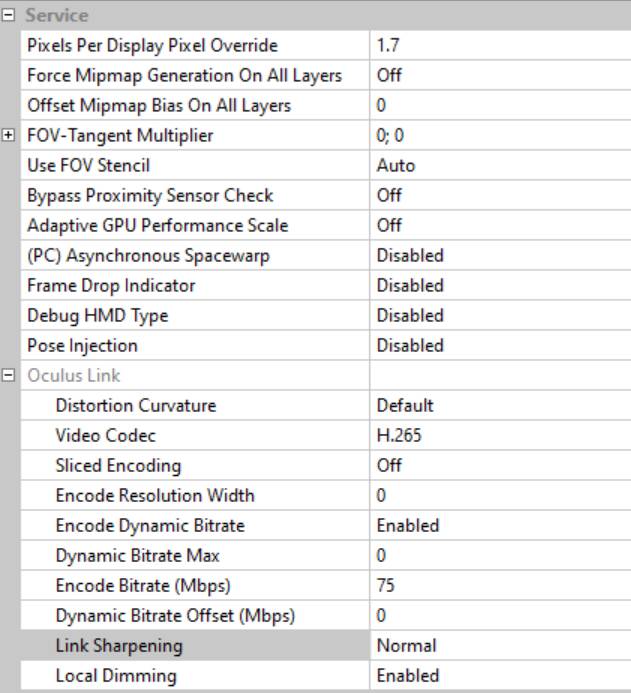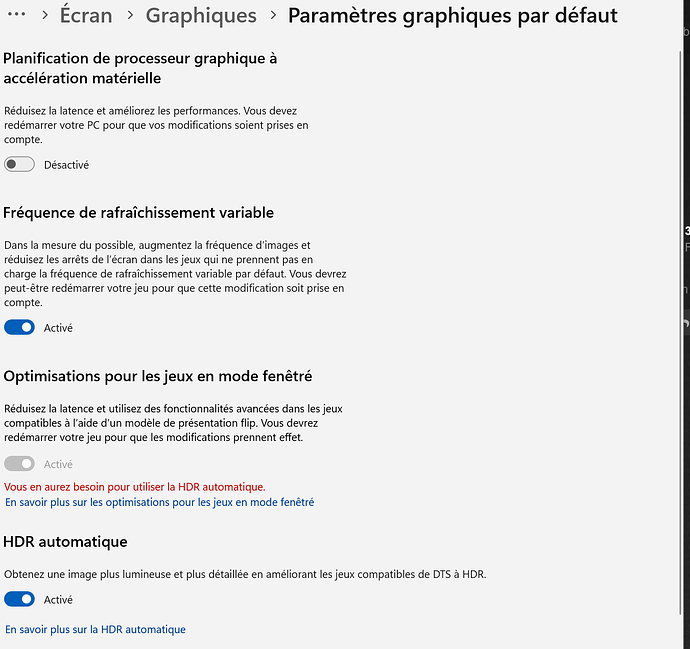What I mean with supersample is pixel per display. Check my settings. mine runs at 1.7 that gives a resolution of 4500/4500.
With a 4090 this is amazing.
Are you using Steam VR?
Because what you describe is weird.
Youre system is so good.
I set in the ocolulus app the Open XR from Oculus. Do not use steam in any way besides starting the game. You need just oculus software.
Do you use an original Link Cable?
Maybe there is a problem with the cable.
Travelling now but will make some more screenshots just to be shure.
This lagging is not normal so you do something wrong. We just need to figure out what.
You sure you turned of Game mode in windows?
and use dx12.
set pixel per display higher. Dont know how high you can go with an 3080.
I have a 5600x and 4060ti. Using VD. Just got a Q3, what settings do you recommend? OTT only affect oculus link/air link correct? I’m having trouble finding user guides for VD.
@RobedBadge93725
No I am not using Steam VR with MSFS. Only starting Oculus app before msfs (I also try with oculus tray tool). Yes my cable is the official and expensive cable from META
Yes I’m using DLSS (quality mode) with Dx12.
Hi,
Two things that might be worth trying, just to see if it fixes the motion blur/moving issue you describe:
-
Apologies if you’ve already done it, but try enabling ASW in Oculus Debug Tool. It can be either set to Auto or 45Hz ASW enabled. Try both, it should help with the ground and any objects you’re flying past. You may get wobbly artefacts that you don’t like but try it and see, if you haven’t already. I use 80Hz mode in my Quest 2 and use Riva Tuner to cap my fps at 40 for very smooth results.
-
Consider updating your DLSS file version. I used DLSS swapper to upgrade to version 3.5 and it seemed to help smooth out some of the blur that may be associated with older versions of DLSS.
Cheers,
I prefer to use the in-game render scale alternating between 90 and 110 depending on the scenario
I’m now completely lost about what should I use and start before msfs ? occulus debug tool ? oculus tray tool ? steam VR ? I’m also using openXR toolkit in game.
@DeltaFlyer44 Yes I tried already all ASW settings. Nothing change.
I did not tried DLSS 3.5 but I have exactly same behavior with TAA, so I don’t think problem is coming from DLSS. it’s like I have frames that are not placed correctly, this is why everything is blurry
Getting my new Quest 3 to work with MSFS is exhausing. The first night I had a solid experience but since then just trouble. Quest link looks awful and crashes. Steam Link is fine until I turn on VR mode in MSFS and it becomes a blurry stutter crash fest, cabled or WiFi (router or desktop hotspot). As soon as I toggle back to the flat mode it becomes decent. If I manage to even toggle it at times with like 2fps and without crashing.
5800x3D, 4090, AC86U router.
I am at my ends soon.
If you have a strong wifi connection, look to try Virtual Desktop. For me, it seems to be the most seamless option. Oculus software gave me a few issues so I gave up with that.
I don’t, this is why I’m using cable link.
I tried sitting right next to my router but no improvement.
Hey
Oculus debug is the official and is the same like the tray tool. so just use debug.
So you did not tell me, is game mode switch to off in Win11? I had a lot of experience with this gear and what you describe is really weird.
I sounds like ghosting of the image and I never experienced it before.
Did you try another usb c port?
It almost looks like hardware failure…
check these things and I am curious, how are other games working? could it ba a broken quest?
so sorry for you because this gear you have is so amazing when it works.
As far as I see besides what I asked you you did al correct. Just for check disable open xr to exclude that that is causing issues.
When I will be back I will make pics of all settings.
But again maybe some hardware is failing here.
After all they are machines.
You will find a solutution and you will be happy. Keep the spirit up ![]()
Yes I tried another port usb port in front panel and it’s the same. I only tried F1 23 in VR but never used before with my G2, so I can’t compare. Experience looks the same than in MSFS = cockpit is ok but outside cockpit everything is blurry.
@RobedBadge93725 do you use also openXR toolkit in game for upscaling ?
Yes I use open xr but I dont overide resolution. this is what I use pixel per overide for in the debugtool.
Try another game and see if that works.
maybe the headset or the cable has a failure?
You will find it, I am sure.
So to understand F1 is also not working?
Did you try to reset de headset?
I have a feeling its a hardware problem.
If you see this also in other games…
I think I found one of the root cause but did not fix it yet. I tried my games (F123 and MSFS) without VR and every time when DLSS is enable I have same blurry objects. If I use TAA instead, both F123 and MSFS are ok. So it’s coming from the graphic card it seems. I completely uninstall and reinstall drivers but it’s still same problem. I’m now searching on forums why DLSS is creating that.
Did you use this?
Very strange indeed but at least youre getting an idea… Never heard of this…
Set all youre driver details to default as well…
@RobedBadge93725 Yes I used DDU to make a clean uninstall. I also reset all settings to default but still the same. I will try to open a ticket to nvidia as I am clueless now on what is going on.