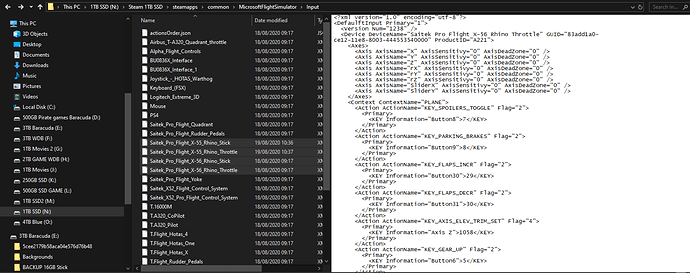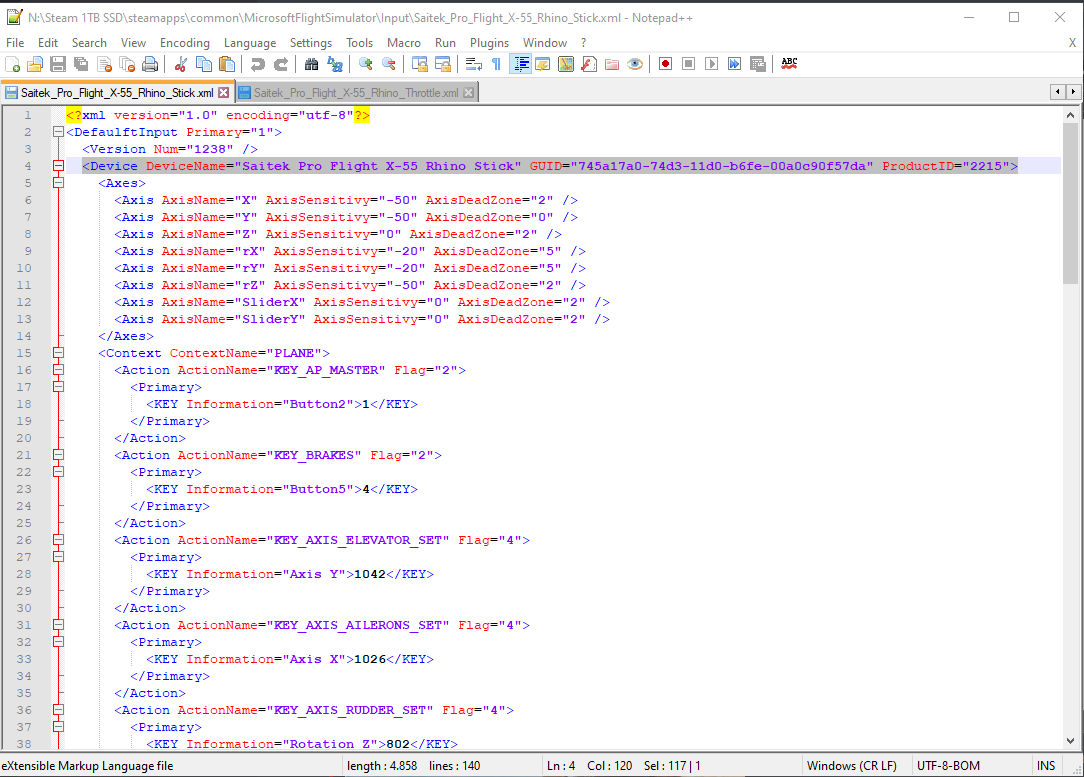At first the X55 didn’t work as it’s not supported out of the box.
What I did and this works(Steam users):
Go to (Disc you installed the game)
N:\Steam 1TB SSD\ steamapps\common\MicrosoftFlightSimulator\Input
In the Input folder search for:
Saitek_Pro_Flight_X-56_Rhino_Stick & Saitek_Pro_Flight_X-56_Rhino_Throttle
Copy both files and rename the new copies to:
Saitek_Pro_Flight_X-55_Rhino_Stick & Saitek_Pro_Flight_X-55_Rhino_Throttle
Now open these two new files you created with Notepad(++)
And go to the 3th line:
< Device DeviceName="Saitek Pro Flight X-56 Rhino Stick " GUID=“6e383270-ce12-11e8-8001-444553540000” ProductID=“2221”>
< Device DeviceName=“Saitek Pro Flight X-56 Rhino Throttle” GUID=“83add1a0-ce12-11e8-8003-444553540000” ProductID=“A221”>
Replace this line for each file with this new line:
( NOTE THIS: remove the space between ‘<’ and ‘Device’ at the start of the text. The forum think’s it’s link otherwise and won’t let me post this, so remove the space between ‘<’ ‘Device’ )
< Device DeviceName=“Saitek Pro Flight X-55 Rhino Stick” GUID=“745a17a0-74d3-11d0-b6fe-00a0c90f57da” ProductID=“2215” >
< Device DeviceName=“Saitek Pro Flight X-55 Rhino Throttle” GUID=“745a17a0-74d3-11d0-b6fe-00a0c90f57da” ProductID=“A215”>
Save both files and launch the game.
In-Game go to “Controls” and you will see Both Stick and Throttle listed in the top bar.
From here go-on and set everything up the way you like.
One tip:
This works for me as I had a large movement spike with the Stick.
Click on “SENSITIVITY” tap on the left.
Set all sensitivity on 0%
Deadzone:
L-AXIS X 2%
L-AXIS Y 4%
R-AXIS Z 10%
That’s it for now.
Hope this helps for some of you.
Happy Gaming,
Niels 
Input folder:
Change this 3th line: