Re-install gaming services.
How to re-isntall gaming services
In windows seacrh bar type
powershell
right click on powershell and select run as administrator
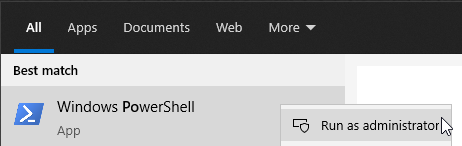
Copy the command below and paste into powershell (right click to paste into powershell window)
get-appxpackage -allusers Microsoft.GamingServices | remove-AppxPackage -allusers
Copy the command below and paste into powershell (right click to paste into powershell window)
Remove-Item -Path “HKLM:\SYSTEM\CurrentControlSet\Services\GamingServices” -Recurse
press enter
Copy the command below and paste into powershell (right click to paste into powershell window)
Remove-Item -Path “HKLM:\SYSTEM\CurrentControlSet\Services\GamingServicesNet” -Recurse
press enter
//////////////////////////////////////////
Restart PC.
/////////////////////////////////////////
Download Microsoft.GamingServices_2.53.28001.0_neutral___8wekyb3d8bbwe.AppxBundle
Right click on it and select install
After that run powershell as administrator
Copy the command below and paste into powershell
Stop-Service -Name “GamingServicesNet”
press enter
Copy the command below and paste into powershell
Stop-Service -Name “GamingServices”
press enter
IMPORTANT
In windows search bar type notepad
Right click on it and select run as administrator
Copy the command below and paste into NOTEPAD
Add-AppxPackage -register “C:\Program Files\WindowsApps\Microsoft.GamingServices_2.53.28001.0_x64__8wekyb3d8bbwe\AppxManifest.xml” -DisableDevelopmentMode
Run powershell as administrator
Copy command from notepad and PASTE INTO POWERSHELL
press enter
Restart PC.