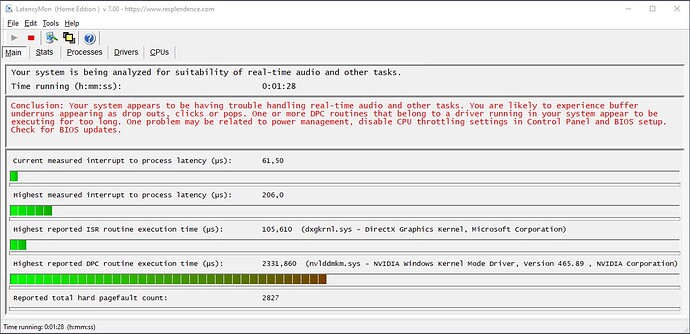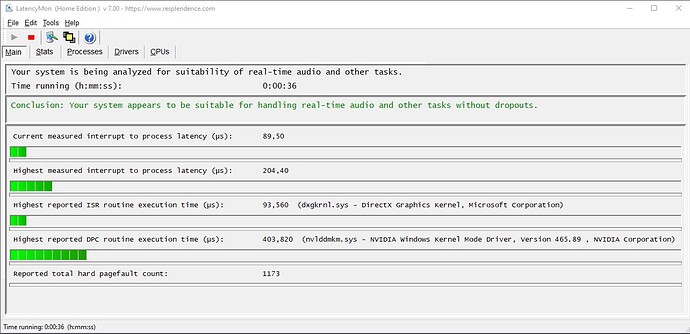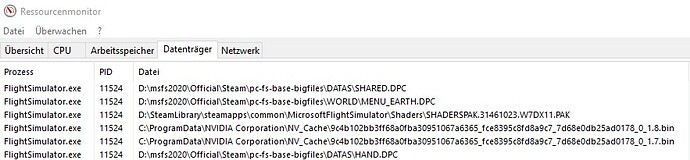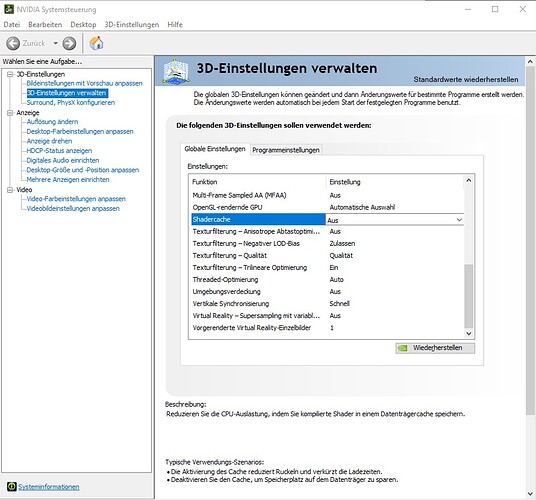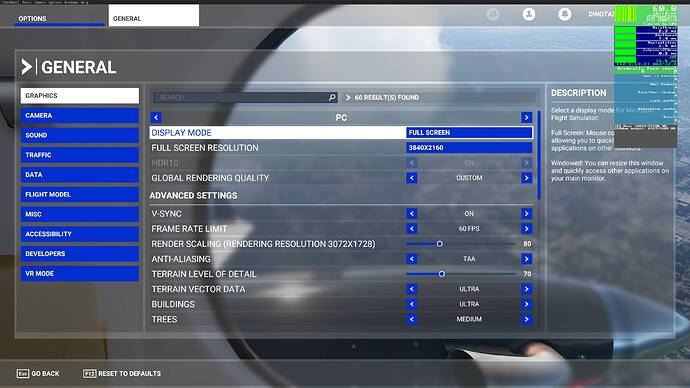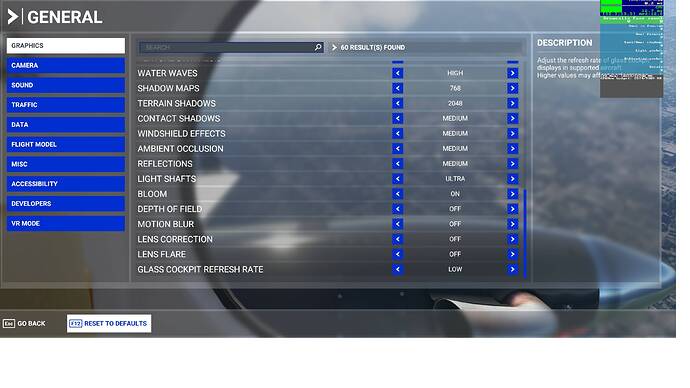no, this is a known issue and happens any and all the time for a certain many. Mine is more pervasive after I have flown for a while, then it starts happening all the time, sometimes up to a minute long or more/less. I have tried a million and 1 things to try to fix it, no-go.
Holy cow!! Thanks for taking the time to post.
Fixed it for me!
Hi everybody
I am not a computer expert but I did a test that left me surprised.
I don’t know if someone has already done this test, in any case these are the steps:
- open FS
- go to OPTIONS > GENERAL >DATA and turn off ONLINE FUNCTIONALITY
- go to WELCOME > WORLD MAP and configure a flight in a dense area
- prepare the aircraft for takeoff
- before take off go back to OPTIONS > GENERAL >DATA and switch on ONLINE FUNCTIONALITY
You left us hanging here.
Go back and edit what we are doing that for.
Thanks
Since last night the MS servers were down (and maybe still are), and I was forced offline, I used the opportunity to check if the terrible slowdowns were somehow network/server related.
I tried to fly from 76T : same 2 fps as before. I can therefore guarantee that it’s a completely 100% offline software issue, anything you may do with online/network/server settings will have zero effect.
After very quickly skipping through that lot I have one suggestion, that is leave everything alone like I have done and I have had no problems so far.
Stop using MSFS 2020
I am definitely doing that, know half of the time I am at X-Plane
Just be careful changing folder permissions if you own the Microsoft store version. I was having CTD issues a few months back and after many attempts to fix the problem I narrowed it down to the changing of the folders permissions in my case.
I did notice a post where someone took possession of the “Windowsapp” folder and it caused all kinds of problems with loading of programs and other things. I did not opt to do that.
Whenever i start a flight and have random stutters or freezes in an area,if i restart the flight,the problems are gone from that area.
If the appear in a new area,i restart again and then they dissapear completely.
Anyone can relate ?
I’ve never suffered much of the stuttering. After the fix something new has happened that I hadn’t before though : isolated small pauses of 2/3 seconds, once or twice in an average session of 60/90 minutes I could come my 4G ISP of course but it came after the fix. Anybody else ?
See that too.
But seems it is a ongoeing thing since release.
At some Update it was better at some worser
but hopefully they get this kind of issues sorted out some day…
cheers
For me, HPET is a myth like “disable fullscreen optimizations”. But everybody shall measure what is true and what is fake. I found the program LatencyMon helpful. See Resplendence Software - LatencyMon: suitability checker for real-time audio and other tasks
This is LatencyMon output if I have “Shader Cache” on in NVidia graphics driver 465.89:
This is LatencyMon output if I have “Shader Cache” off in NVidia graphics driver 465.89:
First I saw this in ressource monitor:
Then I googled about NV_Cache and found “Shader Cache”. The shader files are relative large. And drive C: is my slow SSD. To switch off “Shader cache” you have to call NVidia Systemsteuerung.
I can not say that “bad latency” because of “shader cache=on” causes stutter. But I can say that LatencyMon is hopefully a tool to find the reason for stutter. If you remove an obstacle with shader cache=off you get a better view to the real problem.
I did some investigation with my set up.
I reset the global rendering quality to low an applied. Then I adjusted the settings step by step to see what the pinch points were / are.
Initially with low settings I was getting 120fps. Then I dialed it in to 55-60fps with managing what is really important to me and the best balance. I will continue to tweak until it dips below say 50fps and note what was the largest impact / discrete setting that impacted the fps.
All in all I have several settings on Ultra. Resolution for my 4K monitors (60hz refresh) is set at 3840x2160 and the render scaling is set at 80 (3072x1728). The quality looks amazing and I am very satisfied with the performance and visual quality. For the record I LOVE this flight simulation! Even at the low settings this sim is (to me) a light year beyond any other of the MS flight sims.
I will continue to tweak and experiment with the settings. By performing a reset on my settings and rebuilding them I am finding the balance between my rig and the sim.
NOTE: I did Increase the Virtual Memory can end unknown crash-to-desktop issues. I did this and tried my original settings prior to my settings reset and did not see an improvement.
I increased / set my virtual memory settings to 32000 by doing the following:
In the Windows Search bar, type and open View advanced system settings . Under the Advanced tab, click the Settings (Performance). On the Performance Options, go to the Advanced tab, and click Change (Virtual memory). Uncheck the Automatically manage paging file size for all drives . Click to select the drive on which Windows 10 is installed (by default C:). Select the Custom size and for both fields below, type the Pagefile in megabytes according to your physical memory present in your computer (e.g. 16GB RAM = 16000 megabytes). Finally, click Set, then click OK, and restart your computer.
FS2020 Premium Deluxe version Settings:
Resolution = 3840x2160
Render Scaling = 3072x1728
I7 9700K @ 4.9ghz (all cores)
Z390 AORUS PRO WIFI
Asus RTX 3080 ROG
970 EVO Plus m.2 dedicated to FS2020
32gb DDR4 @ 3200mhz
750W PSU
Nailed the “Hourglass freezes” that i just got in VR:
It was the Xbox Games Bar “Record last 30 seconds capture” feature => it downloads through PCIe the framebuffer (compressed or raw) in a rolling memory buffer to be able to create a video if the button is pressed.
You have to uncheck “Record in the background while I’m playing a game” in the Games Bar Settings, then at least do a Fullscreen => Windowed => Fullscreen with ALT-ENTER in FS.
Might be required to quit and relaunch FS, but not sure.
If the option is really off, when the mouse if hovering the 30secs capture button, the Xbox Games Bar should say “this has been disabled for this application”.
This option got enabled on the first “Record last 30 seconds capture” button press , and stays always enabled.
Thus eating resources for nothing, just to provide the rolling video buffer in case of the 30s button press.
I have added a suggestion so the Xbox Games Bar should display a notification on a games startup if the 30secs rolling buffering is active: (to upvote so it gets implemented)
omg, all the features the users can enable ![]()
It is per default off and there is warning if users enable it.
Geforce Experience User ( shadowplay ) can trap into the same pitfall - there is a similar feature which can be activated.
I pity the guy who would have ticked it both in Xbox Games Bar and Geforce Experience, and did reinstall Windows to fix it 
Weird but True (apologies if it has been mentioned before but couldn’t find it when I searched).
Like most people I suffer from stutters and freezes - I have tried every suggested solution without improvement.
However, I got so fed up with constant tweaking (just like FSX) I set Ultra (that is how I used to fly and I could maintain around 40FPS, full screen on 4K); two flights in and almost no stutters.
Knowing my luck, it will be bad again tomorrow 


What works for me now is to have vertical sync disabled in-game, and set my Nvidia Vertical Sync to Fast. With this I have better frame rates than using in-game vsync, and without screen tearing or stuttering.
Yes, I can confirm this.
Wrote about this here as well: Low specs experience - #37 by AmbitiousPilots