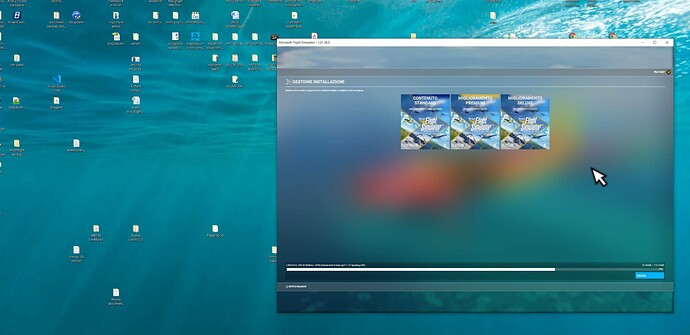I can’t believe how terrible this is. You think they would make this so clear. Everything is completely gone now. A year of customizing my sim and everything is gone
Indeed…thats true
But now the question is:
How to restart tomorrow with reinstallation ?
From Ms Store ?
From Xbox app
From where ?
Thank you
And surely this makes even less sense. I can understand that participants who have the Sim installed in a custom location might have issues. At some level I could understand that.
But any Beta process should be able to cope with a SIM being ‘properly’ installed. Meaning default location instead of punishing the Beta participant. Beta users should be able to download a seperate update once the Beta comes to an end that ‘rearranges’ their setup taking account of any Beta software and turns all again into a normal setup. I could understand though that under those circumstances installation into the default location would be required. But as things stand this is not fair to Beta participants. Too complicated by far. Un-necessarily so I think.
If you don’t already have the Xbox Companion App on your PC, get that, then try updating via the Store again.
Ouch. This happened to me after a previous beta and was the single reason I didn’t enroll this time (and I’m a vr user).
It seems like you may have purchased through the MSStore.
If so, this is the procedure:
To install Microsoft Flight Simulator Microsoft Store version.
- Bring up the Microsoft Store app by clicking on the Store icon in your taskbar or pressing the WINDOW icon key on your keyboard then typing “Store” > Open
- Click on the three-dot menu in the top right corner of the screen to open the dropdown menu
- Select My Library.

- In the list, select Microsoft Flight Simulator then click Install to begin the installation process.

I just made a complete backup of my community folder just because.
I’ve had really bad experiences using Steam’s Beta Option with FSX:SE, so I never bothered enabling it for MSFS.
Folks who participate in the beta tests really need to read the warning labels - posts made in the ‘news and information’ section - regarding the proper installation of updates for beta testers.
It was very clear. It is the reason I did not try the beta.
It’s actually the folks who participated in the Beta AND had custom install paths/directories who had LESS problems when exiting the Beta and receiving the Production 1.12.8.0 update. The Custom Path warning was mentioned three times separately during the Beta Signups and Initial Days of the Beta.
Restarting the PC allows stops the constant “Mandatory Update” prompt, but then it wants to download 131GB (plus all the Marketplace content) as the installation was completely deleted during the update.
I forgot to leave the beta program, then got the MS Store update today and when starting got told there was an update for the content. My content location was always the custom C:\MSFS but the app when wanting to update had set it back to the location:
AppData\Local\Packages\Microsoft.FlightSimulator_8wekyb3d8bbwe\LocalCache\Packages\
…and wanted to fill that with 135 GB or (because it’s empty, as that’s not where it lives for me).
I changed it to where I have my content, e.g. C:\MSFS and it thought about it a while and then just started up ok - without needing to update much of anything. All ok.
So it’s possible that even for people with custom paths the update step on getting the new non-beta app version is reverting to the default appdata content install path - and that’s probably a bug and what’s causing some confusion.
Your mileage may vary etc.
This is my experience on MS Store Version. I was in the beta.
Today my sim notified of an update. I accepted and it put me out to the store where I updated the with 1.x gig update. When I relaunched the sim, it again notified me of an update and put me in the store. It checked for the update and nothing else happened. I did that 3 times with the same result so I decided to reboot my system.
Launching the sim after the reboot resulted in an update notification and it wanted to install 212 gig but I noticed it wanted to go to the default C: drive location and not where my sim was actually installed. Glad I caught that. I changed the path to my actual E:MSFS2020 location. It went to that location and I guess determined that everything was there because at that point it simply launched the sim. Nothing installed. I shut down the sim and relaunched and everything worked fine.
For me the installer chrash after some minutes … ever … #mannaggialaputtana
Sorry for your loss. I strongly recommend you use a Addon Link manager
ie
Then, as an added precaution, unlink all your addons before doinbg an update, and then when MSFS is proved to be running again. (close MSFS) and relink.
Its a small learning curve, but well well well worth the effort of learning to use.
Backups help as well ![]()
My whole sim ( almost 200GB ) gone … with the xbox app and mandatory update call ! …
Ah yes, Digital Ownership.
Here are the steps
- (OPTIONAL) Install Digital Ownership (Note: Skip this step if Digital Ownership doesn’t appear in your library, not all version comes with this entitlement)
- Once the app is installed, click on Launch to launch Microsoft Flight Simulator.
- Sign in to Microsoft Flight Simulator with the Microsoft Account (Xbox Live account) used to purchase the game. See our knowledge base article for details: Gamertag & Microsoft Account FAQ
- On the “Welcome, set your experience” screen, using the checkboxes, select the content you want to download and install.

- Click Update to start downloading the packages.
- If it’s your first installation customize your experience by setting up your Graphics Settings, Services, Control settings and Assistance and click Next.