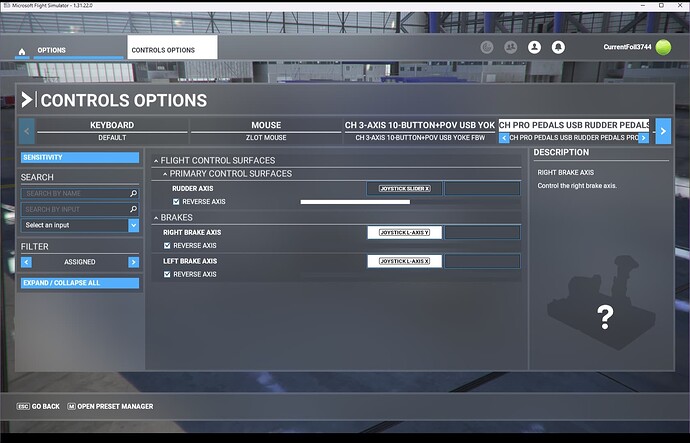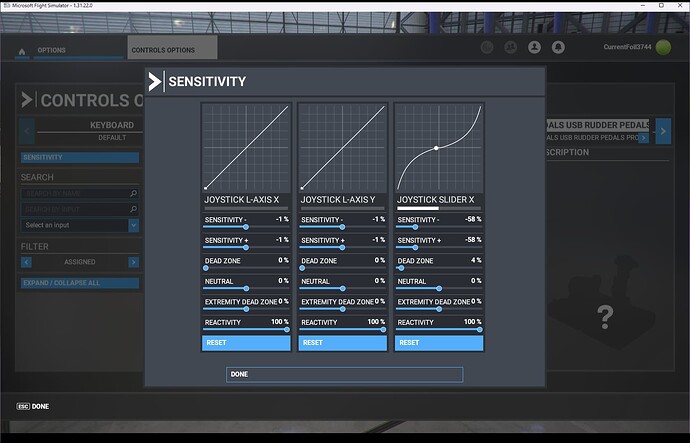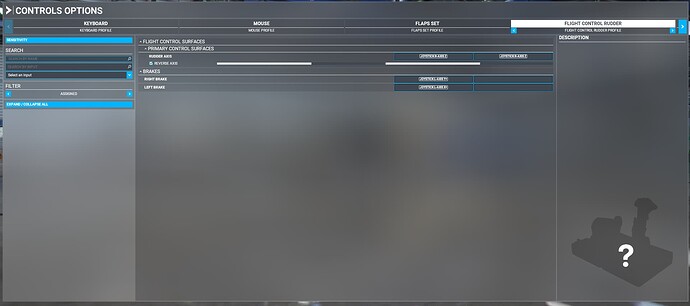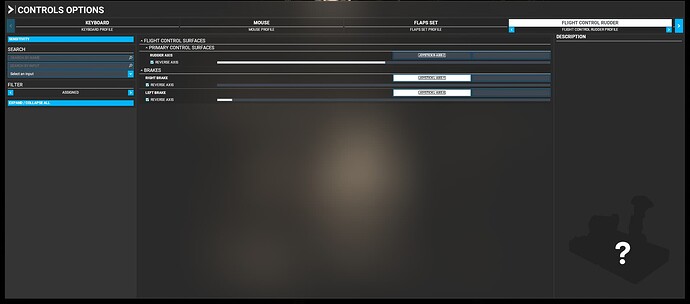I have a fulcrum yoke and slaw device rudder pedals that have been working for Xplane for a few years now. Last year I installed MSFS and they worked,then. Went away from MSFS for about 6 or 8 months and now my yoke and rudder pedals do not work.
Whats the best way to start over with the sim software by uninstalling and reinstalling? Maybe some updates in the last few months have screwed up my hardware.
That seems like drastic action. Do your yoke and throttle still appear in the Controls area of MSFS? Do they do anything at all now?
Perhaps you’ve made the decision to start over. If so, you will save time by renaming your MSFS folder with the Official and Community subfolders. When you re-install MSFS, change the name back and provide the path to these data. You’ll save whatever time it would take to download and install all that data, which is considerable.
If it were me, I wouldn’t give up on getting the yoke and I pedals working again, if that is your only problem. Worst case then is to reset the profiles or delete the profiles, then rebuild.
I have worked half a day on trying to find a solution. With the sim freezing up my entire system a few times (mouse and keyboard becoming inoperative) having to hit the computer reset button because I cant even get the task manager to open, I dont know what else to do other than start over either with computer hardware / sim software or both. It all worked last year, nothing has changed except for the updates that MSFS loaded when I started it up after these many months. That did take quite a while.
I can do some research to see how to work with the profiles. Seems easier to just start over with a fresh install.
Only thing working are the yaw function of the rudder pedals, (toe brakes do not work) and the saitek throttle quadrant is fine. The fulcrum yoke registers in the sim comfiguration when moving it but the list of assignments will not open. I havent tried the flaps handle yet. Everything else I have are real airplane switches that will need mobiflight configurations. Thats a whole other can of worms.
Oh and I still have flight illusion gauges plus transponder, and realsimgear GNS530. Much to do yet.
It all works in Xplane…both the plug and play components and those switches and gauges that are scripted using Air Manager and connected with all of my arduinos. Its been a 3 year project buidling this cockpit using many parts from a real Piper Arrow.
Whats another day to redo the MSFS software…
If Task Manager doesn’t work properly maybe a Windows repair would be in order? Have you checked for errors or warnings in Device Manager and done a scan of your drive(s) for errors?
Also, have you tried an MSFS Repair? Repair MSFS
Sounds like quite a nice setup you’ll have once you get it working!
When everything is working OK then I always create a Restore point. That way if anything goes wrong I have a system Restore point to start with.
First thing is to get windows 10 cleaned up then move on from there.
So I have the yoke working once I began to understand all the X, X+, X- axes and that using Search by Input told me the wrong Axes to use for Pitch and roll. It’s all sorted now once I did the Search By Name option for Elevator and Ailerons.
But I am still having the toe brake issue.
I feel like I need to start over with a MSFS fresh install. I followed the link that CurrentFoil3744 posted and there was a comment about the repair doing nothing but something about the Xbox Gaming Service App needing an update at the same time that FS is updated.
The whole Xbox thing and how it relates to MSFS is confusing to me since I don’t do Xbox.
I have been searching for Xbox gaming app update at the MS store but I can’t figure it out.
There was about a 30 - 45 minute update when I opened up MSFS this weekend. Does that not also do the Gaming app update?
If it didn’t how can I do that update as a test before I completely remove FS and start over. The only add on I have is JF Piper Arrow III and will have to figure out how to get that back if and when I remove and reinstall the MSFS 2020.
Glad to hear you’ve made some progress.
To make sure you have all the Gaming Services Updates, load the Microsoft Store, click “Library” in the lower left corner, then click “Get Updates” (upper right corner). You should see a swirling progress icon as it retrieves any updates. It will automatically start downloading any updates to “Gaming Services” and any other programs that need to be updated. (It may not need to update “Gaming Services” but it will update it if necessary).
Then try the MSFS Repair. I don’t know that it will fix your problem, but it might be worth a try. You can also try a “Reset” if you are so inclined. “Uninstall” is the next option but as you state (You) “feel like (you) need to start over with a MSFS fresh install”.
So I did the update all with Microsoft Store / Library Get updates. There were about 12 or so apps in the list including the gaming app. Check maked appeared when done and I then went to the Repair tab under Apps and Features / Microsoft Flight Simulator. It didn’t do much at all except pop up a check mark.
Then went and restarted MSFS.
A popup message appeared asking if I want to install the Microsoft Store Package Dependency or something to that effect.
Still no toe brake operations.
If I chose the reset it says that it will delete the Apps data including preferences and sign-in details.
So that will delete the login info that is typically stored in the cookies and I will have to type in username and password again and save it?
Not a big deal on the login but what are the preferences that I will lose? Does that apply to any peripherals that I have set up like the yoke assignments? I can redo those.
Anything else that may be a gotcha on those preferences?
If the reset doesn’t do it, then I will go to uninstall and figure out how to reinstall from the store. I guess it will give me access to my Sim once I log in with my credentials?
So before you hit Uninstall, have you confirmed that the Toe Brakes are included in your pedal profile? It should look something like this:
Next, are the sensitivities of the brakes set properly? They should look something like this:
Looking at this information might shed light on the problem and maybe you’ve already done it. If so, just ignore this and proceed.
If you do an Uninstall, I believe you would lose all preferences (graphics, controls, assists) as if you do a Reset anyway. I don’t know what the sign-on is all about.
This post answers some of your questions about the reset/uninstall: Reset all MSFS 2020 settings to fresh after install The part about losing your logbook doesn’t sound like something I’d want to do, but that may not matter to you.
I did all of that with the brakes. I havent figured out yet how to post a screenshot of my settings to show it.
I have done very little with the preferences and definitely not conerned about any logbook.
The only big custom thing I have done was to install Just Flights Piper Arrow III. I assume that aircraft and all its files will go away when I uninstall.
As long as I can reinstall it using the credentials for my ownership of the aircraft. More than likely if I need to I can contact Just flight to get the reinstall procedure for that aircraft.
My brakes settings looks like your except that both of those side by side rectangles show the same axis.
Screenshot can be made using ALT-Print Screen
Where is the image file saved typically
I will search for *.png on my drives…
Some responses I find through google say to use Windows Key + Print Screen for screen shots.
How do I attach it to a post?
I can also use Snippet window and save it as .png.
But I dont’t see an attachment option at the bottom of my post
I found the screenshots but it snaps a shot of all 3 of my monitors with the middle one showing the config screen.
I found the attachment function…Upload I think…This is a Snip & Sketch window saved as a .png file.
Alt + Print Screen, as I recall, prints the window with “focus” (the one last clicked). But there are many ways to take screen shots. I have 3 monitors as well and the Alt + Print Screen only captures the window last clicked.
My screenshots are save in a folder called “Screenshots” on OneDrive. I think you can set it to wherever you want but I don’t remember how.
You can simply drag the screenshot into the reply window on this forum to include it in the post (you must have figured this out).
I assume your Sensitivities looked OK.
Have you tried deleting your pedals profile completely, then re-adding? Not knowing anything about the type of pedals you have makes things difficult from my perspective. The only thing I noticed is you’re using Joystick L-Axis Y+ and Joystick L-Axis X+ and I’m using Joystick L-Axis Y and Joystick L-Axis X. There is a difference in the behavior of the two but I can’t remember offhand what it is. You could also check for any conflicts. Were the axes set up by you actually pushing the toe brakes or was it by default for your particular pedals?
If you delete the profile (or simply Clear Current Input in the Brake Axis pop-up), then re-add each brake input using the Scan or “Press Key” function to select the input, you will see if there are any conflicts and be assured you are using the correct brake pedal axis. (If this is not clear, let me know and I’ll write more detailed instructions). Remember to click Validate after you have the correct axis set.
Are your toe brakes the only remaining, immediate problem? If so, unless something is physically wrong with your pedals, I would think something has to be wrong with the brake part of the pedal profile.
Would you describe in greater detail the following statement you made?
My brakes settings looks like your except that both of those side by side rectangles show the same axis.
Update: Ah, you mean the rudder axis, I think. Yes, the second box should NOT have anything in it. Click on the box (or double click), Clear Input, Validate.
Also, would you try setting the brakes to Joystick L-Axis Y and Joystick L-Axis X as shown in the screenshot above?
So there is something I didn’t mention before.
When I select the X and Y (no plus sign) axes I get this error message so I naturally assumed either the + or - axes need to be used.
So this time I ignored the error message and selected the X and Y for Left and Right brake respectively.
After doing so those slider bars that I asked about in the followup post appear below the brakes as I expected they should.
At first after applying and saving the config, the rudder axis stopped working. Nothing worked when I just saved and resumed my flight.
So the next time, instead of just resuming and going back to the aircraft, I shut down the sim and then restarted the flight.
Now the rudder pedals in the sim are working again but still no joy on the brakes even though the sliders are operational with the axes that MS said is not recommended to use.
Initially the aircraft I used to test the brakes was the JF Piper Arrow, but just for grins I went back to a default Cessna 172. Same result…still no toe brakes.
So MSFS is recognizing the pedals and the toe brakes as indicated by the movement of the slider bars in the assignment window but for some reason that X and Y movement is not getting translated back into any of the two aircraft I used for a flight.
I am convinced that it’s a MSFS issue with the extensive updates I went through after not using the sim for 8 months . What is confusing is that these pedals worked fine in the summer of 2022 right after I initially installed MSFS 2020. Then I installed the JF Arrow, but don’t remember exactly when, and all worked fine for the short time I used that aircraft before moving back to Xplane.
So the big mystery is why MSFS sees the X and Y axes in the config but those axes are not recognized in the aircraft. I have been testing the operation of the brakes by looking at the pedal animation or starting a takeoff run on the runway. There are just no toe brakes.
I feel that it has something to do with some updates, perhaps Windows updates over the last 8 months or more than likely the extensive automatic MSFS updates when I started it up after many months of not using it.
That is why I feel I need to start over with a fresh install of MSFS.
As an aside, the short white bar for the left brake is due to a sensitivity setting (extremity Dead zone was set at 9%). That is easy to fix.
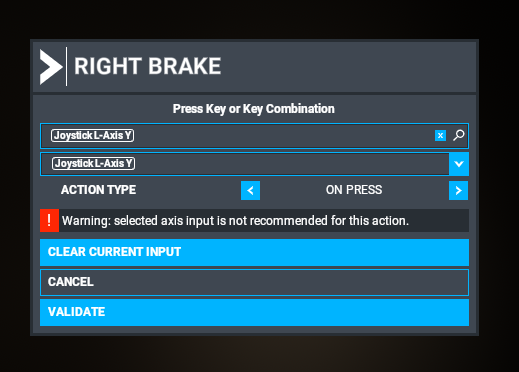
OK, so now there is possibly another clue as to what is going on. Your Right Brake dialog box shows an Action Type: On Press with the Warning: selected axis input is not recommended for this action.
My Right Brake dialog box does NOT show an Action Type:
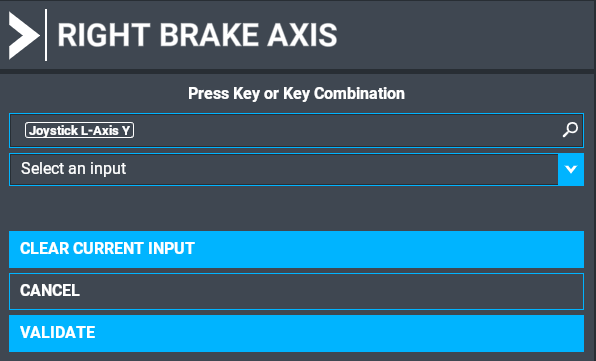
My mouse and keyboard profiles show Action Types with “On Press” and “On Release” but not the pedals.
What make and model of pedals do you have?
I think you may have some interference or confusion going on with all the other hardware you have. You ARE making progress. It is obvious that you now have the correct axes assigned, as you can see they work the sliders. It is the Action Type that is giving you grief now, but that shouldn’t even be a selection with the pedals.
You could try deleting the entire pedal profile and creating a new one. It wouldn’t take much time.
I’m also wondering if you somehow have a driver assigned to the pedals that is causing MSFS to think it is a different type of device?
You might also disconnect the pedals and reconnect them before creating the profile to make sure it is seen by MSFS as a new device. You may have to remove the Windows profile for the pedals, too, then start completely over as a new device.