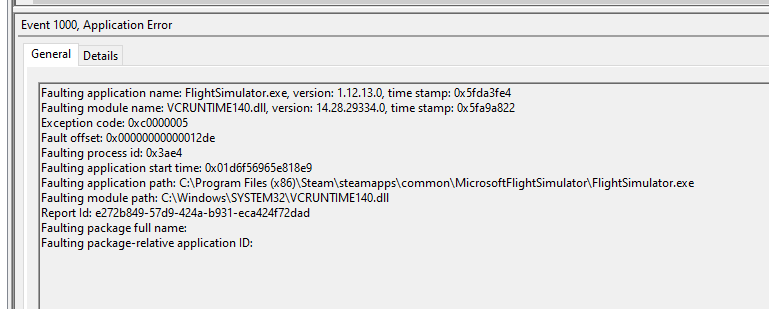Ah ok, understood !
I think i found it!!!
In my case it seems the Logitech GHub caused the problem. I terminatet all GHub Processes in the task manager and now i can fly without the VCRUNTIME140.dll CTD Problem. 

Oh no. I can fly longer now but it still CTD. 
Hi to all,
I experienced the last month issues with VCRUNTIME140.dll
See below the error:
My system (just new in Dec.2020):
Intel Core i9-10900K 3.7GHz/5.3GHz 20MB S1200
Asus ROG Strix Z490-E Gaming
G.Skill Trident Z 64GB (4x 16Gb) 3200Mhz CL14
Samsung SSD 970 EVO Plus 2TB M.2
Arctic Liquid Freezer II 360
Seasonic Focus PX-850 (850W modulair)
and my Graphics card from my old pc:
MSI Geforce RTX 2080TI (1 year old)
I used “Process Lasso” (very nice live log view process start and close steps) and “Event viewer” to find the real issue.
Well it took some time…
Extra info: When I type “MSFS start”, I mean that MSFS has done already the startup processes, but I talk about the moment just before the main menu show up. (screen with all the menus) Because that is the moment that it crash after 10 sec. and return to desktop windows.
Step 1.)
First checked over and over again all updates for Windows, Nvidia drivers, etc…
All was up-to date.
Step 2.)
First my focus was on Visual C++ 2015 -2019 Res X64 and X86. After many times of updating, restart system and startup MSFS, I still got the same problem.
Step 3.)
The next focus was via Process Lasso to monitor after which starting process, the Microsoft Watchdog and reporting kick in.
First thing I noticed that the Nvidia Geforce Experience - Share view option start just before MSFS.
So I switched the Share option off in Geforce Experience. Restart pc and tried again.
No result.
Second I saw that OAWrapper file from Nvidia Geforce Experience startup just before MSFS start. Maybe this could be the reason? So I uninstalled Nvidia Geforce Experience.
Restart system and tried again. No result.
Step 4.) What else started just before??? LogiMicrosoftFlightsimulator.exe
Disabled this in the files section windows and restart everything. Nope no result.
Step 5)
Going back to control panel Windows, maybe this good be the solution to find??
So I checked the Graphic settings option.
Switch off and on and tried both settings. Nope no result.
Changed the MSFS high performance setting in the graphic settings from Control panel windows.
Nope no result.
Step 6.)
What else???
During the whole debug session I was thinking about Nvidia drivers and my Overclock setting for the Graphic card.
I thought… It can’t be… because it worked in December normal until the first week of January this year 2021. So it can’t be…
The drivers are nicely updated. So I didn’t touched it yet.
So first thing what I tried was, going to my MSI Afterburner app.
Switched off the windows startup option for overclock already loaded.
And I turned the graphics card back to default. (reset option in MSI after burner)
Now I restarted the PC and started MSFS.
Well…pffffff…
That was the trigger, the issue, the problem, the frustration and the half day of debugging…
Problem solved!! So it is not the Nvidia drivers or graphic card drivers. However this will trigger in most cases that Overclock settings probably disappear with this uninstall and install. So, if you switch on after the driver installs the OC back on, you will have the same issues occur.
Bottom line:
OC setting for graphic card seems to be an issue for (only) MSFS2020, so please guys check this issue. Maybe you can find a software solution for this. Would be nice.
(Because I don’t have issues with Xplane 11 vulkan and many games like Madden NFL21, PGA tour 21k, Arma3, Tarkov, Witcher3, etc…)
Second: When you think about something which could be the issue and you think …nehhhh…that can’t be… Check that first. 
Hope this will help a couple of guys.
Kind regards,
Geraldar98
Note:
After that MSFS is running (almost 1 hour), I did a test about switching on again my Overclock profile in MSI Afterburner and it seems to work normal. Until now.
If this workaround will crash later on, I will update my post.
and again is the reported issue not an MSFS issue 
Overcloacking is still an issue with your system. Its nothing new about and it is so often mentioned in this forum, MSFS FAQ, etc…
Dear, today I began to experience the 140.dll problem and I had not suffered that recurrent problem when choosing airport and gate, entering the cabin and practically instantaneous error. If you come from a stable configuration, it has to be something that you have done recently and then remember, I had installed the tracer “acars uesvar” a virtual airline, the acars installer, if or if he made me install Visual C ++ 2013, even though I had 2015 and 2019 installed. Logically uninstalled 2013 and problem solved for me.
I hope this post can help those who suffer from the problem.
a greeting
Hi @Matrixx3050!
I find this intriguing. Maybe this can help others who have the same! Thank you for posting this!
I believe that 2013 is included in 2015 or 2019. The failure made me immediately as soon as I got on the plane and it was like 6 times. It worked for me.
I hope the rest will find it useful. Thank you
Ok, a little update on the issue. I have since uninstalled MSI Afterburner and RivaTuner and I have not gotten this dreaded vcruntime140.dll error anymore. I have since then completed many flights, but now and then my game still crash but the faulting application is FlightSimulator.exe… I’m okay with that as it happens but rarely.
possible give a hint about :
which version of MSI Afterburner you had installed
The older ones ( e.g. 4.6.2 ) seems to cause sometimes issues. In my case NOT related to MSFS, but e.g. if you start first MSI-Afterburner and later on Steam, you will see an error message.
Hi MichaMMA
The version of MSI Afterburner I had was version 4.6.2. I have removed it from my machine completely. I hope that it will help you as it helped me
hmm… then it might be strange… I have in relation to MSFS no issues with this ‘older’ version ( except the mentioned start order with steam ). But who knows, possible it created a strange issue in your case and other users can try your hint. Thanks 
Haven’t played since September. Today I decided to check out what is new. Game updated. Then, entered the menu. Crash. No error message. I tried it again. Menu. Crash. Same story. A few more times.
Bugged ■■■■. Regret spending money on this.
Faulting application name: FlightSimulator.exe, version: 0.0.0.0, time stamp: 0x5fda32ba
Faulting module name: VCRUNTIME140.dll, version: 14.28.29231.0, time stamp: 0x5f4c66c9
Exception code: 0xc0000005
Fault offset: 0x00000000000012de
Faulting process ID: 0x1044
Faulting application start time: 0x01d6f8c197176bda
Faulting application path: C:\Program Files\WindowsApps\Microsoft.FlightSimulator_1.12.13.0_x64__8wekyb3d8bbwe\FlightSimulator.exe
Faulting module path: C:\Program Files\WindowsApps\Microsoft.VCLibs.140.00.UWPDesktop_14.0.29231.0_x64__8wekyb3d8bbwe\VCRUNTIME140.dll
Report ID: 1bcb05e1-1a51-4d7e-ae0c-6d5a49176833
Faulting package full name: Microsoft.FlightSimulator_1.12.13.0_x64__8wekyb3d8bbwe
Faulting package-relative application ID: App
really a strange error message ![]()
What you already tried from given hints ?
Mods installed ?
What are your System Specs , Driver versions, etc ?
Specs don’t matter. The sim was working without issues until recently, therefore specs are irrelevant, as the exact same system did run it flawlessly until now. No mods installed. None. No changes in the system were made - apart from automatic Windows updates. If a system runs a software fine yesterday, and the same software suddenly stops working on the same system today, it cannot be the system’s fault. Well, unless the hardware (memory, PSU maybe?) is failing.
All drivers are up-to-date.
Well, if the same software was working fine yesterday, and nothing changed in the software, and it’s not working anymore today, the likely cause is something outside the software.
Windows updates, driver updates, hardware failures etc.
I’ve occasionally had some VCRuntime errors as well. Since I’ve manually set my virtual memory, the problems have stopped (knock on wood).
Maybe you can try that as well.
“September ( assume 2020 )” is same as “Yesterday” ( Feb. 2021 ) ![]()
You simple not answered the main questions !
As what reason you asking for help in that forum ?
You totally lag when it comes to the point.
Yesterday or September, what does it matter, really? The game worked until the last time, in fact, worked like a charm, it was rock-solid, and delivered high FPS on near max settings. Now, a few months later, after not playing for a while, it crashes to desktop from the menu, from the world map. Not even starting a flight. On all occasions, 100% of the time. The game is fully updated, no hardware is replaced. Got it? If it worked fine the last time on the exact same system, there is no reason not to work on it today since the system is unchanged.
Almost.
Windows updates and obvious driver updates do happen. Either one of these introduced some incompatibility, or the game did. I’d rule out failing hardware as way too many people are affected.
so, you not asking for help , you just want to say that you get a CTD ?
But anyway… the most important hint gave you already @MortThe2nd .
If you expect other hints, we need informations like I asking for.
I had FS on an older computer. While it ran poorly, it did not ctd (not that I can remember). My new computer is having problems with the VCRuntime140.dll error. This occurs after about 15-30 minutes in the game, every time.
I may have narrowed my (and maybe others’) problem down. My new computer is running a few applications all of the time that the old computer was not. I started by disabling these programs. I have now narrowed it down to one of two programs:
Corsair iCue, or
Logitech G Hub
With both of those programs disabled I just did flights for 3 straight hours - impossible before. I’ll enable them one at a time either tonight or tomorrow and see what happens.
I also note that I am running an AMD 5600xt. I ran with just the driver (uninstalled Adrenaline software) and this did not fix the problem. I have yet to reinstall Adrenaline. If I can get the program causing the CTD nailed down, then next I will reintroduce Adrenaline and see how it goes.
Good luck to all.
Edit: Logitech G Hub did NOT crash the sim
Edit 2: Corsair iCue - CTD