yes I just printed on some Vinyl Sticker foliage. Might have to do it better one day though, it’s a bit rough.
Interesting! I hadn’t thought about using a controller chatpad, completely forgot i already have one thats just not being used at the moment.
Yes👍it does
I use the Hotas thrustmaster with a wired keyboard and mouse. I wish there was a screenshot button on my hotas somewhere like the controller has but other than that it works well!
Hey @darshonaut, I’d like to thank you for sharing link to the wireless keyboard you’re using. I’ve found the exact model elsewhere and it works fine with my Xbox. If it was 3 or 4 mm shorter, it would line up perfectly with my Thrustmaster T.Flight Hotas One, but it still looks good.
Could you link the passive USB hub you’re using as well?
Also, when using these USB num pads, how are you mapping some of the buttons? I can tell from the sticker what they are, but like hitting Vertical Speed for example - does that just snap the cockpit camera to the VS button/wheel so you can make adjustments with mouse?
It takes the place of you pressing the button. You don’t need the mouse at all.
One benefit is you can adjust these settings “blindly” when you’re in an external view or looking somewhere else in the cockpit.
Yes, USB hubs work on Xbox. I’ve connected a keyboard, HOTAS and a mouse. In this scenario it works fine without external power. When I experimented with Arduino, I needed to connect it to the power.
MSFS gives you several modes of switching things. In case of lights, you can map single button to behave as an on/off switch or map separate buttons to make either “on” or “off”. There’s also option to keep a switch on while holding a button and switch off after releasing it, but in case of a keyboard it doesn’t make much use.
You can also map buttons for incrementing or decrementing certain knobs (such as VS) and it will increase/decrease by a step that was set up by developers.
You can go into settings and have a look at all possibilities. Just remember that you should filter the view (on the left side) to show all possibilities, not only buttons that are currently mapped.
Thanks! Definitely planning to spend some time in button mapping. Ordered a little satellite num pad and a USB hub and plan to get all of my mappings configured appropriately once I get my Velocity One and finalize the whole setup.
Any other insight from those who have posted the num pad, as far as what’s acting as a toggle versus increase decrease etc would be very helpful!
One more piece of advice, don’t map anything to the NUM LOCK button, since that will change the functions of the other keypad buttons. Notice in the picture above the user has it labeled INOP.
From my little experience I can tell you one thing: do not overcomplicate things. You don’t need a button for a fuel valve (you don’t use it frequently), you don’t need a button for flaps (you’ve got them somewhere else), you don’t need a button to change zoom level on on-board displays (it’s easier to do it with mouse).
Use external keypads for things that you need in crucial parts of flights (gear, lights), or they are not related to the plane itself, such as requesting pushback, ATC control (if you use it) or speeding up/down simulator.
I also bought a numpad after reading @darshonaut topic. This is the setup I’ve been using, it has been excellent for GA but has some flaws when operating big airliners, I still need to figure out the best setup for them. Apart from that, I have a wireless mouse and the Xbox controller (the latter is waiting for a yoke/joystick upgrade).
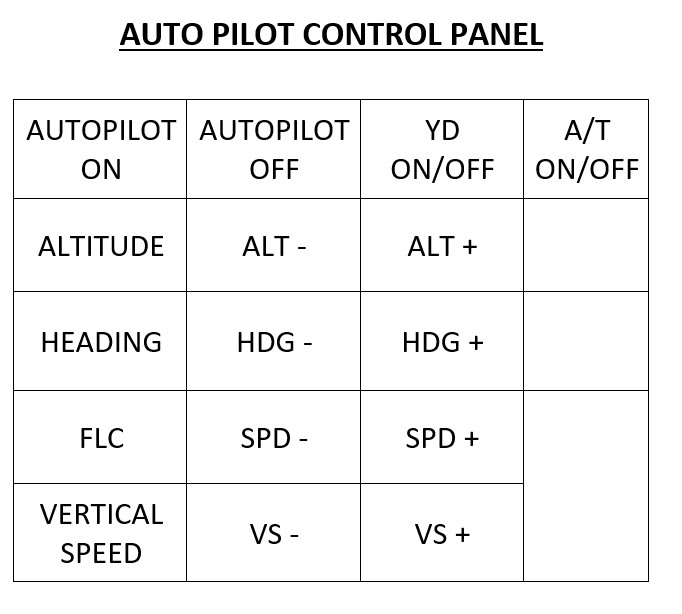
so helpful. thank you!
I like that you set it up in 90° angle, that is neat.
I must look into that as well, never crossed my mind.
These are basically the same assignments as you did but turned 90 degrees 
I’ve gone back to using just the Xbox controller. I found the controller, mouse, keyboard and t.flight one HOTAS combination a bit overwhelming as a beginner. Also, the t.flight HOTAS is designed for right-handed people so I couldn’t use it.
I’m waiting for an ambidextrous flightstick to become available. I might connect the mouse (without keyboard) as that was quite useful or get a numeric keypad as @darshonaut has done.
Ya present company included. I had the HOTAS One and hated it. 2 wires came off the rudder sensor and I toasted it trying to resolder them. So I took out my trusty hammer and fixed it permanently and trashed it. What piece of junk that was. It was past the return date anyway. I love my 20th Anniversary controller, and with a mouse and keyboard I fly just fine, no problem.
Love my Hotas one + plugged in mouse + controller setup. Hotas one has been a game changer. My only disappointment with it was the resistance on throttle which was very loose and too easy to move. 2 patches of velcro straps on each side made it wonderful and it now has good resistance and stay in place. No rudder pedals but I am really used and like the rotary action on Hotas one for that.
Hotas one - stick aircraft
Hotas pedals - all aircraft
TB velocity flight yoke - yoke aircraft
mini-keyboard - camera views, AP flight plans etc
mouse - general cursor movement
numpad - ATC controls
X-Box controller - drone camera control
MIAP control box - all AP controls, COM & NAV controls
