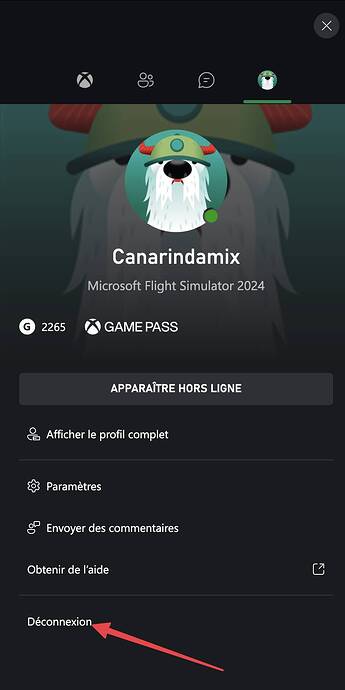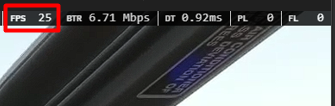https://youtu.be/gpfxv7T6hQk?si=q4n8U1b2h7tXXLSS try this fix for thrust reversers. Should for all inibuilds airbus. It won’t work for me because I’m on an Xbox. All other controls do work at least for the A330 A320 and A321. Where it says engine Norm Mode set to on release on both inputs. It worked for me except the thrust reversers
Upvoted!
I’m (trying) to play via xbox cloud gaming since the launch, with an xbox controller, and it’s an absolute nightmare.
I’d say more than half of the time, when I reach the first menu of the game I cannot go any further because the gamepad doesn’t seem to be operating. I can only exit the game, close the browser (it seems to help, though it might also just be my imagination) and start the game again, hoping this time it will work.
Sometimes I will get into the game, load a flight, only to find the controls are all over the place. Like rudders are not on the triggers but on the shoulder buttons, the usual combinations of buttons don’t work (I’m thinking exiting plane, toggling cursor mode, starting/stopping engines sequences, etc). Or even worse, today I wanted to start my first mission in career mode, I started moving in walking mode, but the moment I stopped touching the thumbsticks, my avatar kept on moving and turning around and around and I was stuck in a loop. I couldn’t even get to the menu via the gamepad. Pressing escape on the keyboard took me to the menu but then I was stuck there, as neither the keyboard, nor the gamepad or the mouse were operating… Truly maddening
Yeah, it only worked one time when I reopened it a bunch and didn’t again
Just chiming in to say that my biggest problem is being unable to get into the controller mappings and even scroll through the current mappings. Definitely no way to change the mappings nor adjust the controller sensitivity. For me, the controller usually works initially and then at some point while playing it will just stop and I have to completely quit and restart. Very frustrating since I want to play but don’t have access to my PC at the moment.
[Xcloud Client Platform - Meta Quest 3]
Add another to the “controller not working in Xbox Cloud” list. I’ve managed to get a plane off the tarmac in 2024 once so far, in the week it has been out. Every other time I either can’t get pas the start screen (happening now) or the controller works to set up a free flight but as soon as that flight starts the controller stops working or has ridiculous, unworkable bindings.
As as with everyone else, everything works just fine in 2020 and in other Xbox cloud games. 2024 is just hopeless…
Right now it worked for me. I finally flew the first circuit. Hope it stays that way.
I haven’t changed anything in my settings.
I actually had a whole hour of flying last night with everything working exactly as expected. I even made a start on my career. This morning I’m back to it not working again…
Ok, after a single short sightseeing flight with no problems tonight, I’m back on the team “XBox Controller not working with Xcloud”
My goodness, controller support even works in Bethesda games! What’s wrong Microsoft?
Same problem here playing on firestick 4k. Loads up fine and then the controls revert to keyboard bindings. Mfs2020 works fine.
My Controller works fine at the moment in XCloud. But i find it very disappointing that there is no mouse in the cloud. There are so many games lately with mouse and keyboard support in XCloud. Why not the flight simulator?
It is so much easier to manage all the cockpit buttons with a mouse (if you have the option to use a mouse on your device).
Is this a XBox only variant of the fs2024 running in the cloud?
I have no XBox to check, but does fs2024 on an actual XBox allow to use a connected mouse?
I’m confused and frustrated. It runs well with mouse, keyboard and controller on a PC, but not in the Cloud. That’s sad.
@RVictorPilot
I managed to change the sensitivity with the controller alone, which i found out in another thread.
It is completely undocumented and not really intuitive.
You have to sit in an aircraft rather than using the settings in the main menu.
First press RB and Left Stick to get the virtual mouse (they call it Cockpit Cursor).
Then open the “Basic Controls” window in the Quick Menu at the top middle part of the screen.
There select the Controller first and then klick on “Hardware settings” in the lower right.
Here you can change your settings with that virtual mouse.
At least for small aircraft like the C172 i found a reduced sensitivity and maximum range of the aircraft control surfaces helpful.
My settings for both axis of the Left Stick are:
Sensitivity + and - both at -0.40
and the Extremity dead zone at +0.2
Hope this helps until MS irons this out.
Happy Landings…
Saw the video. Looks great, will try. THX
omg, that works too when playing on xbox cloud gaming in a browser.
I just opened the xbox menu
Went to my profile
And logged out
Then logged in again immediately, this brought me back into the game exactly where I left it, but now with functionnal controls.
Did it twice yesterday and worked everytime! Thanks for the tip, you’ve saved my sanity ![]()
As far as I know xbox cloud gaming is running all games on actual xbox hardware (well I guess it doesn’t look like the xbox you’d have at home, but it’s similar hardware) and are the xbox versions of the games, unlike geforce now for example, which runs PC versions. Too bad FS is not available there ![]()
Thanks, that worked for me too! (I think you need to be quite quick tho, before they close your instance)
Not quite the same process, and perhaps a little easier - I’ve just done the following:
- Start the Xbox app
- Start MSFS 2024 and note controller doesn’t work at all - can’t get past the start screen
- Quit the Xbox app - not the game, the Xbox app
- Start the Xbox app and start MSFS 2024 again
- Note that you are reconnected to the previous game - it didn’t go through the whole loading process
- And the controller now works!
I did this twice, just to be sure. I’ll check again later to see if this really is a repeatable way of getting a working controller, but now I need to fly ![]()
Thanks for the inspiration. I hope this works for others…
Sounds very similar, in my case I’m on a mac, so no Xbox app, so logout/login is the only option.
In any case it’s good to know now that it works in both instances ![]()
Dude, following your instructions, I feel like an ignorant being, since that control at the top was in front of me and I ignored it quite a bit. Thank you very much, this will greatly improve flights on Xcloud.
According to information I’ve been researching, Xcloud runs on a server (blade) equipped with Xbox Series X hardware but configured to work as Series S (I believe this is to serve more customers on a single hardware). Perhaps for technological reasons, each game must be treated and analyzed to receive a virtual keyboard and mouse by Xcloud, perhaps optimized for delay and the like. Some games are already receiving keyboard support and others will receive support in the future, which is the case with FS2020 and 2024. (2020 can be used with mouse and keyboard unofficially if you use the “Better Xcloud” extension, it has some bugs but you can test it).
Considering that the comments (feedback-logged) of this bug have been recorded, I would like to know from you, how is the FPS of the simulator in Xcloud, I am having something like 25 in the taxi and at the airport, improving when climbing to high altitudes. If anyone has this, could confirm so that I can create a new bug topic so that it can be resolved, see my prints, (You can also analyze this using the “Better Xcloud” extension).
This might be for the minority here but can confirm the “log out and log back in” fix works for firestick 4k.