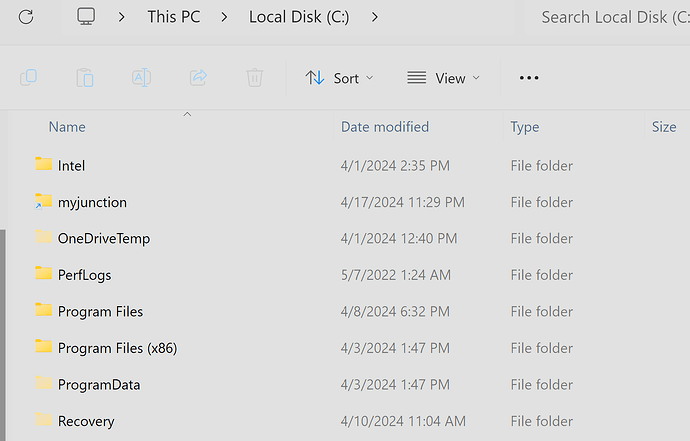I’ve never tried it. It should be as fast as the read / write speeds on your SSDs. A few minutes - 5 to10 perhaps? Certainly not hours (or days!). Obviously, close MSFS down first along with any other apps that may read/ write to those drives, so that they don’t compete with the MSFS file transfer for read / write requests to the drives.
I used the FS2020 “Move” command a year or so ago and it works great.
I don’t remember how long it took.
But, my D: drive only has FS2020 on it and it has 242 GB of data on it.
It will take hours, I think.
I copied the Official Folder from E:MSFS Stuff to a blank 500 GB SSD. Drive D: . 351 GB, it took about 45 minutes. I am going to try the Hard Symbolic Link to see if that works. I took a look at the instructions for how to do it. I didn’t completely understand it but it looks doable.
I ended up trying to setup a soft symbolic link and a Junction. In both cases I got an error message that said Cannot create a file when that file already exists. This is the command prompt line, mklink /d “E:\MSFS Stuff\Official” “D:\Official” I suppose it’s the word Official that it doesn’t like but I don’t know what to do about it. There is another directory below Official, it’s OneStore then all the thousands of files. Has anyone got any ideas about this?
Where you want to create the link can’t have anything (folder or shortcut/symbolic link) called that same name already there. So if you created a soft link first then it’s already there. Best to make sure it doesn’t exist before you create a hard junction link. /J option is for junction.
So it would be like (and in this case LinkToFolder can’t be present already.)
mklink /J C:\LinkToFolder C:\Users\Name\OriginalFolder
For ref I followed what it says on this guide.
If you have the Official folder there already then you either have to remove it before you create a link to it elsewhere called Official. If you dont want to take the plunge to delete it, just rename it to Official-hide, then create your link and then check to see if it works, if it doesn’t you can always revert. If it does work then delete the “-hide” copy.
I am not having much luck with this process. I don’t believe any link has been created yet. Every time I tried it I got an error message. Never once did it say a link was created. But just in case it did create a link what would it’s name be and where would I find it in my computer? I tried your suggestion to rename the folder in my D: drive and the link attempt still says it can’t create a file that already exists.
Settings\Apps\Installed Apps
Microsoft Flight Simulator
Move
Will get FS2020 moved to the disk that you want
and will create the required Symbolic Links
on your C: (or boot) drive.
Why not use it?
I don’t want to move the whole MSFS. I just want to move the Official folder. I has 351 GB in it and if I could move that it would be wonderful. I have a blank 500 GB SSD to put it on. I didn’t think I could use the Move command because it only moves applications.
Actually it is more a relocation and the base needs vectors of where the sim files are
And all the files are all somewhere on your computer you just need to know where they are and where you would like to have them and the base of the sim needs to know where they are
The base sim you cannot move so this will be needed to relocated and redownloaded
Try at your own risk but, ( !!! dont !!!, if you have it on steam for this workes through steam protocols of which i do not know although i think will work sort of the similair way)
If you have the sim on disk and xbox app it is fairly easy to move the main folder to another drive through the xbox app by select the game > control option (find under 3 dots) > select tab files there under options change station by clicking it.
Here you can select the disk or drive you want it to be installed (basically its about 2 to 3 gb)
And it is the map that hold main content like .dll and .exe
Now do not start the sim yet
Instead search for the folder of installed sim (look for WpSystem which contains > S-1-5-21-1245350326-1284344198-2106175045-1001 etc folders
And select this WpSystem folder and select a new location where you like to have it and copy it there
This will take a lot of time to copy depending on your system specs, also you need to have permissions to do so but if you are administrator it should be not a problem.
If this is done then you start the sim via this xbox app
!!! For the next tread with care and dont click to fast !!!
Now when the sim start it will ask where you want it to install so be aware
Click on the box where you select the location (the default string is in there and you have to reselect where to install )
So point the sim to install to the location were you copied the WpSystem folder to
The sim will recognite the folder and start the download, but will probably will finish quickly for all should be there already.
If this is done you can probably play right away .
Happy landing
I am still trying to get the symbolic link or Junction to work. So I deleted everything out of the D; drive that had to do with MSFS or the Official folder. the folders I left are all empty. They are folders like Recycle Bin, Program Files, system Volume Information and Windows Apps. I ran the command mklink /j “E:\MSFS Stuff\Official” “D:\Official” I get the error of trying to create a file that already exixts. Same thing if I use /d. If I try the /h option the error says it can’t find the Path. Why can’t I get this to work?
My D: drive only has FS2020 (1.37.12.0) installed on it.
D: 530 GB minus 242 used = 287 free
D:\FS2020 = 242 GB
\FS2020\Community = 35.1 GB
\FS2020\Microsoft Flight Simulator = 2.06 GB
\FS2020\Microsoft Flight Simulator Digital Ownwship = 4.16 MB
\FS2020\Official = 189 GB
\FS2020\Official\OneStore = 189 GB
D:\Program Files = 0 GB
D:\WindowsApps = 0 GB
D:\WpSystem = 12.5 GB
D:.Gaming Root = 1 KB
This is what is installed by FS2020 via the Installation program or the Move command if you select to not use the default location on C:.
Symbolic Links
MKLINK [[/D] | [/H] | [/J]] Link Target
/D Creates a directory symbolic link. Default is a file
symbolic link.
/H Creates a hard link instead of a symbolic link.
/J Creates a Directory Junction.
Link Specifies the new symbolic link name.
Target Specifies the path (relative or absolute) that the new link
refers to.
C:\Users\1ron2>mklink /J C:\mijunction D:\Fs2020\Official
Junction created for C:\myjunction <<===>> D:\Fs2020\Official
The blue arrow on the icon indicates it is a Symbolic link.
Does it already exist?
Probably because the E: as a Symbolic Link is not a physical drive.
But you do appear to have a physical drive E:.
idk
List all Symbolic Links in a directory (root directory not allowed)
C:\Users> dir /AL /S c:
Based on the information you have given it appears that I am not writting the proper command in the command prompt. Here is my situation. I have an SSD on my computer that contains MSFS and P3D v4.5. I want to move the Official directory, E:\MSFS Stuff\Official to another SSD, D:, so to free up 351 GB of space on my E:\ drive. Perhaps you could suggest the the proper command for me to get this done.
This would greatly be appreciated. Thanks
I think your problem is that the mklink command does set up a Symbolic link
but has nothing to do with moving data.
You are trying to set up a Symbolic Link but a Physical Link already exists.
To move the data do either A. or B.
A
- Copy/Paste or Cut/paste to move the data (the Official folder)
- Any other app that moves data.
- I don’t know what else is on E: but you could clone E: to D:.
But don’t delete E:.
Just delete Official on E: and everything not Official on D:. - Then tell Windows (FS2020) where the Official folder
physically is via mklink.
B.
- Use the FS2020 Move command to move all FS2020 Installed Packages
to a drive\folder you desire.
This will move both the Community and Official folders plus others.
This is confusing to me in that you want to move only the Official folder.
I assume that FS2020 already has a Symbolic Link to its Installed Packages to the E: folder. As in what is listed on the last line of the UserCFG.opt file.
Then you will have another Symbolic Link to the Official folder on D:.
Wih the remaining Installed Packages on E:.
Based on what you say in option A item 3 “Just delete Official on E:” In my early attempts to do this I had copied and pasted the Official folder to D: but I did not delete it from E: , I didn’t want to delete it until I knew I didn’t need it there any more. I’m going to give this another shot tomorrow. I really appreciate your patients on this. So I am going to copy and paste the Official folder from E:\MSFS Stuff to D: then delete the Official folder from E:, then use the mklink /j “E:\MSFS Stuff\Official” “D:\Official” Yes?
What is critical is where FS2020 thinks the Official Folder is.
That is in UserCfg.opt. The last line of this file.
If E:\MSFS Stuff\Official was working in FS2020, then the Symbolic link should work
to point FS2020 to the new physical location on D:\Official.
I have never done this. I just moved the “Installed Packages”.
You will have a Symbolic Link to E: for everything but the Official folder.
And a second Symbolic Link to D: for the Official folder.
Maybe FS2020 will understand. idk
But in UserCfg.opt, it tells FS2020 where the “Installed Packages” are located.
This is a Drive\Folder location.
I don’t know what yours is but I guess it is E:\MSFS Stuff.
Hi @TDog7949
If I understand what you are trying to do correctly, your configuration & folder structure should look like this:
-
In UserCfg.opt:
InstalledPackagesPath “D:\MSFS Stuff\Microsoft Flight Simulator\Packages” -
On your 500GB SSD (new) D: drive, you will have a physical folder:
D:\MSFS Stuff\Microsoft Flight Simulator\Packages\Official\OneStore
That contains all the official content (folders & files) for the sim. -
On your 500GB SSD (new) D: drive, you will have a Symbolic link:
D:\MSFS Stuff\Microsoft Flight Simulator\Packages\Community
That points to an actual physical folder on your existing E: drive:
E:\MSFS Stuff\Microsoft Flight Simulator\Packages\Community
There should be no E:\MSFS Stuff\Microsoft Flight Simulator\Packages\Official, as this folder & its content was moved to the D: drive. [Edit to fix typo: Changed from E:\Microsoft Games..]
Hope this helps! ![]()
I don’t follow your thoughts. You will confuse him.
Then maybe, I am confused.
Maybe Microsoft changed the installation of FS2020.
idk
his is E:\MSFS Stuff (He did not state but I am guessing)
his is D:\Official
his Community is E:\MS Stuff\Community
There was no E:\Microsoft Games\Microsoft Flight Simulator\Packages\Official to move.
It was E:\MS Stuff\Official.
Op Here. I don’t know why my MSFS installation is the way it is. It’s been a couple of years but when I first installed MSFS it installed itself to my C: drive I soon recognized that I was going to run out of space. At the time my C: drive was on the 500 GB SSD. So I bought a 1T SSD and put two folders on it “MSFS Stuff” and “P3D Stuff” and the next time there was an update I told it to install it on the new E: drive \MSFS Stuff. The MSFS Stuff folder has a lot of MSFS Stuff in it. The WpSystem folder is in the E: drive separate from MSFS Stuff. Also on E:\ is the WindowsApps folder that has a large Flight Sim folder in it that has a lot of MSFS in it. The Community and Official folders are in the E:\MSFS Stuff folder. No Packages folder in MSFS Stuff. So to complicate things further. I bought another 1T SSD and cloned my C: drive to it then I renamed that 1T ssd drive C: and the old 500 GB SSD is renamed D: . My E: drive that has the MSFS Stuff folder on it is also starting to get full so I want to move the Official folder to that 500 GB drive D: , My Community folder is a little less than 200 GB. I want to move the Official folder because it’s 351 GB. My UserCfg.opt file says InstalledPackagesPath is E:\MSFS Stuff. I hope this clears it up some. I just want to put the Official folder on the D:\ drive with a link to the E:\MSFS Stuff drive.
Id recommend a minimum 1 terabyte drive just for msfs as with community folder and 2024 on the way you need that space.
I have the standard edition and with my community folder now msfs2020 is 643 gig.
So plan for the future and get a bigger drive now to save another instalation later. I put mine on a new 2tb ssd drive ![]()