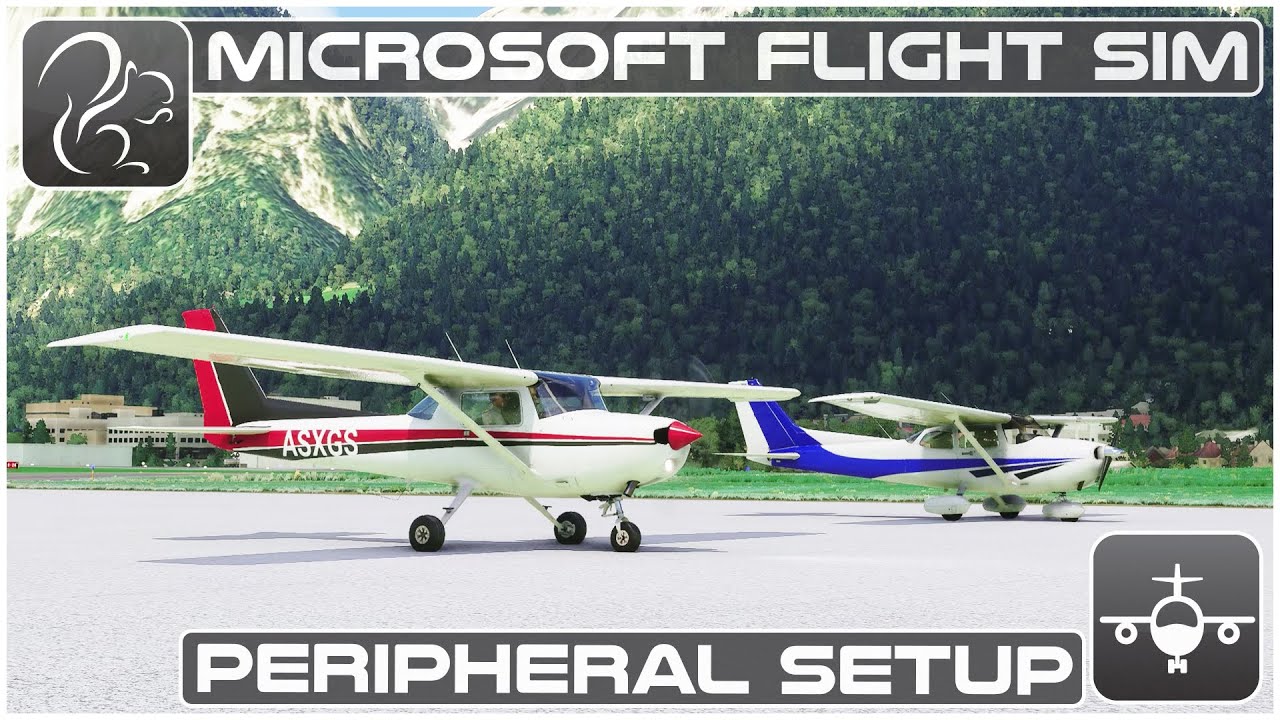The CH Yoke is recognized by MSFS, but there are no default control bindings for it. You have to assign these manually and they will automatically save to a new Control Profile. There are a number of threads on this now including one where I show a sample profile for the Yoke. It is a bit of a learning curve, but once you get them set up, your custom Profiles are saved to the cloud. Learning to use the Controls setup system is also really powerful so you can customize your controls the way you want.
You will want to check out this very detailed video from Squirrel on YT that walks through the whole Controls setup screen in detail. It seems pretty overwhelming but the process is pretty logical once you understand it.
A couple of quick tips to help …
- You are going to be using the “Axis” commands for all inputs that are linear (proportional) like control surfaces, engine controls.
- You will be creating new separate custom Profiles for your Yoke and Pedals. Work on one at a time. You can actually modify these while live in the sim which is a great way to fine tune things and fix things that don’t work the way you want.
- You are going to be using the “Axis” commands for all inputs that are linear (proportional) like control surfaces, engine controls. Don’t use the “standard” non-axis commands or the controls will be “all on / all off”.
- You might prefer to use the “Cockpit Look” commands for your Hat button rather than the “Cockpit Quickview” commands I showed on my example. The “Look” commands provide smooth panning vs snap back views.
- Consider adding an Xbox Game Controller once you get a little flight time under your belt. It is a very easy, slick way to control Slew and the Drone Cam!
Let me know if I can help with any other questions. Rick