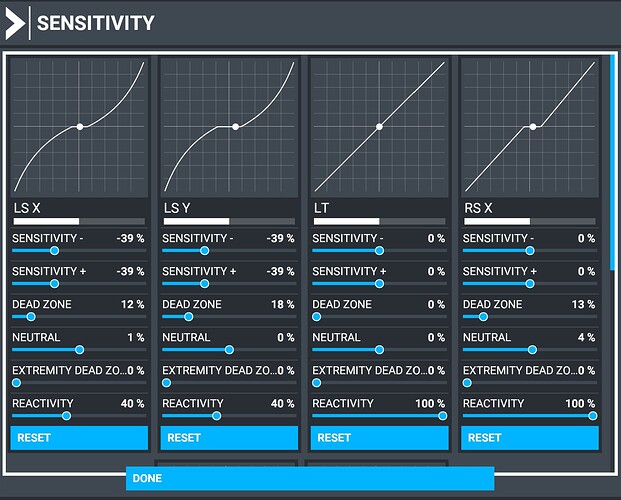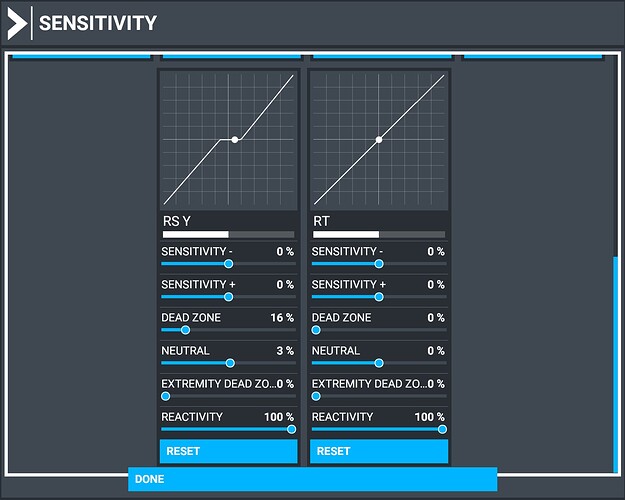Sadly that didn’t work.
Add me to this list. I’ve had so many problems since SU5 that I re-installed the entire package and still too many problems. This is one that is beyond annoying though.
FIX THIS Asobo!!
I have solved this problem.
After launching the game, reconnect the controller at the menu screen.
If you are using a remapping tool such as reWASD, stop the tool and then reconnect the controller.
Once the Xbox controller is recognized, it will continue to be recognized automatically even after you exit the game.
Are you saying to launch the sim without the controller plugged in and then install after the sim is running?
That’s right.
You need to install the controller after launching the game.
Okay, will try that and report back. Thank you!
Doesn’t work for me !
Well this did not work for me either. As long as the controller stays out of the picture (disconnected) the mouse cockpit view works like it should whereas the right click hold will look anywhere in the cockpit you want and when you release it, it stays where it is. Perfect. But as soon as I plug the controller in it reverts back to the floating view and no right click hold view.
ABOSO needs to fix this ASAP!
it’s the same on xbox tbh. I fly with Xbox controller/mouse/keybord on PC and xbox.
I find it hard to play like this on xbox also. I have not found a way to look around the cockpit without things getting weird.
I don’t want the controller to interact with anything visibly in the cockpit. just by pressing mapped buttons. anything else must go away optionally.
I had the camera issue but when I adjusted the dead zone it fixed it.
I believe this is the fix. I set my dead zones on LS and RS X and Y to 10% and no more floating plus it seems to have fixed my RT Mouse click view problem as well. (Insert head scratch here.) ![]()
Does not work for me unfortunately.
Make sure it saves. I had to go back again and reset them to 10%.
Contrary to many other multiplatform Xbox games, MSFS don’t use default dead zones for Xbox controllers.
So basically because of 0% dead zone, you have 100% chance of stick drifting.
I highly suggest that you spend some time in tweaking Dead Zones and Sensitivity in your controller screen according to your controller dead zones (will vary from controller to controller, and especially if old).
Here are my settings for an Elite Series 2.
Set Dead Zone and Neutral according to your own stick:
- if it’s outcentered, set Neutral to recenter
- if the natural play of the stick is causing positive or negative values set Dead Zone to ignore your stick play (you have to slighty push it until you have a resistance, this would be the edge of your dead zone)
The Sensitivity and Reactivity settings are my preference, I don’t want overly reactive controls.
I feel that a low sensitivity is very helpful for smooth flights with an Xbox controller.
The only thing Asobo could do is applying default Xbox dead zones by default to at least avoid stick drifting that will crash your plane while you’re getting coffee refill.
I’m having the exactly same issues, incredibly frustrating as I simply cannot play the sim properly. Guess I’m going to have to buy a HOTAS so I can actually play?
Incredible ! it works, thank you!
This works for me too - thank you!
I finally got my Xbox controller operating properly on the PC. Had to delete all the old controller profiles that were still in there and use the default profile, then RELEARN most of the controls, it actually adds a lot of new controls by using the LB and RB buttons in combination with the same buttons. Not too bad just will take practice.
Still haven’t figured out how to reverse the external camera left and right rotation view.
When you are in the Controls Options menu, go to Wireless Controller settings - Camera - External Camera and then check the “Reverse Axis” box on the left side of the bar. I hope this helps!
My Xbox controller doesn’t work with this update