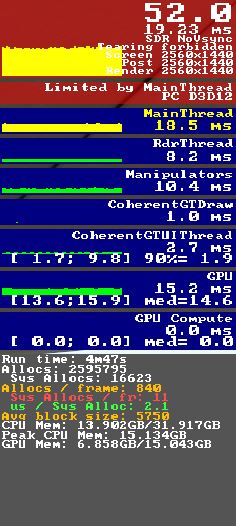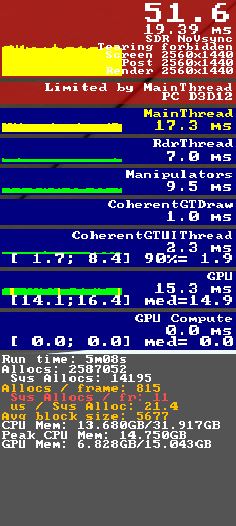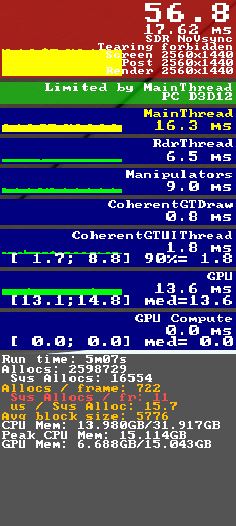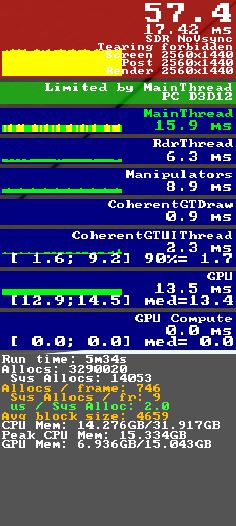On my system, Glass Cockpit Refresh rate on HIGH costs me quite a lot of performance, you might experiment with setting that one lower.
Windows 11.
ASUS ROG Strix Z390-F Gaming.
Setting from high to low didn’t make any difference in the main thread delay. Actually glass cockpits are calculated on the coherent thread, aren’t they?
My specs are the following:
Intel Core i9 16-Core 12900KS (3.4GHz)
32GB Corsair Vengenacne DDR5 5200MHz RAM
24GB nVidia GEForce RTX4090
Installed on 2TB 980 Pro M2 PCIe NVMe SSD Drive
ASUS ROG Maximus Z790 Hero DDR5 Motherboard
Windows 11 Home
I also have an orange tabby cat as my FS co-pilot which makes my game runner faster (when he’s not sleeping on my gaming chair!)
I still get some fps drops with AI traffic, be it FS Traffic or FSLTL, especially around larger busier airports, such as EGLL.
I think you could have a Cray Supercomputer in your house and you’d still get some stutters occasionally. It’s something you have to accept to a certain degree.
As for turning off and deleting Cache, I cannot see how that would work. It’s designed to enhance performance by keeping data of where you fly often.
That’s why I shared that video with you. Latency goes up and FPS drops as you add CPU and GPU load. The key is balancing latency and finding your FPS pain point.
On testing purpose
1 Disable Core Isolation Memory Integrity via windows settings.
How to Turn Core Isolation Memory Integrity On or Off in Windows 10 & 11 - MajorGeeks
2 Disable VT-d via BIOS settings
Advanced mode > Advanced > System Agent (SA) Configuration
Select VT-d and set to DISABLED
3 Disable Intel (VMX) Virtualization Technology via BIOS settings
Advanced mode > Advanced > CPU Configuration
Select Intel (VMX) Virtualization Technology and set to DISABLED
Press F10 (Save and Reset)
This game has so many buggy features, i am not suprised deleting the cache got me rid of stuttery low level flying.
Core isolation i have disabled already long time ago.
For virtualization and hyperthreading, i made a little test run.
HTT ON + VT-x ON
HTT ON + VT-x OFF
HTT OFF + VT-x ON
HTT OFF + VT-x OFF
For Hyperthreading i think i get it. As with Hyperthreading ON, 1 physical core is split into 2 virtual cores, and a single CPU heavy thread, like the MSFS MainThread, can utilize 100% of a virtual core. That means there can be still other threads running on the other virtual core of that physical core in parallel. So the real utilization of a physical core can be anything between 50% to 100%.
With HyperThreading OFF, the MSFS MainThread runs almost exclusevely on 1 physical core, utilization is almost 100% all the time.
Now if the thread wasn’t so fat, and split into multiple lightweight threads, i think Hyperthreading could turn into an advantage again, making sure a physical core is fully utilized.
It is also noticeable that only disabling HTT has a positive effect on the GPU render time, but why, idk.
But for VT-x i don’t know why deactivating it has a positive effect, other than there are some Windows backround activities stopped now.
Hyperthreading is sometimes a slight win, and sometimes a slight loss, depending on the workload and what you’re measuring.
It improves overall throughput on CPU-heavy loads – if you’re calculating a billion science calculations on all threads, this ensures the most efficient simultaneous use of CPU resources.
But it can pit different threads against each other: if enough stuff is running at once, another background thread will sometimes be scheduled opposite that all-important Main Thread in the game, competing for resources on the same CPU core and slowing it down.
This is basically a “throughput” vs “latency” problem: it’s more important for some tasks to get the highest total throughput of calculations, but a simulation game needs to calculate, render, and present frames in real time and the latency of the work on the main thread is more important than whatever’s opposite it.
(I heard a semi-joke once that when Hyperthreading was new, a customer at a computer store asked if Hyperthreading meant a 1 GHz CPU would act like a 2 GHz CPU – the store rep replied “No, but sometimes it acts like two 500 MHz CPUs.”)
I’ve generally not found it to be a significant driver of frame rate on MSFS, but some folks have seen relatively large margins between the settings.
Core Isolation Memory Integrity uses virtualization. Disable virtualization and you disable Core Isolation, which can give you a slight performance boost. If you experience any BSOD due to a driver conflict you’ll want to re-enable it.
I don’t know. I do know that on HIGH I lose about 3%-5% frame rate vs. the lower settings. However, it doesn’t really matter to me with FG and a 7800X3D and 4090.
But for the OP, he’s running a 9900K and every little bit may help him, assuming that setting has that much of an effect with his 9900K. I used to run an 8700K and Glass Cockpit Refresh affected it in much the same way as with my 7800X3D, so I assume his 9900K will be affected similarly.
I would now describe my problem as solved.
Summary of all suggestions that i have implemented:
- Disable core isolation memory integrity in Windows security
- Windows Security → Device security → Core isolation → Memory integrity
- Disable hyperthreading in BIOS
- Path to setting is dependent on your motherboard manufacturer
- AMD calls this SMT
- Disable virtualization in BIOS
- Path to setting is dependent on your motherboard manufacturer
- Intel calls this VT-x or VT-d or VMX
- AMD calls this AMD-V or SVM
- By disabling virtualization in BIOS, Core isolation will be automatically disabled in Windows
- Delete rolling cache (very positive effect on stutters in low level flight)
- Options → General → Data → Delete Rolling Cache File
- Disable landmark markers
- Options → Assistance options → Points of interest → Landmark markers
- Reduce all traffic sliders from 50 to 25
- Options → General → Traffic
- If you are using FSLTL, set Aircraft traffic type to Off
- If you are using FSLTL, set Ground aircraft density to 0
- Reduce all FSLTL parameters to the half of the default setting
- During flight bring up the FSLTL panel (it is in the ingame toolbar), there you have a description of the default values
- This was already set, but worth a mention. Reduce all LOD sliders to 100
- Options → General → Graphics → Terrain level of detail
- Options → General → Graphics → Objects level of detail
In sum this gave me a huge MainThread boost at EDDF Frankfurt Airport (Premium Deluxe), reducing latency from about 50 ms (20 FPS) to 31 ms (32 FPS) = 62 % boost!
Also you can check if switching from DX12 to DX11 or vice versa gives you better performance. I, for my taste, stick with DX12.
Thanks all for your help, great forum!
You’re very welcome. Fly safe capt.
Good to hear. Hopefully your experience can help others.
I don’t have this option in Win11
- Disable core isolation memory integrity in Windows security
- → Core isolation → Memory integrity
When you can’t see the Core isolation settings in Windows it’s often because virtualization is disabled in BIOS settings.
https://forums.flightsimulator.com/t/intel-i9-9900k-poor-performance/646892/25?
This topic was automatically closed 365 days after the last reply. New replies are no longer allowed.