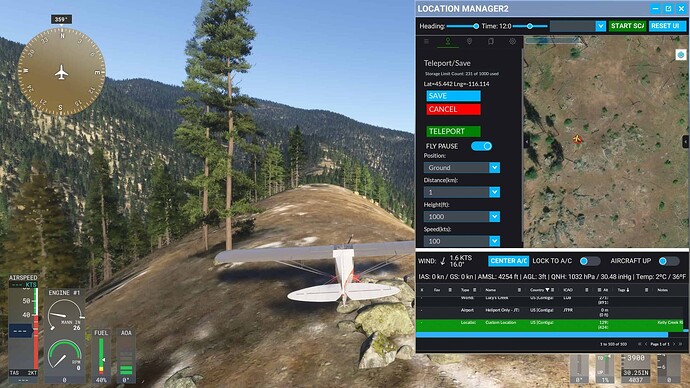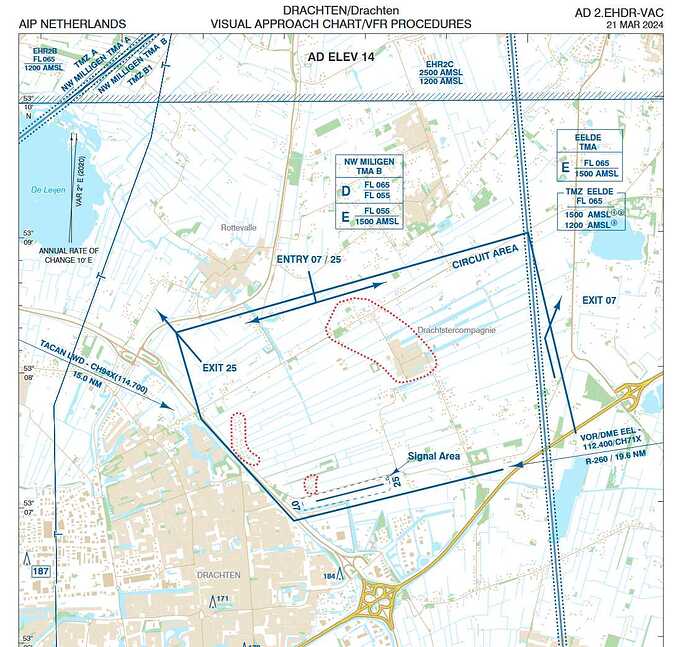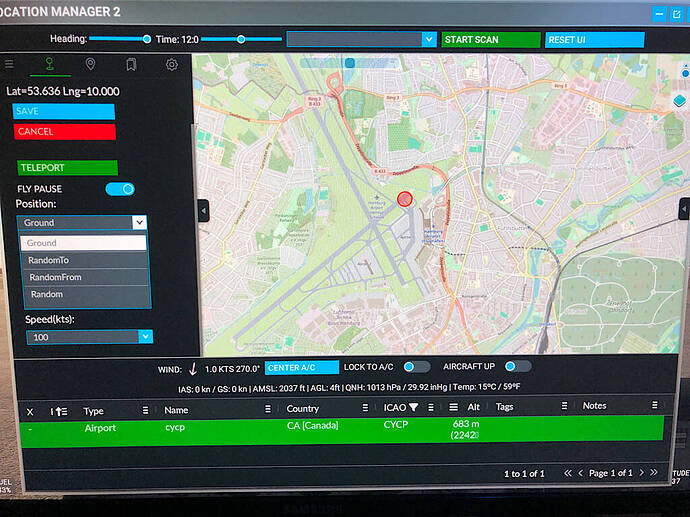Please note these forums are for general information purposes only, not 3rd party product support. This is a requirement specified by the Forum TOS “Any and all 3rd Party addon support needs to be addressed off of the MSFS Forums and directly to that 3rd Party.”
I know that can be confusing because there are some forum threads that definitely seem to cross this line on a regular basis, but Them’s the rules and I’m sticking to them!
There is a dedicated support form at Location Manager 2 for MSFS 2024 - Sonicviz
And thanks for following up via the form as well, I answered you by email.
For future reference, to answer the question:
Unfortunately, I can only see options for “Ground” and “3x Random” under “Position,” but not others like “Final,” “Base,” “Traffic Pattern,” and so on. Am I perhaps doing something wrong?
The options are dynamic depending on the type of location you have selected.
Just clicking on the map to show a red circle is a general custom location.
To show the other options you need to select an airport, runway, or parking spot by first scanning for them to populate the map with airport markers within a radius of the map centre, then select one of the markers at an airport. It can be a performance drag if on all the time, so is under user control. Hit that big green Start Scan button up top, which will then turn into a big red Stop Scan button. Scan parameters adjusted from the left hand panel scan settings tab.
Please ensure you read the Tips section on Location Manager 2 for MSFS 2024 - Sonicviz which explains all this, as well as in the app in the right hand panel.
They contain a lot of answers to “this doesn’t work properly” or “how do I” type questions, and other clarifying answers to user questions as well as MSFS constraints as to what can be implemented at this time.
There is a small learning curve with the Location Manager 2 user interface, and the most efficient way to learn it is via a simple process.
. Use the tool tips that show up when you mouse over the column header of the grid
. Open the right hand panel of the addon for extensive in add on help
. Read the tips Location Manager 2 for MSFS 2024 - Sonicviz
. Read the “Known Issues” and other info sections on the project website
. Ask support via the form at the bottom of this page if you don’t understand something, or have found a bug/issue to report.
You will then have a more complete understanding of how it works, and then you can decide how you want to use it, the way that suits you best. It’s quite flexible in that regard.
Hope that helps.
Thanks,
Paul