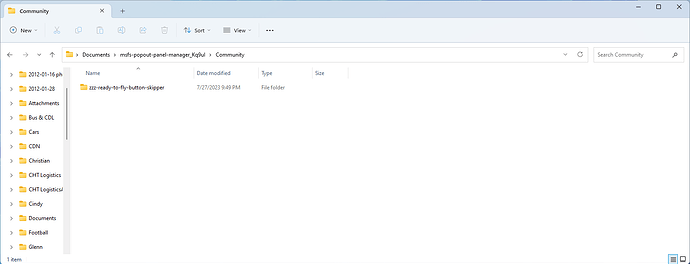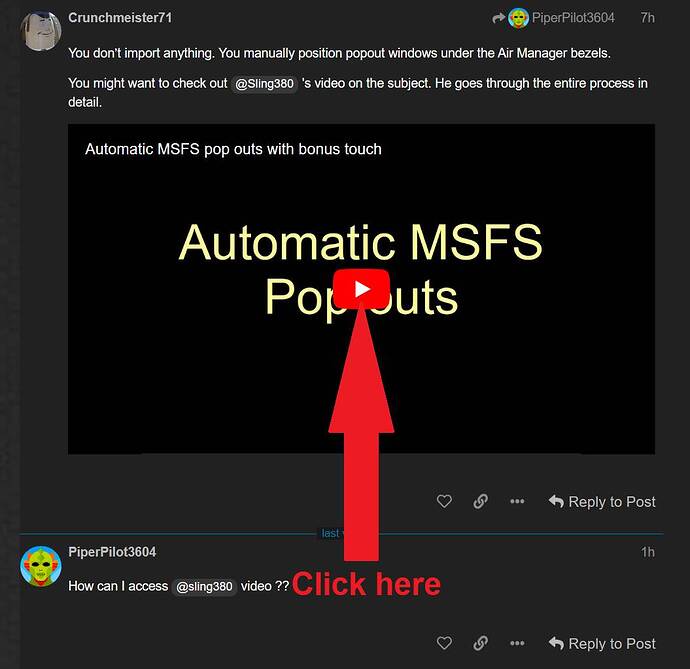look OK ???
Sorry … didn’t know that was from Sling380. It’s pretty outdated but helpful. I think I’m making progress. I have most of my CJ4 panel don but so far I haven’t used POPM. I got all of the instruments from AM.
That ones for pop out panel manager. I think this one is more appropriate to what you are struggling with.
Thank you for your very swift and helpful response. I think the 4.0.01 update must have still been active until I re-started my PC the next time… seems OK now.
To minimise ambiguity, as illustrated by Piper Pilot’s post, I think you mean that "when installing POM, the installation folder chosen should NOT be the MSFS Community Folder but a convenient folder outside MSFS such as “Desktop” or “Documents”. However, for the auto popout feature to work, You need to copy the "ZZZ-ready-to-fly-button skipper folder, contained within the installed POM folder, to the MSFS Community folder.
The fact that the POM folder also contains a folder titled ‘Community’ confuses the matter, especially for MSFS noobs like me. So, unless there is a good reason to the contrary, I suggest that you move the “ZZZ-…skipper” folder up one level during installation and remove the the now redundant ‘Community’ folder in the POM folder.
To be fair it is quite common practice for developers, particularly pro’s, to create a folder called Community and place in there items that will ultimately be in the MSFS Community folder. I see that often with Orbx for example.
You don’t actually need it at all for POPM to function. It’s totally optional. It just provides a nice automated way to get to the aircraft without having to manually click that button.
That’s not waht RoastGNU said in his response to me and which I quoted
I suggest you read it again. It says if you want to do auto pop out. You absolutely don’t have to use it if you don’t want to. It just does what it infers by its name, it skips that single button press because it does it for you. Its not actually part of POPM.
MSFS Pop Out Manager is simply The Best add-on app I use. I exclusively fly the CJ4 with the pilot and copilot MFD/PFDs, and CDUs popped out on two 16" touch panels running Air Manager. Things work perfectly with ver 3.X,
A week ago I updated to ver 4.X and I think the UI is much improved. However, I simply cannot get the CDUs to pop out automatically after a week of trying everything I know with my very limited knowledge. Moments ago I reverted back to version 3.X and things work just fine — perfect!
Hi InlandSaucer11,
Currently, I believe there is an issue with CJ4 specifically in MSFS and I’m not 100% sure when this bug started occurring, maybe after SU12 or AAU2, since I don’t fly this particular aircraft. Please see Github Issue log for more information reported by another user.
I believe something is broken with CDU pop out for this aircraft which requires Right-Alt double click instead the usual single click to pop out the panel. With POPM v4.0, I’ve removed the code that blindly sends multiple clicks to pop out panel which v3.X uses. Although the old code works for CJ4 but it breaks other aircraft. And I do not want to write workaround per aircraft basis to fix various MSFS bugs which I won’t be able to keep up.
Anyway, I’ve created a POPM beta version with CJ4 workaround which I’ve tested and it seems to be able to pop out all 3 panels for this aircraft (PFD, MFD, CDU) automatically. I haven’t done extensive testing yet, only tested on CJ4, PMDG 737, and Kodiak, and hopefully side effects does not happen with the pop out function to other aircraft that I’ve not tested yet.
Please let me know if this version (v4.0.1.3 pre-release) work for you on your CJ4 setup. And make sure to backup your current 3.X setup (POPM profile and app setting file in your Windows Document folder) in case you need to rollback to version 3.X. Github download link
Thanks,
Stanley
Sorry, I think maybe I didnt really explain what I meant:
I AM using the Auto pop out feature and it works excellently with aircraft where the monitors that I want popped out are visible on screen in the default camera view
In the default view of the HJet, some of the monitors are off-screen. When the Popout Panel Managers starts up with its auto routine, it does not change into a view where said screens would be visible and then be able for the auto process to be popped out. At least not for me. Maybe there is an option where POPM automatically changes the camera view and then resets it after popout but if that is the case, I havent found it yet.
Okay - Great, I will try out version v4.0.1.3 pre-release now and report my result.
Of note, whenever one of the CJ4 CDUs would pop out in the version 4.X I used, the keyboard input to the CDU scratch pad would flash I could not / did not know how to disable. When the CDUs were slated first to pop out and failed, it caused all other pop outs to fail. Consequently, when I positioned the CDUs last, the MFD/PFDs, and Standby Altimeter popped out just fine. And the CDU are one click right-Alt pop outs to me like the other pop outs.
Do you mean custom view setting in MSFS ?
Yes indeed. I use one for the pop out view and another that it loads once the pop out process is complete.
Stan,
The referenced 4.3 pre-releasse version I supposedly downloaded is running shown in Help - Support as version 4.2.
My bad, must be a little too late at night, LOL! Anyway, uploaded the correct version now (v4.0.2) in github. Please try the download again.
Stanley
For auto pop out to work, it saves a custom view where you zoomed out the camera angle to define all the panels you want to pop out. It uses the MSFS keystroke of Ctrl-Alt-0 (save) and Alt-0 (load) by default. You can change this in POPM preferences => pop out settings. Also please double check you’ve these keystrokes bind in MSFS control settings.
If everything is set correctly, during auto pop out, you should see your screen moves to the saved camera view right before pop out action occurs.
Huh ! I was not aware of that. I will try that out, thank you all ! (And will be back should it not work)