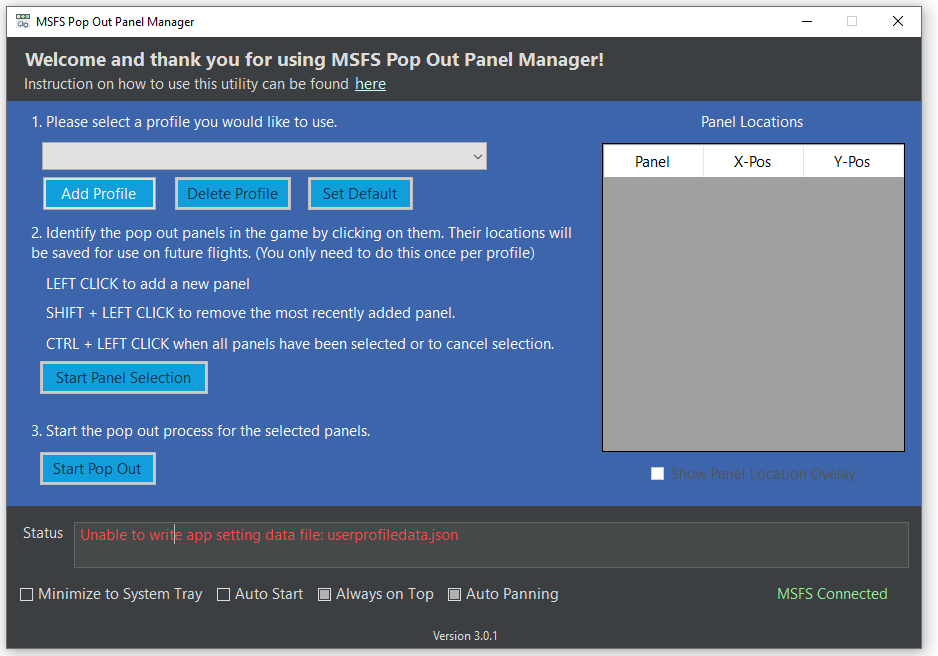To my knowledge it’s indeed meant only for cockpit instruments that can be popped out with AltGr+ Enter.
Currently, the app can only save the locations of the built-in panels (ATC / Obj / VFR Map) if they’re in popped out state but it won’t be able to pop these panels out automatically. They have to be in a popped out state before you click the “Start pop out” button. Here is a sequence when creating profile containing both built-in and the Alt-Right click pop out panels.
-
Manually open any built-in panels you want (ATC / Objective / VFR Map) on screen and put them into popped out state. In popped out state means they can be moved off to another monitor, the panel will have a generic window title bar instead looking like as part of the game screen.
-
Select additional Alt-Right clickable panels. Also make sure the already opened built-in panels are not covering the “circle numbers” you just selected.
-
Click “Start pop out”.
-
Once the process is completed, both types of panels will be moved to the upper left corner of the screen. You can then dragged these panels to other monitors to save their locations as needed. In the panel result grid, you should see both types of panel.
-
In subsequence flight, if you want to have built-in panels move to their previously saved locations, you’ve to manually open them and put them into popped out state again.
Technically in current state of the app, it is not possible technically to pop out built-in panels since these panels are initially opened and rendered within the same DirectX viewport as the game. I have no way to get a window handle to manipulate them without doing a full screen image analysis. Also, the top toolbar changes as user adds and removes additional toolbar plugins. But once theses panels are popped out as generic window, then my app is able to move them to other locations.
I haven’t looked too deep into how the top toolbar works or is there anything I can hook into to identify built-in / 3rd party plugin panels). I’ll add it to the to-do list for the app.
Anyone know why im getting this 'unable to writer app setting data file: userprofiledata.json??
Unable to save any profiles.
TIA
You will need Windows write permission to the app’s install folder. Please try to put the app on a different drive, in your user folder or desktop folder.
Thankyou very much. Seems to have solved the problem! Looking forward to trying the software out fully now. Thankyou for developing this!
Another week, another update to make the app more user friendly with version 3.1!
- Updated and streamlined UI to have a menu bar to control most application settings.
- Added long awaited auto save feature. Application no longer requires user to manually save profile after each panel change. All panel adjustments are saved automatically.
- Added panel lock feature to complement autosave feature. When panels are locked and are being moved or resized, their new location information will not get save. Also, for instrumentation pop out panels, when panels are locked, any accidental movement of the panels will return them to previously saved locations. For built-in panels such as ATC, VFR Map, etc, they can still be moved but their saved location will not get change.
- Added keyboard shortcuts for commonly use function. The buttons for -10px, -1px, +1px, and +10px now has keyboard shortcut of ‘Ctrl -’, ‘Ctrl [’, ‘Ctrl ]’, and ‘Ctrl +’ respectively.
- Added minimize all panels feature. This allows user to temporary see what is behind all open pop out panels. (This is a user requested feature with Github ticket #6).
- Various small bug fixes and usability enhancements.
Great work. It will make my new Aviatek G1000 easier to set. ![]()
I am using the MSFS Pop Out Panel Manager with my Aviatek G1000 modules(PFD and MFD) and it works 100%.
To further make the setup more automatic, I wonder if there is a way to start the app in minimized mode by either a keypress shortcut or even better a joystick button and have it automatically run the “Start Pop Out” with the default profile I have for my G1000 screens?
Great idea! I’ve added your request as a ticket to the project’s github repo documenting how your idea will work. I believe joystick press is doable and I just need to make sure monitoring joystick button press or keystroke without the app being in focus works as expected without interfering with Windows OS or other apps.
so, at the moment, do we have to run this program each time we start the sim and then tell it to run something first? Or do we just have to set it up once and then next time it will just put things where we left them automatically?
With the upcoming fix for fps drops when using pop out windows, I’m planning on using the C172 G1000 PFD and MFD pop outs more, so it would be handy to have them automaticlaly open up on the correct screen and in position to line up with the airmanager overlay.
Maybe the simplest solution to automatic setup is just to run the “Start Pop Out” programmatically when it is started after the airplane has loaded up in MSFS.
You just need to set up a profile once and set the program to auto-start. Then on subsequent MSFS launch, you either to pick a new profile or use your default favorite profile and click ‘start pop out’ in the program and all your panels will go back to where you set them before.
With upcoming 3.1.1 release (Voss1917’s requested feature), the program can start minimize in system tray. And if you have a favorite profile set, you don’t even need to open the program. Just type a keyboard combination (Ctrl-Alt-P) or a defined joystick button after your flight start and the panels will pop out for you.
World Update VII may have broken the app’s auto-panning function when popping out panel from a saved profile. The app was using keyboard shortcut Ctrl-Alt-0 and Alt-0 to save and recall the camera angle when defining panel locations. But now MSFS save/load camera angle do not seem to work correctly, the loaded camera angle is a little different compare to the saved camera angle. This issue is appearing with my test on both full screen and window mode on 1440p ultrawide and 1080p monitor on Windows 11.
You can test the issue by using a different keyboard shortcut combination (ie. Ctrl-Alt-1 / Alt-1) to not mess with existing saved profile for the selected plane. Find a stationary object onscreen and move the camera angle so the object is at the edge of the screen and press Ctrl-Alt-1. Recenter your view (Ctrl-space) and then press Alt-1 and the object will no longer appear in the same place.
You may be affected by this issue if you defined a panel with the number circle at the edge of the panel. The app will not be able to Right-Alt click it to pop it out because the number circle could now be outside the panel. I’m doing more investigation to see if there is any workaround for this issue. In the meantime, try to define the panel using the center of the panel to allow margin of error.
Hi RoastGnu,
I have just installed the HotFix current version as a first time user. I am running 2 of my 4 monitors with MSFS.
The Primary has 3840x2160 resolution with a scaling of 175%. The other 1920x1080 with a scaling of 125%. It does not seem to matter if I am only running one monitor. One one occasion with a single screen, I did get one of the two pop ups to show, but the other one failed. No circled numbers were visible.
It is very hit and miss to get this single one to sort of work…!
I have followed the Panel Selection process, but when I try and “Pop Out”, I get the red error message as in the image below. There are normally no numbered circles on the MSFS monitor that I can see. However, on one occasion, I did see a number one on the second screen.
I have tried it with Auto Panning on and off, but with no improvement.
I am using a Bonanza with the Garmin Glass Cockpit as an example.
I am more than happy to assist with any testing to help resolve this issue - of course it could be something I am doing wrong ![]()
Cheers - John in Sunny Carnarvon - Western Australia
At the moment, you have to set scaling of your primary display to 100% when using 4K
Cheers
It is currently a limitation of the app when having monitor configuration with combinations of high DPI and low DPI monitor at non-100% scale and the issue has been reported by other users..
This is a top priority for this project and I’m currently working on a new version of the app that is fully DPI awareness with per monitor scaling awareness and should fix this issue once and for all. Hopefully it will be ready for testing sometime next week with added features since it is rewritten using newer .NET UI framework technology.
Also I’m trying to figure out and incorporate possible workarounds in the app for new MSFS bugs that were introduced with World Update VII in this test version. Please watch this thread and stay tune for app update!
I believe I figure out the issue with the custom camera issue for auto panning. Apparently, if in the sim setting “general option => camera => zoom” is not set to 50 (default value), MSFS does not apply the save camera correctly. I’m not sure if this is an existing bug or was introduced recently.
To work around this issue. In the next version of the app, there will be ability to adjust panel location number circles after the profile has been defined without having to redo the entire profile. This allows panel location adjustment in case MSFS introduces new camera issue and also paves the way for a future feature to reuse existing profile for different planes.
Thanks Roast Guru and coMcoN. Setting scaling to 100% makes it all work.
I’m looking forward to the next update!
Cheers
John
Does this tool have VR Support?