I’ve never really got the whole V-Sync/G-Sync thing.
I just leave my monitor on 240Hz and all seems smooth…
What I am doing wrong?
I’ve never really got the whole V-Sync/G-Sync thing.
I just leave my monitor on 240Hz and all seems smooth…
What I am doing wrong?
Thanks Guys! ![]() I have to apologize because I was ranting a little and after re-reading my post it sounds a little elitist, lol. I know lots of people make due with much less and I was one of them until just recently. I was using an rtx 2080 with 3 27” monitors., mostly for Racing Sims and it worked fine.
I have to apologize because I was ranting a little and after re-reading my post it sounds a little elitist, lol. I know lots of people make due with much less and I was one of them until just recently. I was using an rtx 2080 with 3 27” monitors., mostly for Racing Sims and it worked fine.
It’s just, I was excited to get back into Sim Flying and I saved for a long time and put a bunch of the best parts I could get together myself, dreaming of a full immersion experience. Mostly after watching all the youtubers that have that setup.
I’m going to try all your suggestions and I do appreciate them very much. I can remember early on seeing that 3840x2160@120” PC” mode but it hasn’t been there the last 2 or 3 re-installs. If these settings don’t work for me, I’m opening a ticket with Nvidia, although it seems it must be something related to my setup as you suggest. Otherwise a lot of people would have complained and I could find that by searching (haven’t seen anything similar).
You’re right my guy! Sorry for sounding like a rich ■■■ or something. If you read my reply above It’s just I wrote that after working on it for hours and hours and I was really frustrated (hence the rant). When I was testing at 60hz, it was giving me between 20-40 FPS over new york, so I mean I can live with that but it’s hard too after saving and spending so much on this sim setup. ![]()
Hey guys,
So you mentioned a mode mismatch and it got me thinking, although I tried a bunch of stuff first of course. I was using 3 HDMI cables from the TV’s because thats what they have. I bought high quality hdmi 2.1 certified cables. The problem was the stupid converters from Cable Matters. Even though they say their stuff is certified, it sure didn’t work on mine!! I tested the hdmi from the tv direct to the 2 hdmi ports on the card. If they only had 3 dang it. It worked beautifully. Stupid little cheapo adapters gave me days of frustration.
So I searched and searched and finally got what I hope are the best quality 8k 48gbps HDMI 2.1 to DP 1.4 I could find. There’s not much available that I could even find that didn’t seem sketchy. Almost all are made in china now and the few American companies left don’t bother making them I guess.
Good to hear you found the problem, I was going to suggest you tried a single monitor with straight HDMI 2.1 cable. I wasn’t sure what was involved to set up 3 x 4KTV. 4K does seem to need high quality cables and connectors, and as you say they nearly all come from China so can be of mixed quality.
@BragRaindrop933
I’ve always run the sim the same way you describe – monitor refresh limited to 60Hz in NV Control Panel. V-sync on in sim at 50%. That always, just about by definition, yields frame generation times of 33 msec. I never change that because there are no stutters and everything’s smooth as silk. With a defined frame time of 33 msec, I can pop out a couple of G1000 panels to auxiliary monitors and never notice a change in FPS or performance. I have a 4090, so I could probably run it at 120Hz and 33% but I’m curious why you choose that setting – i.e., can you tell a difference between the 30 FPS and 40 FPS?
I had been running on 60Hz/50% RR locked on my 3090 for the longest time. Very smooth like you say. I was chewing over sim performance and remembered my OLED tv could run at 120Hz so had the option to run the sim at 120Hz / 33% RR (target 40FPS) & liked the idea of the same smooth vsync operation with some more FPS headroom as it were.
It runs very nicely on this setting too so have left it there. Hasn’t fixed the odd mainthread FPS drop on final at dense airports though, but it’s nice to have 40FPS when flying elsewhere eg low and fast.
I also occasionally run at 120/50% too, but it’s rare that hit 60FPS running at 4K.
Its been a known issue for a while, but apparently there has been a hotfix released that resolves this. Islandsimpilot on YouTube has done a video on it, cheers!
@OllyBausor
Are you referring to the videos IslandSimPilot has done on replacing the DLSS file installed by MFS? Or are you referring to a “hotfix” supplied by Nvidia or Asobo?
When you write shade cache deleted in all directories, which are they?
1 Start your PC in safe mode
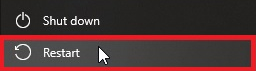
2 Click start and type
%localappdata%\D3DSCache
Press Enter
Delete all folders
3 Click start and type
%APPDATA%\..\LocalLow\Nvidia\PerDriverVersion\DXCache
Press enter
Delete all files
4 Type
%localappdata%\Nvidia\GLCache
Press enter
Delete all folders
5 type
%appdata%\NVIDIAComputeCache
Press enter
Delete all folders
6 type
%localappdata%\Packages\Microsoft.FlightSimulator_8wekyb3d8bbwe\LocalCache\SceneryIndexes
Delete all files
Restart PC
7 Click “start” and type storage settings - press enter
8 Click temporary files > scroll down > check box DirectX Shader Cache
9 scroll up > click Remove Files
10 Restart PC.
11 Launch MSFS.
Delete and turn off rolling cache.