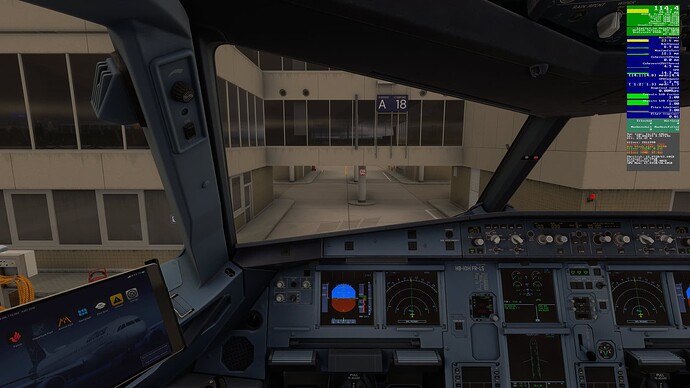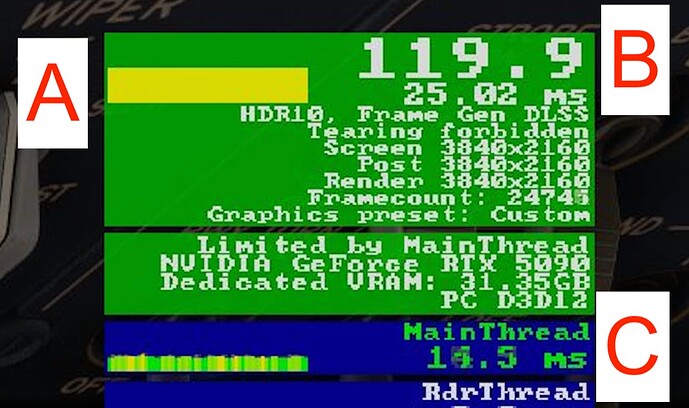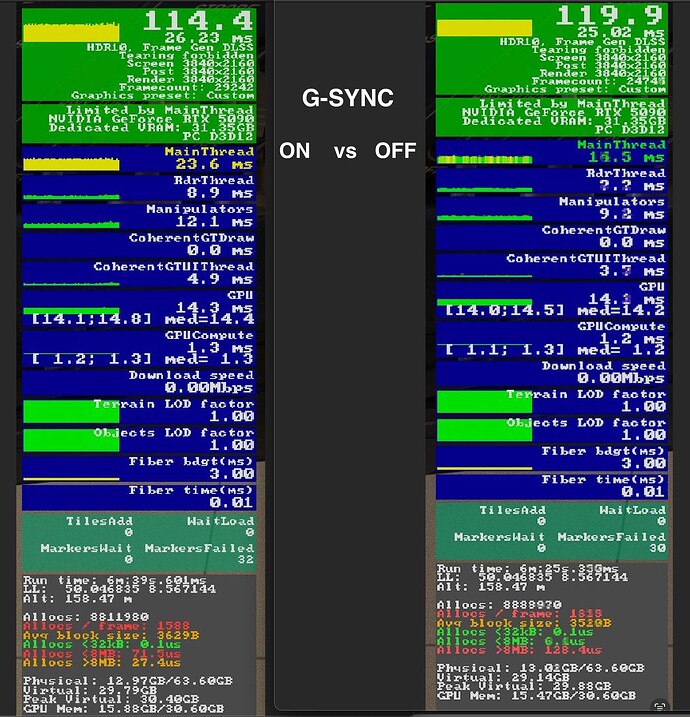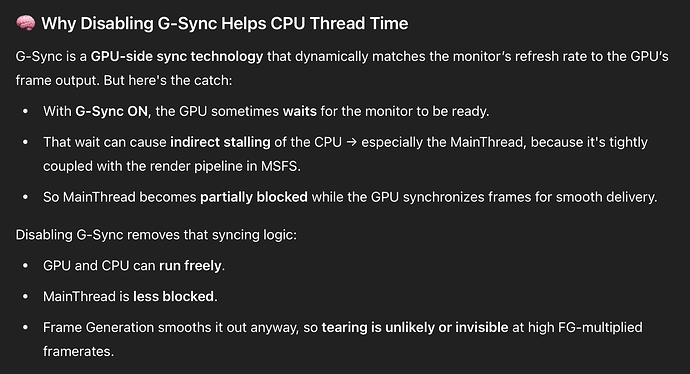Have you actually tested it or are you still just theorizing? Because once you try it exactly as proposed (and you have the good enough hardware) you’ll see that it’s definitely not a placebo. Theory vs. practice, my friend.
Most of the testing I’m seeing in this thread seems to be from users running RTX 5090s ![]() Naturally, you’re going to see high FPS and strong performance, even though MSFS 2024 isn’t particularly well-optimised yet, even for top-tier hardware.
Naturally, you’re going to see high FPS and strong performance, even though MSFS 2024 isn’t particularly well-optimised yet, even for top-tier hardware.
Let’s be real, every system is different and will yield different results depending on setup, settings, and background processes.
But back down to earth, the reality is that the vast majority of players don’t own an RTX 5090. In fact, as of early 2025, only a tiny fraction of PC gamers are using any 5000 series GPU. For context, even in MSFS 2020, the most common GPUs were still from the 30-series (like the RTX 3060 and 3080), and even some 20-series cards were hanging on.
So while it’s great to see what a 5090 can do, most simmers are dealing with far more modest setups, and that’s where the real performance concerns and feedback become valuable.
I tested it and that´s why I shared my comments. One of the basis for testing is that test conditions shouldn´t be changed if you pretend to compare results between two different test cases. That´s not followed as soon as you modify the graphical settings in the second test (for disabling G-sync) because with that you are also reducing the initial performance hit compared to the test where G-sync was enabled.
For your information I did an extra test on my own afterwards: I followed the method but without having reduced the graphical settings, so using the same initial testing conditions (same scenery and graphical settings). In fact the fps figures are basically the same and are still high (9950x3d + 4090 + 64 Gb here), and this does not release any significant workload on system. However, what you don´t notice if you follow the proposed method but you notice when you directly compare both tests under the same conditions, is the amount of tearing and stuttering that is generated due to having disabled G-sync, as fps values are so high in the original video.
This, in my opinion, is how tests should be done to be able to compare results, identify the factors that change or not change results as well as the side effects induced by the test execution itself and be able to drop consistent conclusions afterwards.
In our case we can see in the original youtube video two clear things which are ignored:
- User is unable to notice any tearing while tearing is indeed existing after the proposed fix. The high fps values just hide that tearing
- User is unable to notice any stuttering while stuttering is indeed existing due to deactivation of G-sync. As soon as fps drop a bit below the max refresh the stuttering will start and persits until you come back to that max value again. Frame generation helps here, sure, but don´t forget that you reduced settings, so frame generation will find it easier to keep the max fps figures for longer periods of time.
I know original author was just willing to help and I have nothing against that. However the proposed approach is simply based on a reduction of quality to increase fps. This is something that will always happen, so there´s no magic behind that. Therefore this has nothing to do with G-sync and can´t be used to justify that disabling G-sync prevents any impact on performance, as indeed the proposed approach is generating two more additional problems that were not existing before disabling G-sync (tearing and stuttering) that were not detected due to the way the test was performed, as test conditions changed between the two tests and second test is more performance friendly that first one.
Cheers
So I tested the method in the OP. It was smooth when the framerate was the same as the monitor refresh rate (which v-sync was limiting to avoid it going above the monitor max refresh rate), but when FPS dipped below that I could see stutter. This is unsurprising as it is basically the same as running v-sync on a non-Gsync monitor, that is if you can achieve at least the framerate that your monitor can output the v-sync will prevent tearing, but if you dip below this you get stutter caused by a mis-match in your monitor refresh rate (which is fixed) with the variable FPS output by the game.
If other people can get this to work and it fixes problems they are having with Gsync not working properly, then that is good for them, but personally I find that setting a frame rate limit internal to the sim of 45, and then setting frame gen to 3x through the Nvidia App I get the benefit of a smooth experience when the game is able to output 45fps (aka 135fps with FG), but for the times it dips into the 30s (aka 90fps+ with 3x frame gen) I can still enjoy the benefits of Gsync matching my frame rate to the refresh rate of the monitor.
But this is exactly what is clearly explained in the original instructions.
I thoroughly tested the proposed method (the original post, not the video, it is not the same thing) with all the settings exactly the same, except for the G-sync (ceteris paribus principle). The difference is obvious and reproducible. It is possible that for some configuratios g-sync is not a factor, but in my case it definitely is (and obviously for others too). It substantially impacts the game’s performance. And note - you have to restart PC before and after you change G-sync option in the Nvidia Application MSFS settings.
To summarize, at least for some configuratios, disabling G-sync has without any doubt positive effects on MSFS 24 performance.
I agree with your points., and I’d like to suggest that the OP’s suggestions can also offer a benefit to users with older hardware.
In my case, I use a similar approach as the OP (at high stress locations like EGLL) and use the headroom gained to keep all my settings at Ultra on my 5 year old 2080ti.
If we are willing to be happy with FPS that is within the ability of our hardware, we, of more modest systems, can still achieve stutter free performance.
IMHO, rock solid and consistent v-sync’d 30fps at all Ultra settings is a better experience than sporadic, stuttery, 83->51->67->81 fps with all the visuals degraded by medium settings.
I agree with your point.
The goal then is to limit the fps to a value that your hardware can always achieve. If that means 30fps at all Ultra, then so be it. Others might prefer to drop the image quality in order to gain more FPS. Personally I prefer a better image.
Hello everyone,
First of all, thank you to all who are participating in the discussions in this thread, especially if you stayed on topic. This is the first time I’ve shared a tip in such detail and started a dedicated thread—despite being part of the community for over 20 years as an enthusiast and addon programmer. I only published it after two weeks of testing and because I consider the effects real, significant, and quite surprising.
Let me now comment on some points raised here and add some additional details:
1. Does G-Sync on/off alone make a difference?
Let the pictures speak for themselves. Here is the Fenix Airbus at the payware EDDF airport with G-Sync ON, 3x Frame Generation, and V-Sync ON:
Now, the exact same situation and settings, except G-Sync is OFF:
What I observe:
(A) The frame pacing bar is perfectly flat instead of spiky with G-Sync. This is crucial for smoothness. If someone promotes a “similar” technique (e.g., in the videos above) and their frame pacing bar isn’t flat, the goal is not achieved.
(B) FPS hits my LG OLED TV’s maximum (120 fps) instead of being capped 4-6 fps below, as is always the case with G-Sync ON.
(C) Most importantly, the MainThread processes one frame in around 14.5 ms—substantially faster than the 23.6 ms observed with G-Sync ON. This means the main thread is significantly less constrained, while image and simulation quality remain unchanged. I repeat: only G-Sync was altered. Everything else remained the same—frame generation, DLSS, V-Sync, all sim settings (LODs, etc.), and the scenario (same airport, aircraft, no traffic, identical weather theme, etc.).
2. G-Sync OFF means all smoothness is lost once FPS drops below the limit
True, this is G-Sync’s biggest advantage, and we lose it. However, without G-Sync it’s easier to stay above the limit:
This shows that with G-Sync, we’re just on the edge—only 6 FPS of headroom—while without it, the system is capable of generating up to 87 excess frames per second. Even though these frames aren’t displayed, they aren’t “wasted”! They provide headroom for smooth pacing and help mask performance dips during demanding scenarios or fast camera movement.
3. G-Sync is such a great technology that switching it off must be wrong
I would have said the same before seeing these results. In fact, I bought an OLED TV specifically for G-Sync. It’s definitely surprising, but for now, G-Sync significantly limits my system’s performance in MSFS—and I’m not alone, based on others’ comments. I even asked ChatGPT about it, and the answer was quite interesting:
4. This technique is only for top-tier hardware like the RTX 5090
It’s a valid concern. Better hardware certainly benefits more from this approach. But I see it as a way to unlock your computer’s full potential for MSFS. And there are already some reports of this working on older hardware too, especially when capping FPS below the display’s maximum.
5. Maybe G-Sync issues will be fixed in future drivers or MSFS updates
Once I get perfectly flat frame pacing and similar MainThread times with G-Sync enabled, I’ll be happy to switch it back on. Until then, I’m banning it from my sim and will enjoy the stellar performance I’m now getting—hopefully future updates won’t ruin that.
Wishing you smooth skies,
Roman
Well written and very informative, Roman. Thanks for sharing your findings, it’s working very well for me as I’ve already reported.
One important thing I’d like to add. When I was testing this, I noticed that changing G-Sync setting in nvidia application had no effect if I made the change while the simulator was running or even after it was closed. I had to restart the computer first and only then make the change.
Even if you don’t agree (and probably never will), your exchanges and technical details are very interesting and allow us to better understand the challenges of a good CPU / GPU / SCREEN balance.
The difficulty for each of us is to find the best possible option according to our hardware. Now we have some leads, whether by activating GSync or not. And in either case, we can find a more or less significant benefit even if it is not fully optimal.
Why are the mainthread times a problem, as long as they stay below the required time to reach the desired refresh rate for the monitor?
Thanks for posting this suggestion. I am interested to try it out, but wanted to check something first:
Since the idea is to create potential excess frames beyond the monitor refresh rate, can this also work with higher refresh rates than 120hz? I have the MSI MPG321URX which is currently set via Display Settings to 240hz. Can this be made to work, or is it better to reduce the display setting to say 120hz? The rest of the components that matter are 13900 KSS, RTX 4090 & 64GB DDR5 6400. I don’t currently use Frame Gen, and with mostly Ultra and a few High settings I get around 60-80fps which is great and fine, although there are some occasional stutters, particularly on landing.
Also, I think I may already have arrived at a similar setting to that which you proposed - In the Nvidia app I have V-Sync ON in the in-game settings, and in the app I do not have the ‘Monitor Technology’ setting available that you showed in screenshot a couple of days ago. Is this because G-Sync is already disabled?
Thanks for any pointers you can offer.
Grahame.
Ok, I think there are still several conceptual errors here. I will use the tutorial video posted at the start of this thread as guide as well because there we can see why author has issues and what is done incorrectly. Again, this is just to show why people finds issues with G-sync or why they think it´s not working well. There´s nothing against author in my comments.
Until I discovered years ago what the problem was I also thought G-sync was not working in Windows 11, and indeed this happens because it must be configured in a different way compared to Windows 10 case ![]()
- Let´s start with the basic required configuration in Windows (seen at minute 9:00 in the video):
The first wrong concept here is the V-sync setting. Both G-sync and V-sync must be enabled to have G-sync working under Windows 11. Leaving it at the default “application setting” results in G-sync not enabled correctly. This is a long term Windows 11 issue. Period. In Windows 10 you could leave V-sync disabled.
The reason behind the results contains one additional problem that author ignored in the video: FS2024 disables V-sync as soon as any frame generation (either Nvidia or AMD one) is activated at game settings, as seen in the next point.
- Now we can see the game settings, how game deactivates V-sync as soon as any frame generation method is enabled (Nvidia or AMD) and the author saying he still sees tearing and stuttering even if G-sync is used. This does not happen when frame gen is disabled as in that case the V-sync setting can be changed manually in game.
This can be seen at 5:00 in the video.
This basically happens because in fact G-sync is still disabled at this point. The confirmation can be checked at the FPS readings: despite having selected 120 Hz at monitor refresh just before this step the readings show values in the 160 fps range. This can only happen if no synchronization is indeed enabled (either V-sync, G-sync or both). We can see later on that, as soon as author selects “fixed refresh” at Nvidia panel, the fps come back to the 120 fps range.
Final words:
-
Game disables V-sync when frame generation is selected. You need to force it at GPU control panel. Without doing so your game will be still running unlimitted (so with no V-sync nor G-gsync synchronization).
-
Results are inconsistent because the video guide is claiming to provide better figures after disabling G-sync, while G-sync was indeed already disabled before using the fixes. Sorry, but this tutorial was based on a wrong concept as author just missed to enable G-sync correctly and was taking for granted that G-sync was already enabled but not working well.
-
G-sync does not have any impact on performance different to V-sync. The performance impact is caused by activation of any synchronization method vs running game unlimitted. In the unlimitted case the latency will be very low, the fps values can be higher but tearing will happen. As soon as any synchronization is enabled the fps will be limited to monitor refresh and latency will increase. However this is not a performance loss but how things are meant to work according to the synchronization concept.
-
G-sync has one important additional setting at GPU control panel: activation for full screen (default) or windowed modes. Despite Windows 11 already considers borderless windowed applications (like MSFS or FS2024) as exclussive full screen ones, this can still create random problems in Windows 11 because the game is not a true full screen application. The problem is not G-sync here but how Windows manages the window applications themselves. Indeed it includes several legacy optimizations for DX11 titles (VRR, slide show, etc) that are not working well with FS2024, even if it´s a DX12 title. I suggest to disable them (System → Screen → Graphics → Advanced) as well as author does in his video at 2:00.
Cheers
Please don’t mislead users. The video you’re referencing presents a different concept from mine, and it’s inappropriate to mix up the errors shown there with the method I’ve presented. Also, please respect the experience and testing efforts of other users.
Thanks geloxo for the clear explanation.
It seems that people who are seeing improvements with turning Gsync off never actually had it set up properly in the first place (at least just for MSFS 2024 which is to be fair quite picky with how to set it up properly). The ‘improvements’ they are seeing are simply because vsync is being enabled, which we all know works well as long as you can consistently output the refresh rate of your monitor (people have been doing 1/2 vsync @30fps on 60hz monitors for years, this is not new territory).
People seem to be glossing over the fact that a lot of us are able to correctly set up GSync and have it working properly in 2024, so it’s not impossible to get it working. I proposed a method earlier by using the in-game FPS limiter, which will always be superior to using a third-party limiter, especially so when coupled with frame gen because the in-game limiter works on limiting the frames before applying frame gen, whereas all others will limit the frame rate after frame gen is applied. For MSFS2020 this doesn’t actually matter and either case works well, but for 2024 you can only achieve good results with GSync + frame gen by using the in-game limiter (there may be other methods to get it to work properly that I’m not aware of).
In all cases of using Gsync, a frame rate limiter needs to be used in order to not exceed the monitor refresh rate. By design NVidia applies its own frame rate limiter if you simply ‘enable’ GSync through the NVidia app (in conjunction with vsync ‘on’, which as geloxo explained is a requisite for getting GSync to work in Win11, even though it doesn’t behave as we imagine vsync to work). In-game frame rate limiters will always be superior, and SU2 is the first time we are able to use one.
I think you are also basing your topic on the same concept: disabling G-sync because it causes problems and enable V-sync as alternative. I suggest you try to leave both V-sync and G-sync enabled and see if you still find issues. I haven´t find any.
Cheers
Game indeed also automatically forces Nvidia Reflex once you activate Nvidia frame generation (DLSS), so this is already a fps cap of just some frames below max monitor refresh. As in the case of V-sync you can´t disable that setting or change it manually in game unless you disable Nvidia frame generation. You can still modify this setting manually but only when using AMD frame generation (FSR 3)
Cheers
The difference often lies in the details, but in this case, there are also major distinctions—such as the use of a different frame generation technique (FSR vs. NVIDIA). Once again, the video you referenced is not the guide I recommend. If you don’t like the concept presented and explained in the original post, or if it doesn’t suit your setup, that’s perfectly fine—just don’t use it. But please don’t dismiss the approach based on misinformation. As the reports in this thread show, it’s working well for many users.
Dude, I´m just trying to help here because there´s a mix of wrong concepts in this whole topic that are simply misleading, including your suggestion to disable G-sync or the target to exceed monitor refresh suggested by both you and the video author.
They are simply wrong because you can´t exceed the monitor refresh as soon as you enable any synchronization method afterwards as that involves a frame cap on its own. I don´t see why people should disable G-sync when it does everything you are pretending to achieve in a better way and it does not require to reduce settings to come to a higher fps value so users don´t need to reduce quality.
All you guys need to do is to enable V-sync + G-sync at GPU panel and simply test it in game because that´s the way to enable it correctly. Anything else than that will result in G-sync not being enabled. If you still don´t like the results after that fine, your method or the video author method are still here.
Cheers