Just had a google for an image from the meta link app, have a look at below, see if you can see that setting in the app, if that isset to high, it will propably cause you issues, so have a play with that as well

Just had a google for an image from the meta link app, have a look at below, see if you can see that setting in the app, if that isset to high, it will propably cause you issues, so have a play with that as well

I have that currently set to 80Mhz
Whats the ‘render resolution’ set to, the slider?
Could try lowering that, see if it improves things
So changed everything and I saw some improvement. The render is set to 3936 x 2112
What I did notice is jutteriing and slow movement
Can you actually run this over wifi?
My PC is connected to the router directly with an Ethernet cable.
I take it your PC isn’t?
With Virtual Desktop, that is a must.
How far away from your router is your PC? Any chance you could move the pc closer to the router and connect by an ethernet cable, just to test?
Also, another thing to check, if your computer is connected to router over wifi, is it connected to the 2.4 GHZ network, or 5 Ghz ? If its the former, try connecting to 5 ghz
You know what I am going to ask don’t you…….
How would I check that
I checked and it’s on 5 GHZ
And the quest is connected on 5 ghz too?
Only other thing I can suggest is plugging the computer directly to the router by ethernet cable.
Don’t know what else to try there, sorry!
I think I will persevere with the cable. The results are better
One thing I just noticed is that sitting in the pilot seat in the 737, I can’t set the Baro with the mouse. The pointer disappears into the distance. I have to use the first officers dials to change
I mean, still use the link cable, but attach your PC to the Router using an ethernet cable, just done a quick doodle for you:-
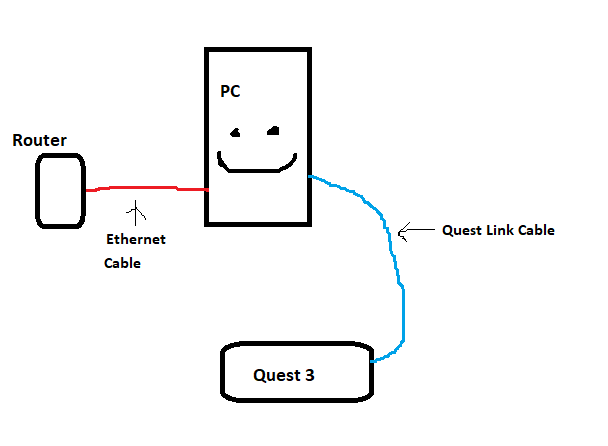
Haha - are you an architect
So I tried the Ethernet cable and my wifi download speed was constant at 44.84 (same as wifi)
Ah, I should have mentioned, your internet speed should be fine.
When you are connecting the computer to the router directly, the network speed between your PC and the router should be faster than over wifi (depending on how far away your computer is from the router when on wifi)
Thank you Mr Bishop
Usually seeing blurry digital instruments is caused by using DLSS. From what I see you’re still using DLSS in VR.
Better way to change your Anti-aliasing to TAA is change to 3D and then go to VR options and change it to TAA. Keep render scale at 100.
With those settings your 4070 is struggling, reduce Clouds to High and TLod to 85-100(your CPU will thank you :D)
Thank you. I am am on TAA and I followed other instructions but as well as blurry images I also get a jolting sensation in the headset and the mouse sometime ghosts. What I mean by that is that sometimes the click spot on dials and knobs does not work
Maybe related to this Dominant eye and mouse cursor position - #2 by CromUK
Do you use virtual desktop? It works so much better with the quest 3.
In MSFS VR settings use DLSS Qualtity and dial back other settings like clouds etc. until you reach a stable fps above 50.
Next step I will bring you to a smooth fps 80-90 without noticeable drawbacks from fps 50.
I think a 4070 is not really powerful enough to use TAA with other settings at medium or high with acceptable fps.
I use DLSS and can read everything perfectly with virtual desktop.