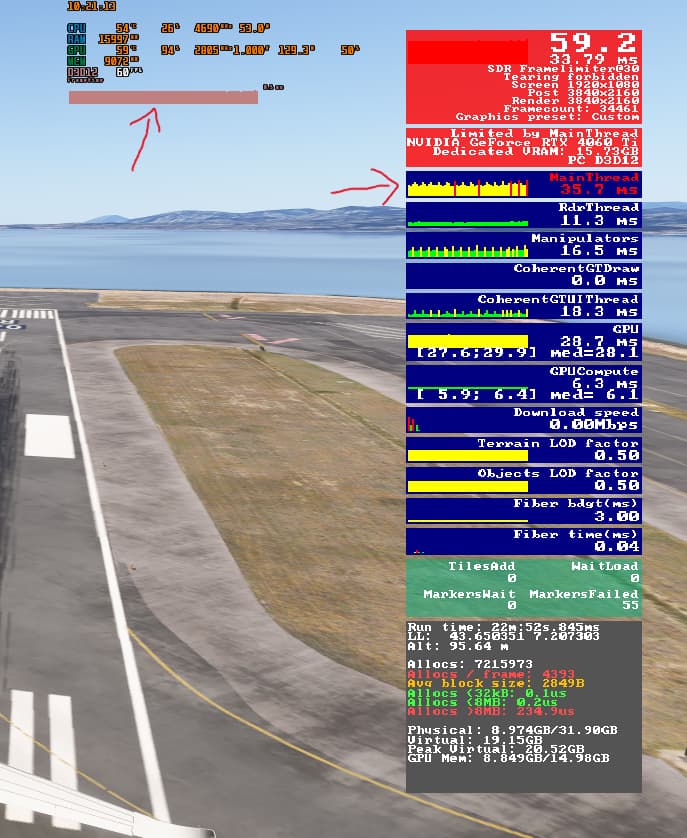Have you compared this to the newly-native FSR 3 Frame Generation included in SU2? I find it’s significantly better than the externally-run AFMF 2.1 through Adrenalin.
I’m confused. ‘FrameLimiter’ is located in the userconfig.opt file under a section called ‘Video’ rather than graphics, so it applies to video rendering only? If I set try to set it to 60 it gets overwritten fairly quickly back to zero. Not sure why. What am I doing wrong?
EDIT: OK seems to be working now, but this is just for video right? and the 60FPS you set then still doubles to 120 with FG.
Yes I tried FSR3 when it was integrated:
AMD Radeon in-driver FMF2.1 vs. in-game FSR3 FrameGen - Sim Update 2 Beta | MSFS 2024 / Install, Performance & Graphics - Microsoft Flight Simulator Forums
For me it was - unexpectedly - a worse experience than FMF.
Sometimes I wish back the days when it was just raw GPU power running games. All these options and possible combinations can get kinda annoying ![]()
I don’t know how you can be confused. In that section there’s many more options that have nothing to do with video. Forget about the section name.
It seems to be limiting for me at 60 in sim now so it is working. Actually have it set at 30 which doubles to 60 with FSR3. I’m going to try this out tomorrow with some heavier stressing, but I’m liking the setting so far.
Ok so I did what you said, it is smooth yes but I have one thing that bothers me and I don’t know if it even matters or if I am wrong.
So I did the following (if somebody still didn’t understand):
- set the value 30 in user.cfg under “FrameLimiter”
- Vsync on in Nvidia Control Panel
- Ingame switch to on the framgen + TAA (or if you want the DLSS) - and to my surprise, once you start the flight the FPS really jumps to 60, “ignoring” the FrameLimiter 30
Now why it bothers me, you can see in my screenshot that the main Thread is spiking red constantly and also on my MSI overlay you can see that it is a big fat beam.
I am a fan of a thin line and understand that as it is right now, it is working hard and trying to push further, but it can’t, am I wrong ? Does it even matter if it is as it is in that screenshot ?
I don’t claim to know this for sure, but I believe that you are now constantly “limited by Mainthread” because your FrameLimiter is successfully limiting the CPU as intended.
In other words: the sim’s overlay only shows the fact that something is holding back the CPU, but it doesn’t show the reason for that. That’s why an intentional frame limit looks very similar to a CPU being overwhelmed by the workload.
“Limited by MainThread” is one thing, but slow/long response times are another as far as I know.
Not sure I understand what your graphics settings are - looks like your monitor supports 1920x1080 however you are rendering in 4K?? That’s a huge ask for a 4060Ti.
Also, your CPU is totally maxed out and perhaps due to your graphics settings. What cpu do you have?
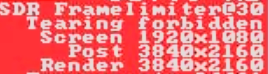
DLSS is on quality, my CPU is a I7 10700K, but as said it runs totally smooth and doesn’t have problems, even without this settings of turning down the FPS. Of course I am not playing in Ultra, would be overkill !
I am currently not in the Beta version but on the stable version. By looking at the Cfg file I see the Frame Limiter option as well, does it mean it can also be used with the stable version of the sim?
Yes you can use it.
This new setting is a miracle!
I always had frame limit set in nvidia control panel to 90fps with g-sinc and DLSS Frame generation On (Ultra/High).
It was working ok but always had some micro stutters, it was not smoooth.
Now, I turned off frame limit in NV CP, and set frame limiter in usercfg.opt to 45. DLSS Frame generation is on, gsync on.
I never had such stable and smooth 90fps! Its wonderfull! Frame generated picture quality is somehow better also. And the gpu is now only at around 50-60% utilization and stays at around 55 celsius.
Where I can find a step by step guide for this setting? Thanks
Close MSFS, if it is already open and open the User.Cfg.opt in your editor of choice and find the line “FrameLimiter” within the {video} section.
Change it to your desired target; for example: FrameLimiter 30 and save the file (do not change the file extension).
Default location for the User.Cfg.opt for MS store version of MSFS, as an example:
C:\Users\x\AppData\Local\Packages\Microsoft.Limitless_8wekyb3d8bbwe\LocalCache\UserCfg.opt (x corresponds to your PC username)
Very interesting, thanks for sharing. I have had good performance with the Nvidia cap, but after reading your feedback, going to give this a try as well and turn off the Nvidia frame limiter for MSFS. I would still like to see the difference, if any, between the two.
Lets just call it by its nane. Voldemort
Whats really odd. Is i limited it to 60, and now the micro jitters i would get looking down out left window are gone. Straight and to the right were always fine. Whats odd is this is in VR.
Bare in mind that with frame generation you need to set FrameLimiter to half of wanted target.
so 30 to get 60.
If you are in VR and using motion reprojection its the same principle. set it to half of the target.
After hours of searching I found out that my Frametime graph is just fine, it is normal to have a thicker graph with framegen on, if somebody didn’t knew…like me ![]()