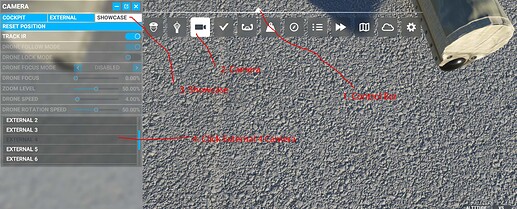@SphericWolf1. Well, I was wrong. Both H135 and H145 have a “looking straight down camera” apparently on the tail rotor behind the main body (cabin). A perennial problem I have with camera views is realizing that I have to scroll down to see more views and I wasn’t scrolling with the H135 to see more views than just the first three that were offered.
The cameras are part of the MSFS framework itself that developers can latch onto. When you have picked a flight, activated it, and are sitting on the ground preparing for takeoff, if you move your mouse cursor up toward the top center of the screen, you should see the triangular Control Bar icon (#1) appear in the center of the top of the screen. Click on that and a bunch of applet icons will appear horizontally across the top of the screen. Click on the camera icon #2 (the camera control window has minimize, maximize, close controls). Now click on Showcase #3. Then move your mouse cursor down to where External Cameras 1, 2, and 3 should be showing. Click and drag on the blue scroll bar. When External Camera 4 is in view, click on that (#4). If the looking down view doesn’t show, click on External Camera 4 again. The choice should get greyed out. If this is your first and last deliberate camera selection, hitting the END key on your keyboard should toggle you between cockpit view and Showcase External Camera 4 looking down while you are in flight. You can use shortcut keys or key bindings to make the switch or assign a particular camera view to a button on a control, IIRC, but I am a relative newbie, too, and usually just stick to using the END key toggle or using my mouse in flight with the camera window floating but minimized (click on attached picture to enlarge).