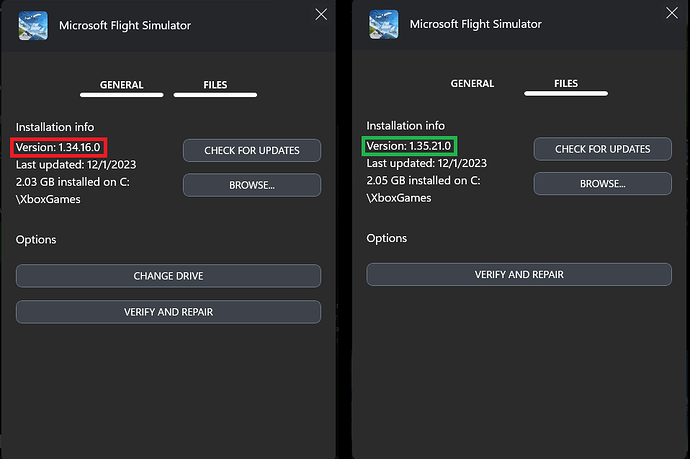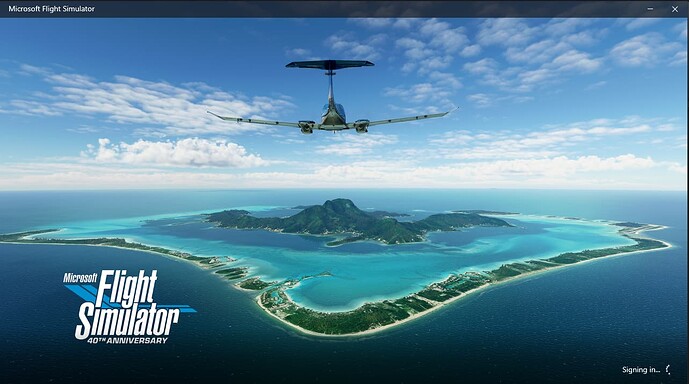Just got a new PC capable of actually playing FS2020. Signed up for Game Pass. Installed game. Got this error. What a joke. I’m furious.
I got that same error message… I first had to buy three times the game, before I was able to install the game on my PC, using an external hard drive, where I copied the 10 DVD to ![]() But now i have been trying to solve this error message for two days without any success…
But now i have been trying to solve this error message for two days without any success… ![]()
![]()
![]()
![]()
![]()
![]()
![]()
I managed to solve this. Hard to know exactly what fixed it but I think the issue was I was using a local Windows account. By creating a new account using my Microsoft credentials on Win11, the problem went away.
Are others with problems using local accounts?
Signed in wirh windows account and get this dang error
I have the same error as above on a new built system with Win 11 Pro original, logged in with MS-account and paid for Game Pass. Followed this long guide to no success. Frustrating. I have spent hours and cash to get a good experience and left hanging by MS.
I hate giving more vague “maybe try this” advice that doesn’t make a lot of sense, but …
Maybe try using a VPN. I was trying a lot of things and I think that when it eventually worked for me I was connected over a VPN. You may have to try some endpoints from different countries.
Has anyone managed to solve this yet?
I have two Windows 10 computers with Microsoft Flight Simulator installed. One works and the other doesn’t. The one that works shows a splash screen almost immediately while successfully logging in on its own. The other takes a while before showing anything, then asks me to sign in followed by the “We Couldn’t Sign You In - 0x80070520” error. I noticed the version numbers are different too. The “CHECK FOR UPDATES” button doesn’t seem to do anything on either.
I believe if I could get the non working computer updated, the problem may be resolved.
It works now , i used wrong password and not MS Live account password
Yesterday the Xbox App and MSFS app got updated, solving the issue. It was something on their end. So far it is working fine.
Yes, it’s finally working again this time after reinstalling both . Thank you.
Hello,
I’m still getting the same error when attempting to launch on my Windows 10 PC. I’ve uninstalled/reinstalled several times. I have no issues signing in to the Microsoft Store or the Xbox App. Any ideas?
I’ve just hit this 0x80070520 error, having finally, after 36 hrs, got the initial 2GB install to download. Like the previous posters, have tried many fixes suggested on various MS & other websites to no avail, such as enabling all the XLive services & changing their startup type from manual to automatic. I can successfully log into the MS store, XBox app, these forums, access my MS account info, Xbox profile, etc.etc.etc.
The Xbox status page says sign-in is operational.
Glad the posted solution worked for @TDOOOttO40 , but it’s not a password problem for me - if it was, I’d be unable to access my account profile, which asked for my password.
Should others hit this problem, here are the steps I’ve taken so far to resolve this:
- Enabled all Xbox live services & set them to automatic.
- Removed all cookies & site data from Edge.
- Rebooted the computer multiple times during these troubleshooting steps.
- Confirmed that within Settings/Accounts/Email & Accounts, the account used by both “email” & “account used by other apps” is the one used to purchase the app.
- Confirmed that clicking the Account “Manage” button opens a tab in Edge with my account information. Confirmed the order history shows the purchase of MSFS Standard.
- Confirmed that I can access the Xbox App & MS Store, and that when logged into XBox.com my Gamertag & email account is the one used to purchase the app.
- Tried starting the app from within the Xbox App & Microsoft Store.
- Synchronized the time with the MS time server.
- Tried turning Windows Defender Firewall Off
- Tried using the “Use Different account” option and signing in that way with the email account used to purchase the app.
- Tried using the “Use Different account” option and signing in by having an email sent my alternative Microsoft Account email account and entering the supplied one-time code.
- Tried repairing & resetting Gaming Services.
- Tried removing & reinstalling Gaming Services using Powershell:
get-appxpackage Microsoft.GamingSevices | remove-AppxPackage -allusers
start ms-windows-store://pdp/?productid=9MWPM2CQNLHN - Confirmed that the Xbox Identity Provider App is installed & updated.
- Tried deleting the folders in C:\Users<myusername>\AppData\Local\Packages\Microsoft.XboxIdentityProvider_8wekyb3d8bbwe\AC\TokenBroker
- Ran sfc/scannow. No issues were found.
- Changed the password of my Microsoft Account.
All to no avail. Every time, I still get the XBox error code 0x80070520. I’ve opened a ticket with ZenDesk, so hopefully they will have other suggestions that they have not listed on their website.
In the meantime, will still keep trying to find a solution…
Update 12/18/23 AM:
17. Created a new local windows account & tried to run the game. Was asked to associate my Microsoft Account with the new local account & did so. Same error message.
18. Ran the Xbox gaming services repair app from within the Xbox app (within the support page). All 5 items checked green - no issues.
19. Tried contacting Xbox support via their webpage. Completed the questionnaire: Account Issue - Unable to log into XLive - error code 0x80070520. At the end it told me that, quote: “Phone calls & chats aren’t available for this issue.”
20. Opened a command prompt as administrator and ran wsreset.exe
Update 12/18/23 PM:
I think I have identified the problem. I tried two other “fixes” that did not resolve the problem:
- Reset & repaired Microsoft Flight Simulator from Settings/Apps/Installed Apps.
- Reset & repaired Microsoft Store from Settings/Apps/Installed Apps/ System Components.
However, the following steps allowed me to log into Xbox Live & continue the install:
- In Windows Explorer, navigate to C:\Users<YourUserName>\AppData\Local\Microsoft\TokenBroker
a. Rename the Cache folder to “Cache-Temp”
b. Create a new folder called “Cache”
c. Open the new Cache folder. It should be empty.
d. Start the XBox App. Assuming you have been able to log into this App in the past, you should see some files being created in the (new) Cache folder.
e. Start MS Flight Simulator & try to log in. This time, for me, the login succeeded (Hopefully it will for you too).
f. Go back to C:\Users<YourUserName>\AppData\Local\Microsoft\TokenBroker
g. Rename the Cache folder “Cache-Backup”. This is in case you need to repeat these steps in the future…
h. Rename the folder “Cache-Temp” back to “Cache”.
i. Open the Cache folder. If you sort the files by date, you should see a few (3 for me) with a current date/timestamp
j. Go back to MS Flight Simulator and continue with the installation!
Note that the real test will be if I can successfully log in a second time - right now MSFS is downloading the 157 GB. Not sure if it will give me the option to pause the update & exit the app at some point, otherwise this PC will have to be left running for over a week at my download speeds! ![]()
Thank you so much for posting this solution. It completely resolved my issue and I’m now back in the Captain’s seat. Great job!
Glad I could help - and thanks for posting that what worked for me worked for you too!
I had your problem, tried all your solutions, went through all your steps and some others…nada.
My antivirus software is Kaspersky. I found a user on the forum had exactly the same problem we had. They suggested some tweaks, none worked.
Unbelievably turning off antivirus, logging on to XBOX and the Store fixed the problem. Great, I thought. I enabled the antivirus and it failed again. Back to square one!
Then a stadf member suggested the software may be corrupted. They suggested uninstalling Kaspersky, leaving the option to retain the licence information. I did that, re-installed it, and…BINGO!
It now works perfectly. Xbox and store are now fully functional, MSFS works flawlessly and I didn’t need to re-install it.
But those hoops we had to go through!!