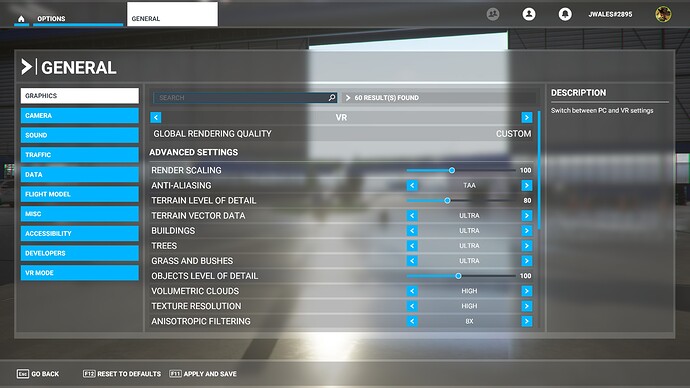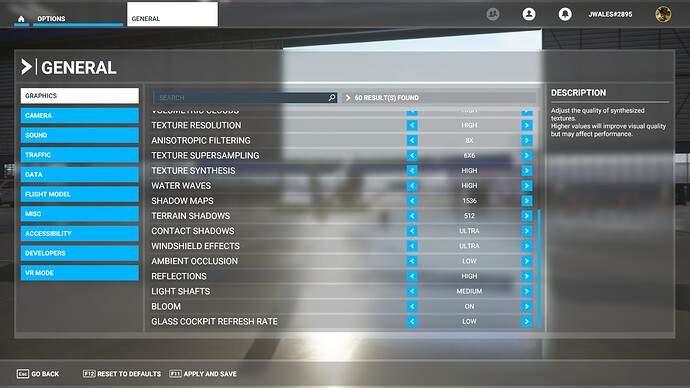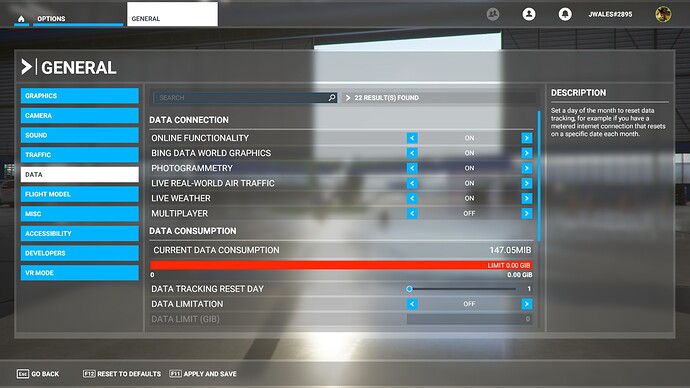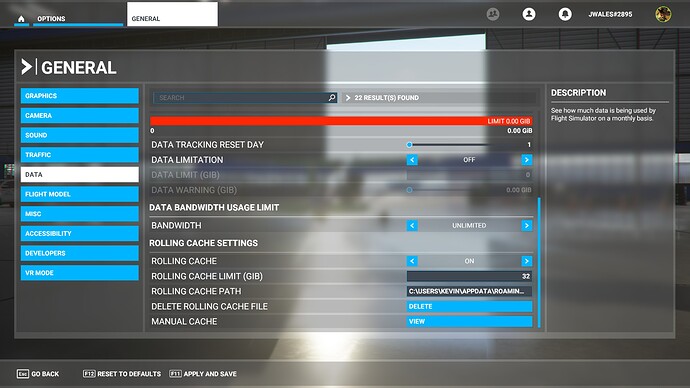I will try both settings and report back here.
How do I set the INDEX refresh rate to 90hz? Is that in the STEAM VR App?
Yes, on the main video settings tab (not per app) there should be options for 90hz, 120hz, 144hz. This can be changed on the fly.
Thanks JW. I tried all the settings suggested here and still get very noticeable frames, especially when looking out the window to the left or right. I tried Motion Smoothing but the artifacts with it on makes it unflyable.
I am curious as to your in-sim graphics settings under VR. Can you tell me what those are set at? I am also using the latest nVidia driver.
System Specs:
Power Supply: Corsair RM850X
MB: MSI Gaming Pro Carbon
DUAL 2GB NVMe Drives. One in TURBO M.2 slot.
CPU: Intel i9-9900KF 3.60 ( I overclock MSFS2020 to 4.8 when possible.)
RAM: 32GB Corsair RGB RAM (No O/C of RAM)
Windows 10 64
GRAPHICS: nVidia GeFORCE RTX 2080 TI
Res: 2560X1040 (144Hx)
Dual DELL S2716DG Monitors.
Onboard Audio.
All drivers including nVidia up to date.
Valve INDEX / SteamVR BETA 1.17.8
Very interesting. By all rights you should probably perform slightly better than me. Here are my system specs:
Power: EVGA 750 W
MB: GIGABYTE Z390
Drive 1: Crucial P2 500GB 3D NAND NVMe PCIe M.2 SSD
Drive 2: Crucial MX500 1TB 3D NAND SATA SSD
CPU: Intel i7-9700K 3.60 O/C’d to 4.9
RAM: Team T-FORCE VULCAN Z 32GB RAM (2 x 16GB), using XMP Profile 1
Video: nvidia RTX 2080 Super, 466.27 driver
Valve Index, SteamVR 1.16.10 (non-beta)
I get very few Motion Smoothing artifacts, but not zero. Unless I’m in an extremely taxing area the prop is pretty clean. Looking out to the side is usually clear of artifacts unless I’m in an area where the framerate dips significantly. I don’t notice this very often. When it does occur it generally looks like a slight distortion on the leading edge of the wing or struts.
It certainly could be that my tolerance of the artifacts is higher than yours, but I will say that back in the beginning when I first tried Motion Smoothing prior to limiting framerates in SteamVR I couldn’t stand it and found it to be unplayable. This is definitely a case where it has vastly improved for me, not just that I’ve grown used to it.
Here are my in-sim settings. I also included data settings, as I do think that has an impact on stuttering. Note that I generally turn off multiplayer but keep live traffic on. Another thing to note is that I currently have Glass Cockpit Refresh Rate set to Low. I’ve also had it set to High per CptLucky’s recommendation, and really haven’t notice much of a difference. I lowered it when trying to make up for the WU3 performance issues, plus I usually fly steam gauge planes anyway.
Also should note, HAGS off, Game Mode off, and I TURN OFF MSI Afterburner when running the sim. This definitely has an impact.
Great info. I had my settings WAY DOWN from yours. I bumped everything up tp your levels and will give it a shot. My current nVidia driver is the 146.627. Is this the driver you are using? Im also using the latest SteamVR BETA.
Would you be able to screenshot your STEAMVR settings? The GENERAL, VIDEA and PER APP settings?
I made the changes to the sim as per your screenshots. I am amazed at how buttery smooth it is now. My only complaint is the MOTION SMOOTHING artifacts. Prop and lightning are terrible. I did install a fix for the prop and it seems better but the lightning is terrible. Any suggestions on that? Thanks for the help as it is much, much better.
Glad to hear that you are having some success with the changes!
My nvidia driver is 466.27. Prior to that I used 457.30, which was the best performing driver until now. I find 466.27 to be as good as 457.30.
Here are my SteamVR settings. I know the good Cpt. recommended setting resolution to 100% on the main video tab and making all changes on the individual app settings, but I use a baseline resolution of 192% SS in the main because it works for most other VR apps I play. I then use the per-app to dial it in for MSFS. I am also using a slightly higher res overall than CptLucky, presumably because my card is a little beefier than his. Yours is better than mine, so maybe you can do even better.
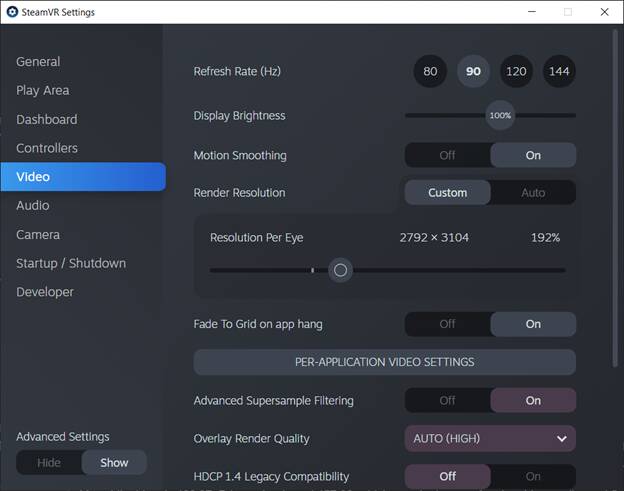
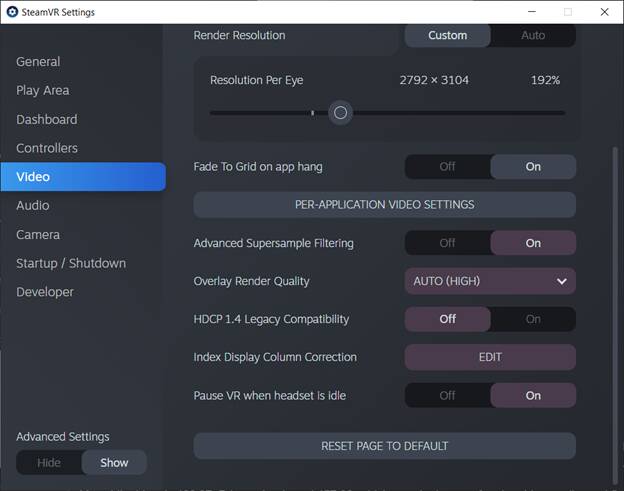
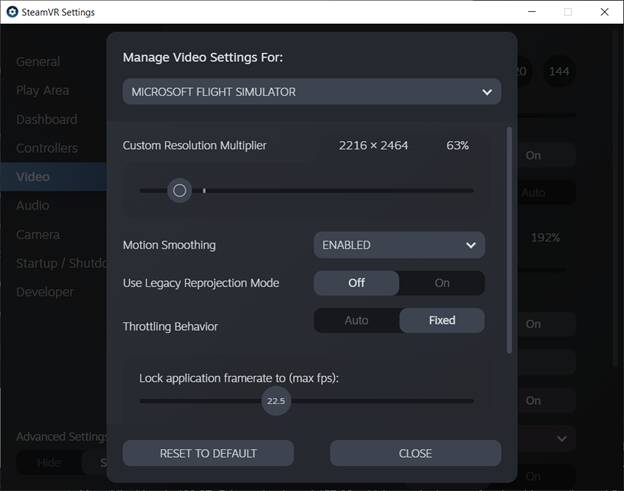
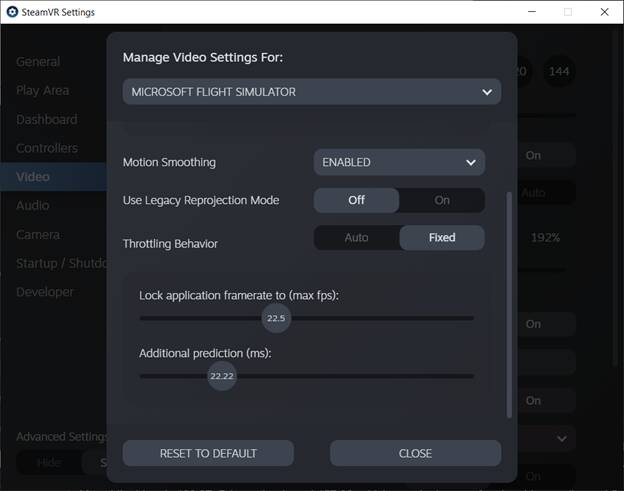
As far as further suggestions for Motion Smoothing… I’ve got nothing, really. As I mentioned I’m not finding the artifacts to be too bad. I haven’t installed a prop mod and very rarely does the prop get terrible for me. Before I was able to dial in all my perf settings, it really was bad, though, so maybe with further tweaking you will be able to improve it. I mainly fly VFR in decent weather, so TBH I’m not sure how lightning looks on my rig with these settings.
Anyway, I hope this helps. It sounds like you’re already on the way to finding the best settings for your rig. I wish you the best with it. I’ve done a lot of tweaking over time, based on CptLucky’s recommendations and I really am amazed at how well it runs now vs. when I started. I hope you have similar success!
After booting up, I decided just to check for updates to Windows. I had already installed the KB391 update ( OR SO I THOUGHT ). It was stil on the list so I installed it again. I will test it now to see what effect it has.
Well… my frame rates are now fine but the motion smoothing artifacts are terrible. Really wigs out my brain inducing motion sickness. I am removing the old PROP MOD from the community folder to see what effect this has.
This topic was automatically closed 30 days after the last reply. New replies are no longer allowed.