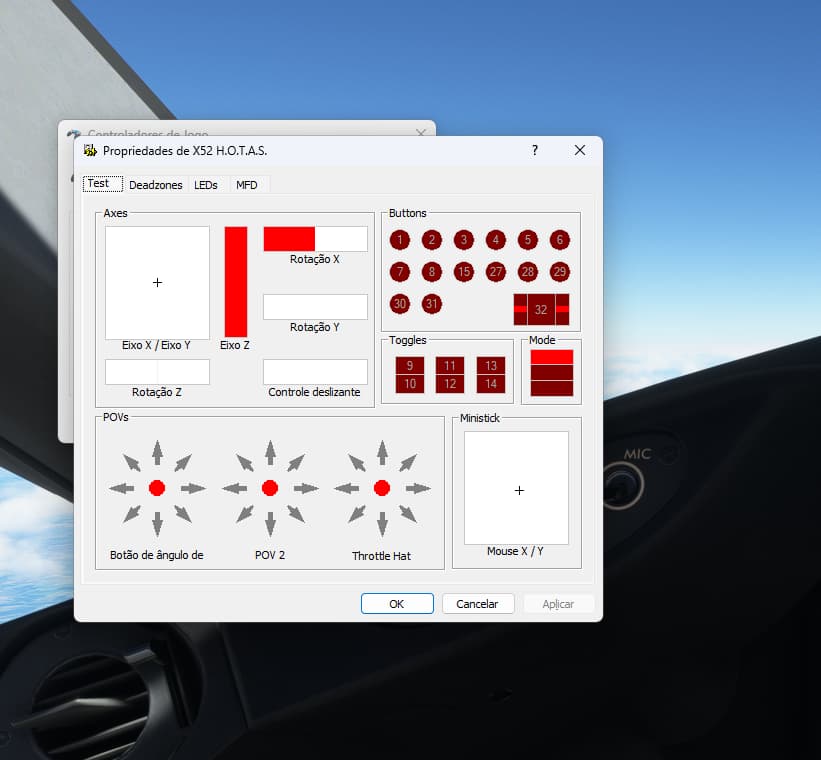Thanks for the feedback. I tried your suggestion but I still have the same problem. Whatever button I assign to the brakes (I tried button 6 and button 1) doesn’t seem to register for some reason. I guess I’ll have to rely on button 14 (parking brake).
Yup. Very strange. For funsies, try the procedure that amonymous gave above for button 31. It may be that I was mis-remembering the clutch business from my time with BMS Falcon, but I always do it, and maybe it is a factor here.
Other thoughts: 1) To confirm that button 6 is unloading the Logitech profile, run the sim in windowed mode, and right before and right after you click the pinky switch, check the system tray icon for the presence of the Logitech profile. You can right click; also the icon has a different “look” with a profile loaded vs. cleared. If it really is unloading it, very weird.
2) Are your Logitech versions the same as I gave above? My X52 is very old also - pre Logitech takeover of Saitek - but the profiler is much more recent. If yours don’t match, perhaps you can find my or a newer version on the Logitech site.
3) When you tested button 1 on the runway, did it also “unload” the Logitech profile. If yes, that is even more weird. If no, I feel there’s something about the clutch or shift feature normally associated with the pinky switch that is at fault. I would fiddle a bit more with the it’s settings.
4) Come to think of it, the default X52 layout that came with MSFS2020 already has the brakes set to button 6. Did you not notice that? Why the need to map it?
Sorry for your troubles. The BMS Falcon forums will attest to a long history of issues with folks mapping the X52, particularly that pinky button. It’s used as a shift key in Falcon.
Good luck, Ron
EDIT: 5) Read this, particularly issue 2, and the posts where people say to leave open the Windows joy.cpl calibration window.
Just to be clear, when I said that pressing button 6 removed the profile I meant it disappears from the LED screen on the X52 not the system tray in CONTROLS. As you mentioned, the default X52 setup already has the brakes set to button 6 so there should be no need to map it in MSFS.
As to point #2, my software version is 8.0.2.213.0 and the driver is 8.0.116.0
Point #3, when I tested button #1 on the runway I believe it did unload the profile from the X52 but I’m not 100% sure so I’ll have to test it again tomorrow,
I fiddled around with this for most of the day exploring your suggestions and others but unfortunately no solution yet. I do very much appreciate your helpful attitude though.
Yvon
I should mention that from the very first day, whenever I launch MSFS 2020 I get a warning that says “your computer does not meet minimum requirements. As a result you may experience errors during the game”. I’m pretty sure that my graphics video card is the reason for that warning (Radeon HD 6800 Series). I have a new card on order (GeForce RTX 3070) which should take care of that. I can’t see that as being the cause of my X52 issues but I’m no expert so I mention it just in case.
UPDATE: I loaded the profile (pinky switch unlatched) in X52, went to CONTROLS in the Sim and assigned Button 1 to BRAKES and clicked on APPLY & SAVE, tested it by pressing Button 1 and it lit up as expected. I then tested it on the runway but brakes still don’t work. However, the loaded profile in X52 did not disappear this time. Anyway, the button assignment in CONTROLS appears to be working but it doesn’t save, at least not the brake function.
Yes, and I can confirm that when I use pinky switch on runway, my planes do brake and the X52 profile does not disappear from the display window on the throttle. The X52 profile may be a red herring. In case you haven’t yet, try this: Windows Key =>type “joy” and choose “setup USB controllers”=>select the hotas and click on properties=>in the MFD tab, ensure the “enable clutch” checkbox is NOT selected=>keeping that app open, start the sim and check whether button 6 works for brakes. If that doesn’t work, check the checkbox and try again.
If none of that works, you may be able to access the file where binding is stored and fix this with a manual edit, but that’s a realm I’m not prepared to get into. I do remember now, that when first setting up my X52 for this sim, I had the same problem: the brakes didn’t respond to button 6, even though they were bound. I don’t remember exactly what I did, but it was most likely fiddling with the settings as you’ve been doing. Since then, I do not need to keep the game controllers app open.
Who needs such aggravation? Hope you solve it,
Ron
I tried your suggestion and kept the app open while I went to CONTROLS in the Sim. When I pressed button 6 it highlighted the Joystick Pov Up button assigned to Next Pilot Position. I went back to the app and confirmed that the Enable Clutch option remained unchecked. I tried a second time and when I pressed button 6 this time it highlighted the Joystick Pov Left button which is assigned to External Quickview so it’s all over the place.
I’ll continue to look for answers but unless Microsoft comes up with a fix in the near future I guess I’ll have to consider replacing my X52. It’s a shame though because it’s still in very good condition. Perhaps I’ll go with a different brand such as Thrustmaster although that’s easier said then done these days since most suppliers are out of stock. I’m having the same problem trying to get my hands on a video card. I’m prepared to spend the money but they’re not available.
Many thanks Ron. Your help has been much appreciated.
Yvon
I am pleased to inform you that I seem to have resolved my braking issue.
Since the beginning I had been concentrating on making sure that the Pinkie switch was unlatched in the X52 but yesterday I re-read some of your posts and noticed that you also mentioned that you had deactivated the clutch button which I hadn’t tried and when I did that it worked.
The braking process is very gradual however so the aircraft takes a bit of time before coming to a full stop. Do you know if there is a setting that you can adjust to make the braking a bit more agressive?
Anyways, I’m glad I don’t have ti ditch my X52 controller after all.
Yvon
Yvon, glad you nailed it, and apologies for any confusion. I remembered that it was simple, but I didn’t remember precisely how.
I don’t know of a brake scaling factor (though there may be one in the plane’s configuration file). Not sure what you’re flying, but don’t forget, depending on the plane, there are spoilers, reverse thrust, prop feathering.
Ron
Does anyone have a solution for button 31?