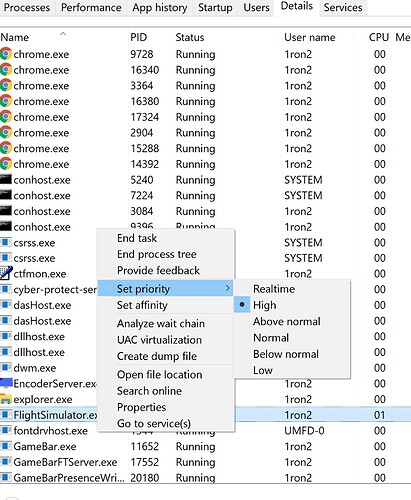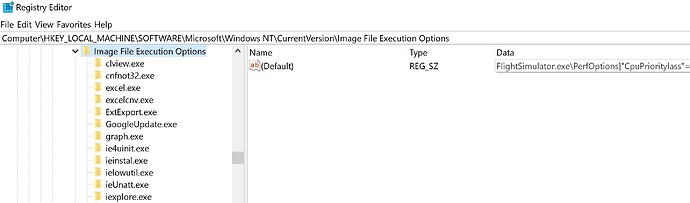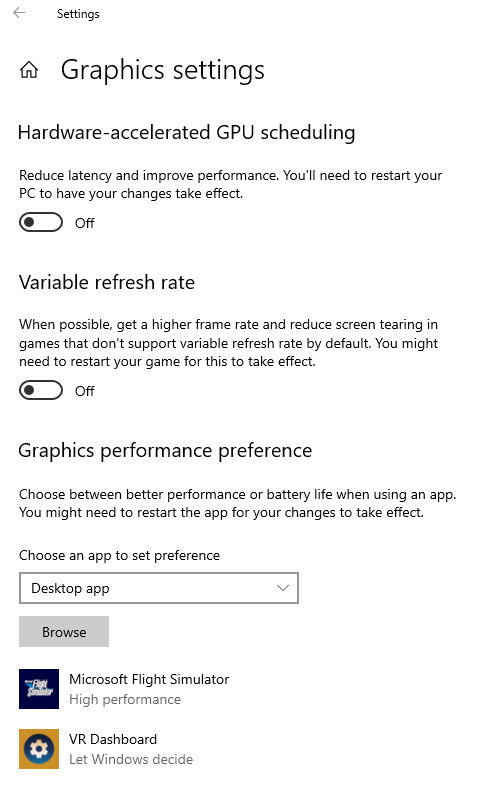The default setting is “normal” for Flight Simulator.exe in Task Manager
under the DETAILS tab.
I get additional performance if I change this setting to “High” from “Normal”.
(less stuttering at low and slow, as in approach)
It will remain if you “restart” a flight.
It changes back to the default of “normal” if you quit FS2020 and run it again.
Anyone know how to make this change remain permanent?
Note:
It gives a warning about possible problems if you change the priority.
But I usually only have the Flight Simulator Forum up on Chrome and have no problems with it set to High.
5 Likes
I can’t give you an answer to your wuestion about how to not have it reset after you restart the sim, but i’m wondrring what your pc specs are? Since i’ve tried this yeaars ago with fsx cause people said this was improving performance. But for me it never did. I tried it earlier with msfs and still no effect.
To be honest, with multicore cpu’s with often 8 or 10 or even more cores and threads i don’t really believe this would make much of a difference. I mean, it never reaches anything near to full use of either of your pc components except from your gpu. So i wonder how a simple task priotizing would make a difference.
Ofcourse if it works for you it’s only a good thing, but then it might be good to know your specs.
7 Likes
You could probably script it, launching the sim, then changing its priority.
https://winaero.com/change-process-priority-windows-10/
start “” /AboveNormal “C:\Windows\System32\notepad.exe”
I tried the following, but it remained at Normal. This could just be a syntax thing though.
cmd.exe /C start “” /AboveNormal shell:AppsFolder\Microsoft.FlightSimulator_8wekyb3d8bbwe!App “-FastLaunch”
1 Like
Changing priority for me caused game to not load at all, never got home screen. Think need to restart PC and claer issues.
i9-9900 CPU
Gigabyte Z390 Aorus Pro Wifi MB
64 GB 3600 SDRAM
Samsung 970 EVO Plus NVMe PCIe 3.0 M.2 SSD
GTX 1660 TI GPU
65" 4K Native Display
The improvement that I see is less stuttering coming in on the approach
low and slow to the ground.
Plus, I may be able to increase my LoDs higher.
2 Likes
So this works for me:
High Priority
wmic process where name="FlightSimulator.exe" CALL setpriority 128
Above Normal
wmic process where name="FlightSimulator.exe" CALL setpriority 32768
Hi there. try this mate. I’ve always had it like this and if I notice improvements. save it in a txt and name it .reg luedo double click and accept.
Windows Registry Editor Version 5.00
[HKEY_LOCAL_MACHINE\SOFTWARE\Microsoft\Windows NT\CurrentVersion\Image File Execution Options\FlightSimulator.exe\PerfOptions]
“CpuPriorityClass”=dword:00000003
1 Like
I’ve tried this months ago but can’t noticed any differences. Also the windows internal functions “Game Mode” and “Hardware-accelerated GPU-scheduling” didn’t change anything in my performance.
My testing shows no improvement changing the priority.
I tried to add it to the Registry but didn’t know how.
How do I input it correctly?
Thanks
I don’t understand the: “save it in a txt and name it .reg luedo double click and accept.”
I tried it but it did not work.
Hello.
Delete the record that was created.
I’ll give you mine already created.
Just double click and accept and MSFS 2020 will always run in high priority.
While appreciating the helpfulness I feel obliged to point out to people not used to the Windows-registry that loading random .reg-files can have severe security-implications. Always open the file in a text-editor first to confirm that the content matches expectations.
8 Likes
Make your life simpler and use a program called Process Lasso. You can set those parameters to be permanent.
2 Likes
I totally agree with that. You can verify that the order that will be left in the registry is for the flight simulator to be executed in high priority. My intention is to be able to help others. I think we are serious people here. and coming here to annoy others would be a crime. this is a very clean community.
Can you show me what the output of the command was?
Best placebo for every game out there. Never does anything useful but most people feel much better once they changed that setting. 
5 Likes
Thank you very much.
This was very kind of you.
It works great. Much better performance. 
Edit:
I was flying with 4k Ultra then modified with UserCfg.opt changes:
Preset = Custom
Object LoD = 6
Terrain LoD = 6
Flight was smooth and WT CJ4 handled well.
The only problem was when coming in on glide slope around when the Landing Path appears, the screen would start to stutter slightly.
Closer to the ground and slower, the stutters would increase to the point that it was not tolerable. Turn off the AP and the flight stick would cause the
WT CJ4 to jump around.
After changing the Priority from “Normal” to “High”, the approach is smooth.
All the way down to touchdown.
I may even see if I can increase the LoD settings.
Before this change in Priority, 6 was the highest I could set.
Before WU6, 1.19.9.0, LoDs were set to 9.
Note that I have only the FS Forum running on the Taskbar but Task Manager will
show you many Apps running in the background, Chrome Browser, Acronis True Image, etc..
2 Likes
You may also want to see whether changing the thread quantum behaviour is set for programs (foreground tasks) or background services makes a difference. I have found with my higher core count systems that the longer thread quantum when set to background services gives more stable and predictable performance while not losing anything at all in terms of ultimate performance compared to the programs setting.
This can be set in Windows 10 by going to system settings, about, advanced system settings > advanced > performance > settings > advanced > processor scheduling
Some more info including the thread time quantum allocation mechanism is available here:
Results will vary so testing if it is a postive or negative change for your setup is vital.
There is also HAGS and the Graphics Performance Preference setting that I have set to high performance, but no real idea if it helps or not - maybe someone who knows about these things can help: