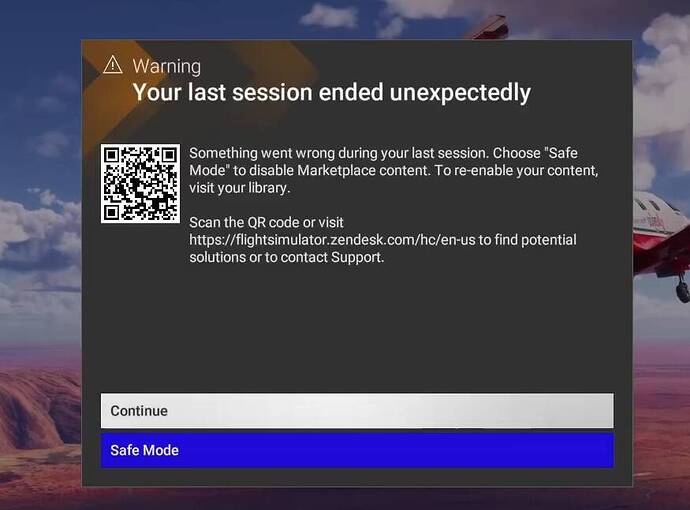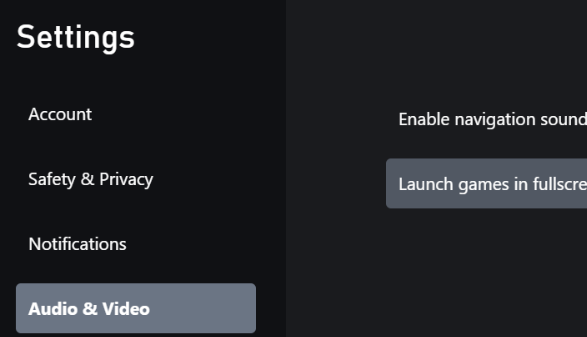Following the release of update 1.2.7.0, we’re aware of an issue preventing some users on Xbox Cloud Gaming from progressing past the initial loading screen because of controller input loss on the below pop-up.
To resolve this, please follow the instructions below. Please also note this pop-up will not reappear on subsequent launches once the sim has progressed to the title menu at least once.
-
From Xbox Cloud Gaming (Beta) on Xbox.com, sign-in, select the Profile icon in the top right, and select Settings.
-
From Settings, select the Audio & Video tab, then disable Launch games in fullscreen mode.
-
In windowed mode and with a controller connected, launch Microsoft Flight Simulator 2024 from the Xbox Cloud Gaming interface using controller input.
- NOTE: While the sim is launching, keep the focus and the controller active in the Xbox Cloud Gaming window—do not select another window.
-
When the loading screen appears, select Continue with the controller and allow the sim to progress to the title screen. Please also note the initial loading on 1.2.7.0 may take longer than normal due to the deactivating of Marketplace 2020 ported content.