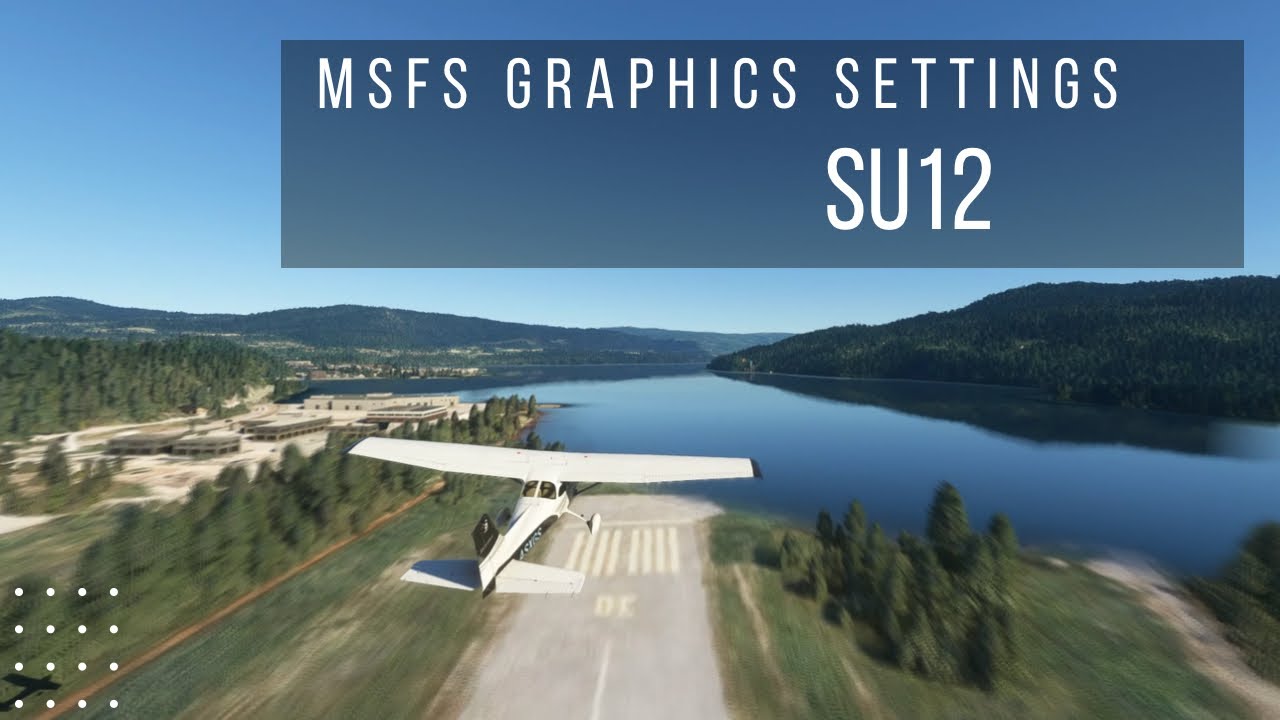- Intel i9-11900K
- EVGA RTX 3070 XC Gaming
- HP Reverb G2
Folks,
I honestly do not know what performance I should expect from this setup. I can barely get 25 FPS with all graphics set to the lowest settings.
I am hoping someone more experienced than I can suggest what sort of performance I should expect to be able to achieve with proper settings.
Thanks in advance!
-Joel
1 Like
I use a G2 with the same CPU and an RTX3080.
I was happy with my performance after following the “VR setup A to Z” guide on YouTube by Simhanger.
Since then I’ve modified some settings per (again, a YouTube video) “SU11 + DLSS MSFS VR tuning for Reverb G2” by Crash Test Pilot
I don’t pay much attention to frame rates. The last time I checked, it averaged around 30 but was running virtually stutter free and I was happy with the visuals.
1 Like
Have you tried this fellow? He’s quite good with settings. https://www.youtube-nocookie.com/embed/92XouMT_wAk
2 Likes
That’s part 6 of 6 from the series I suggested above. I agree, Simhanger (Mark) is a very good teacher 
2 Likes
Lowering graphic settings can improve fps but they can also throw the sim out of balance by reducing the headroom available to LOD. When tuning it is best to start with ultra graphics and high LODs and lower them incrementally until you get the performance you want. I find using the devmode fps counter at 1000ft agl over difficult scenery with mainthread and gpu timings fairly equal helps with smoothness at ground level
1 Like
Thanks for the suggestions. I test by spawning into KORD at night while RealTraffic/PSXT injects live traffic into the sim. I use the method taught by simhanger (who is definitely a good teacher). Interestingly, after existing and re-entering VR mode, the FPS goes down by up to 80%. To get back to useable FPS, I always need to shutdown Windows Mixed Reality and restart it. I can now get ~28 FPS consistently, which is smooth enough for me.
1 Like
That’s interesting. I don’t have that issue and I do toggle in and out of VR during most flights in order to fiddle with non-simulator related things on the computer.
I do always start Windows Mixed Reality (and the G2) before starting the sim (as suggested in one of Mark’s videos) so if that’s not your normal routine, it’s something to try.
I’ll assume you use the Open XR Toolkit companion app, but if not, perhaps it could help??
Hope you get it worked out!
Motion reprojection will cut your GPU load down and allow you to add more graphic settings. I’m using motion reprojection locked to 30fps in the OpenXR Toolkit. There is a trick that everyone seems to be using where they set OpenXR Custom Resolution higher than the native G2 res and then use DLSS to balance it out. For example, I use DLSS Performance and OpenXR 130% to improve the clarity of the headset. Give this a try.
How did you end up going with all of this? I thought I’d share my experience as a new G2 simmer. I do have a newer card than you but there are a couple of things that have benefitted me quite a lot. These are by no means definitive solutions and I am not an expert. Just sharing what I’ve discovered.
-
REFRESH RATE: I turned off G-Sync and turned on V-Sync. Then set the headset to 90hz refresh rate. From this point you need to set max fps to 30 or 45, depending on what you can reliably hit. It’s best to do this in Open XR with the throttle frame rate setting. The frame rate needs to be a fraction of the 90hz refresh rate. If you can’t hit at least 30 then it’s time to go to the next step.
-
FPS: The best thing I got from Mark at SHS is about turning down the ground traffic and the terrain detail and objects and how that effects fps more than the settings. It gave me a really big jump in fps and will do that for you too. The graphic settings are a bit of a red herring. Of course, they do effect fps, but the draw distance of the terrain, the fidelity of that terrain and the quality of the object models within it are what eats the fps.
-
MOTION REPROJECTION: This is controversial but I turn it off.
-
OVER PREDICTION REDUCTION: I turn it on because it gives an incredible reduction in the natural shake of the headset on the head. It’s night and day. The only thing is that it kills motion reprojection, which is extremely sad, but the next step…
-
TURBO MODE: This is experimental but works like a charm for me. It gets rid of any judder and stutter and really smooths things out. It really is amazing. It isn’t motion reprojection but it fixed the problems caused by turning it off.
Of course, there are all manner of other settings to be haggled about across hundreds of forums, but these have been the things that have really made a huge difference for me.
I have a 4080 with everything on Ultra and I have my fps max set to 45 (as I only hit about 45-55 reliably in VR and I would need to make 60 to be the next perfect fraction of 90), but I reckon your card should be able to reliably get to 30-40fps with the right settings.
Let me know how you go if you want to chat about any of this.
Like people mentioned before. Everything on low can make things even worse.
ok, here’s how the magic happened for me.
I had an RTX 3080 and my processor is an i7 10700k. I too was having problems getting a decent frame rate.
I bit the bullet and bought an RTX 4090.
I didn’t adjust the settings I had in the sim and fired it up.
frames were 50-70ish but the fans on the card were at hurricane force. Surely that can’t be right.
I went into GeForce experience and clicked the optimal settings for MSFS. I then went back into the sim. I could immediately see that something significant had happened. My nVidia performance overlay was showing frame rates in the 100’s as the sim was firing up.
Yup, DLSS 3 was the magic bullet. I’m now seeing frame rates in 2D way beyond 100 FPS with all settings on high. The image is pin sharp, no blurriness at all. Even over busy cities the frame rate rarely drops below 90.
the fans are barely moving compared with my original set up.
one very happy camper. Tweaking is over. Time to fly.
Cheers
Paul
1 Like