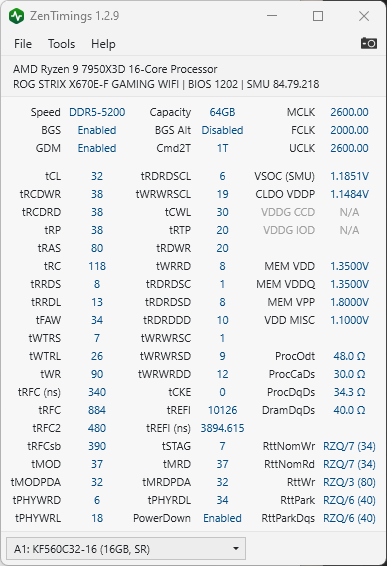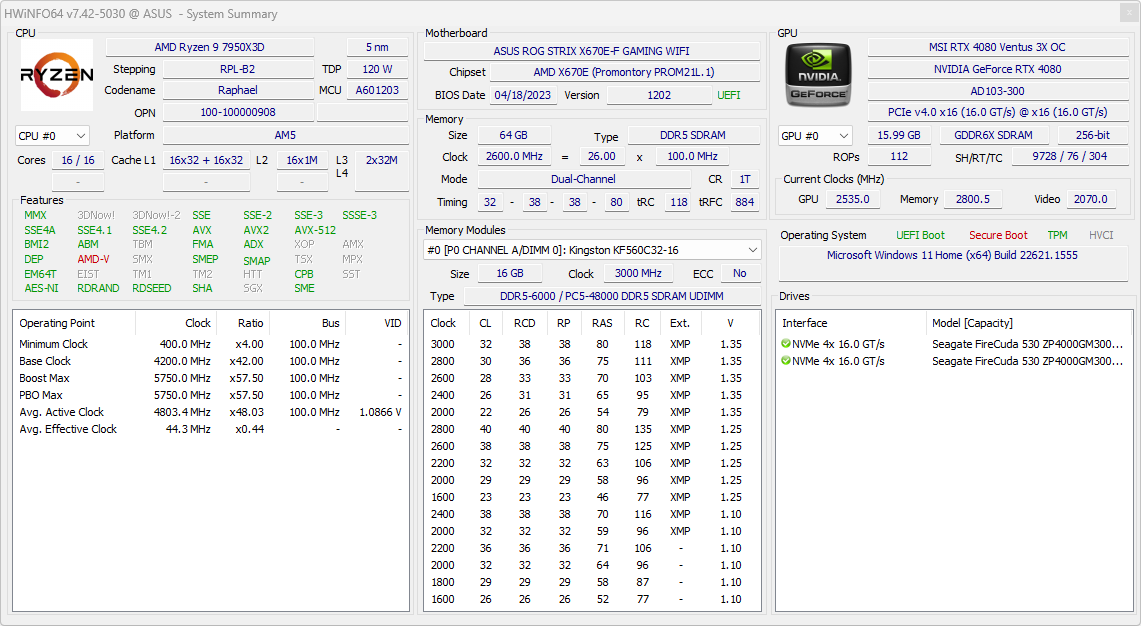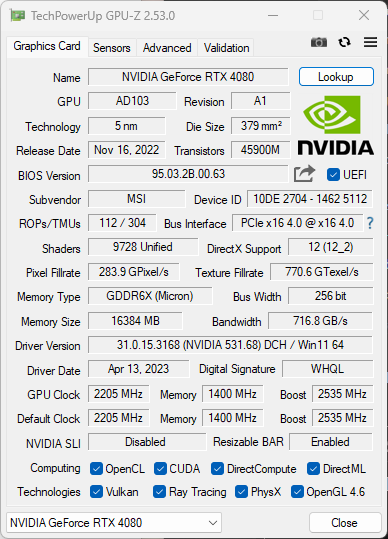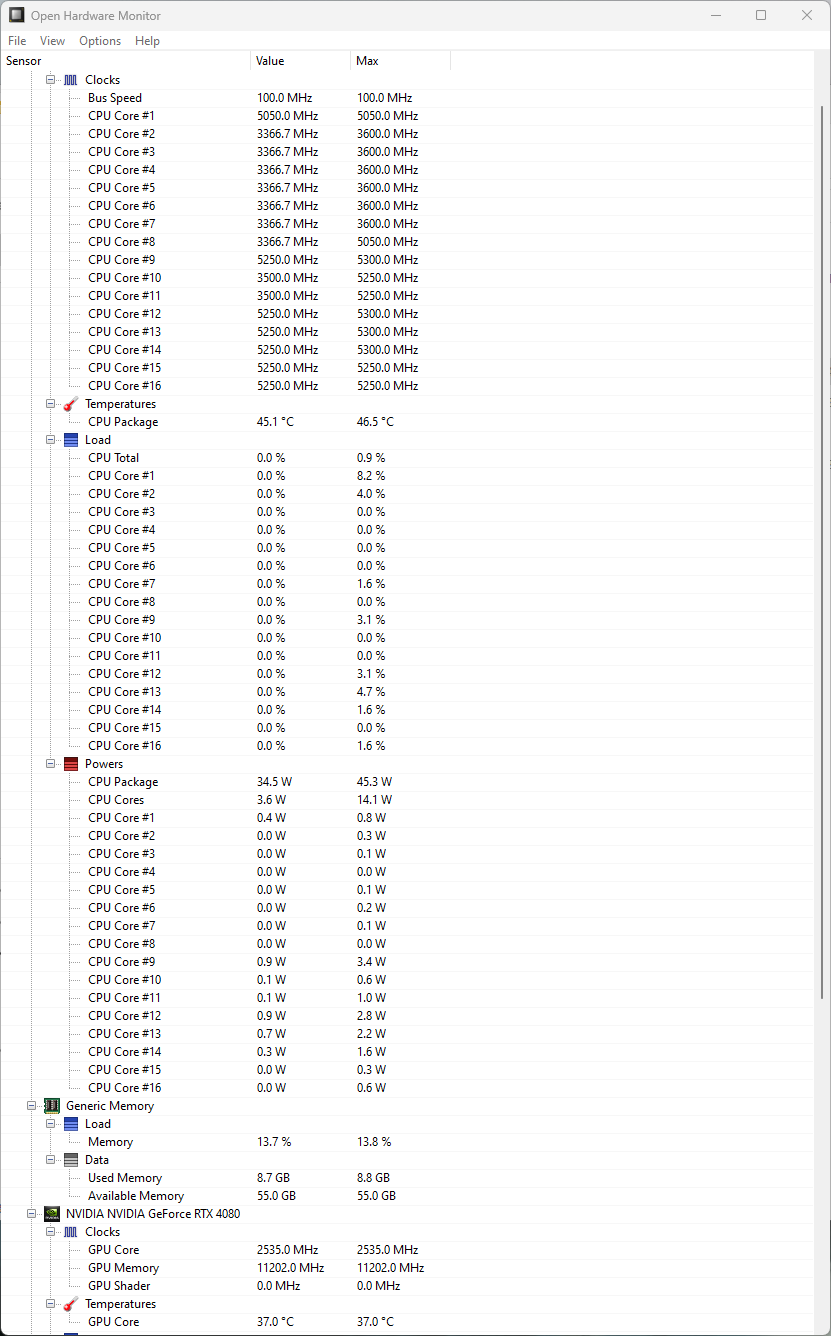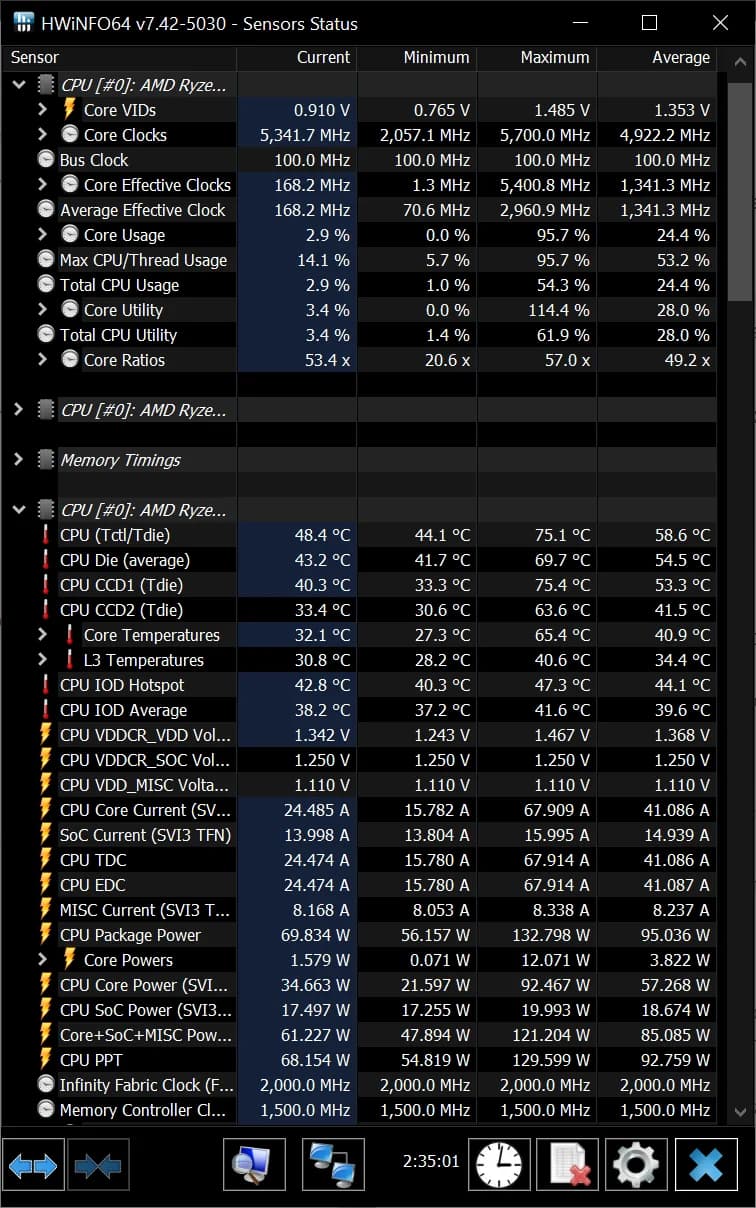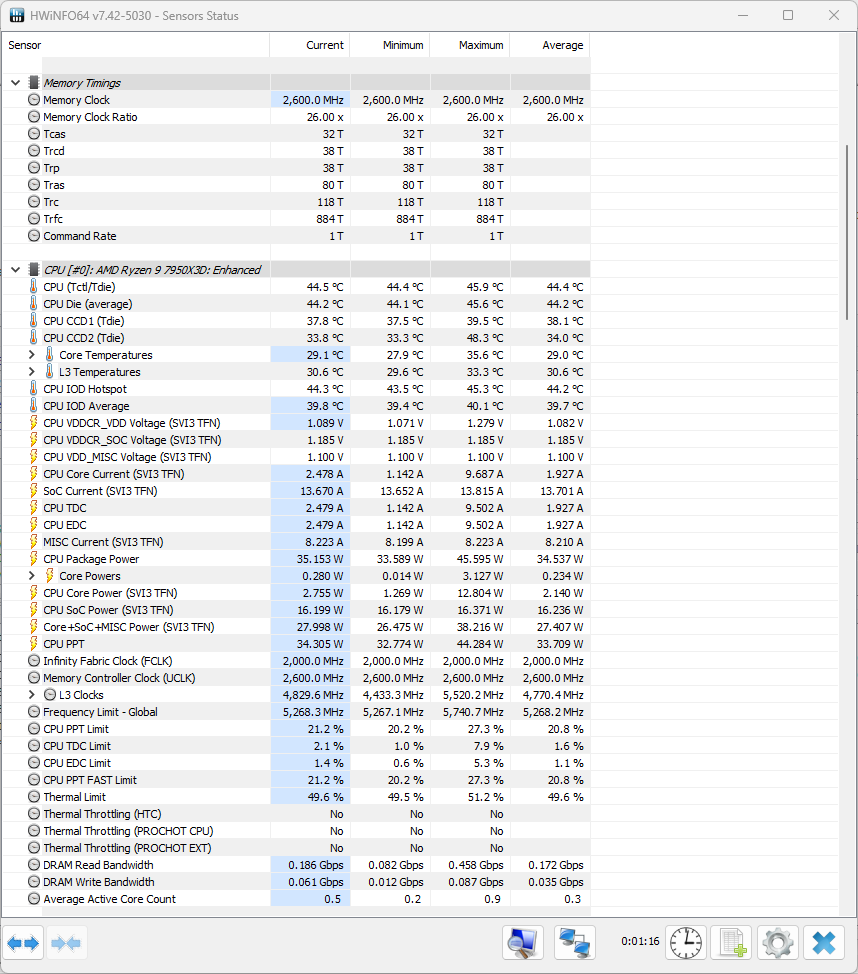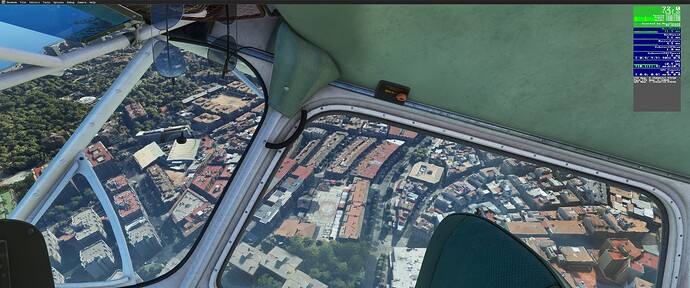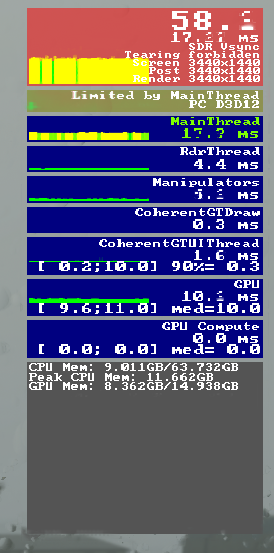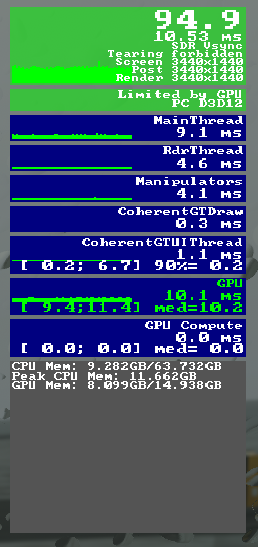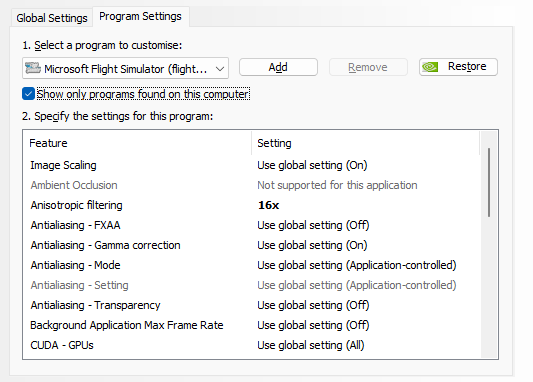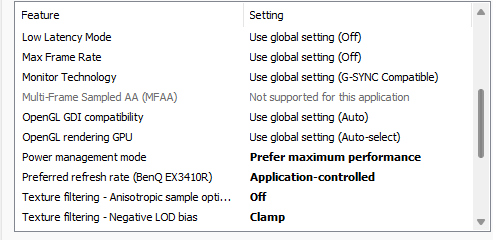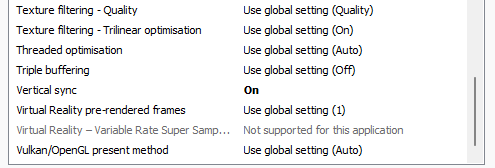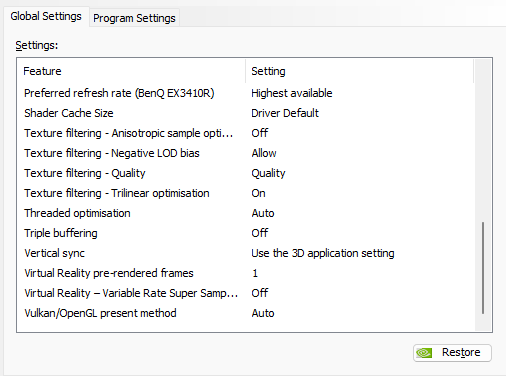Your SOC voltage is reaching 1.35?
If you’re on 1202 the SOC Voltage limit is not capped to 1.3.
On 1301, it should not go over 1.3V according to the release notes.
The 1.35 I mentioned is ram (TDDQ etc) voltage, not SOC. I’m far from an expert though!
I misread the article it seems. Pretty sure SOC is down at like 1.15 or something but seems it varies in real time. Will check in a bit!
Is there no utility that can read my SoC voltage without me going into Bios? Or is it that VSOC (SMU) @ 1.1851 in top image?
On the plus side, seems my bus for the GPU is already at 16x (3rd screen) so the SSD’s must have been mounted in a good way at least!
Thanks man. So yeah I am 1.185v
Could this be (part of) the source of my apparent lack of performance in-game?
Still getting some pretty bad stutters, usually when panning my view around over Photogrammetry.
Some strange discoveries tonight. Finally had some time to try and try to diagnose what is going on.
Actually I am getting decent performance but some things confuse me. I am sure if I could just fix the last point below, all my troubles would be solved.
- Switched back to DX12, and set monitor to 144Hz (hoping to lock to 33% or 48fps with FG on to get 96fps). Turned on Dev Mode FPS counter and Steam FPS counter.
- Tried with Frame Limiter on in NVCP global settings (48) instead of Vsync in-game. Cripples my fluidity - very choppy even when it shows 48 stable in dev mode. At this point it was Main Thread Limited fully red, even when only showing 24 (or 48). Weird!
- Weird thing is with FG on when using NVCP to lock, the dev mode shows HALF the value as when FG is on. I got 24 with it on, and 48 with it off. For starters I thought devmode counter did not show FG differences (?), but this seems like it’s the opposite way around lol
- Switched NVCP back to Off and used in-game, much better, but it is NOT respecting frame limit now. I must have something wrong. Whatever I set, it’s pushing like 70+fps (= 140 on Steam counter with FG). 100%/50%/33% refresh lock makes NO difference. I just want it to try and maintain 48 natural frames as no I am getting some tearing when panning.
To be fair it is liveable now - I think as the refresh @144 is that much higher, the tears are smaller and not as evident, but it is not as smooth as before I started step 1 when I think it WAS respecting the $ of screen setting (when I put it down to 33% of 120Hz I had before, it was noticeably slower so it was respecting it then), but it is running faster now.
Not sure how FG ‘pacing’ needs to fit into the monitor refresh to avoid tearing? I mean if 33% of 144Hz is 48fps, then FG is do8bling to 96, that doesn’t “fit” into the refresh timing? So now when it is really rendering 138 or so, that is not dividing into 144Hz? Should I instead use a 50% setting (72 is too high to reach constantly, so I would need to make the screen back to 120Hz probably or even 100 and aim for 50 natural frames), so then FG doubling matches back up to the screen? Trouble is then I lose some of that snappiness of the screen that is currently hiding the tearing.
In NVCP for the FlightSimulator.exe Program settings I have it set to Vsync as application controlled and max frame rate as Global setting (Off) so it should work, or does it also need a frame limit set in NVCP Program Setting even when using the in-game limiter?
If I could JUST make it lock to what I am telling it now, then I think the stutters would be gone as my bars are pretty green, just that CPU doesn’t NEED to be trying to push 75fps! It’s doing REALLY well pushing to the max it can anyway (constantly, so this looks promising) even in Photogrammetry in the screens below, but now I am just getting tearing where it’s not synched to the screen and the odd hitch (spike) but it is all pretty fluid. I am THIS close!
Don’t forget you can create custom resolutions and with it custom refresh rates in NVCP, you need not be stuck with whatever MSFS offers you.
Yeah I will try this method tonight - but as I said when I set frame cap in NVCP, it was really bad (red Main Thread) in devmode fps display for some reason. I must have some settings wrong / clashing / not balanced.
I imagine frame capping in NVCP has nothing to do with your monitor’s refresh rate otherwise it would only work in full screen mode. If your device manager display properties doesn’t give you the option then in NVCP try creating a desktop with your native resolution but at a fixed 100Hz, 120Hz or whatever suits your actual fps best (don’t forget to allow for generated frames if you use DLSS3).
Yeah I will probably change back to 120Hz on the screen, and go for 60 (120 with FG) as it did seem to hold onto over 120 at most times in testing yesterday.
Still I don’t know why the in game lock seems to not work. I only really need 48 (96 with FG… well maybe it won’t be as smooth as I imagine but wanted to try it) and that would probably make me less CPU limited as it won’t need to try pushing more data out and give itself some headroom? But maybe not, as GPU will also be working less hard at 48+FG, so they will still be in the same ratio.
Somewhere in there is a sweetspot … good luck finding it. In the meantime I’m stuck with my 3060 and 60Hz so I can only envy your dillemma
Seems to me a bug with DX12 (and perhaps my Monitor, which is Freesync, not native G-sync), that in DX12 mode the MSFS frame limiter is non-functional.
However I don’t know exactly what I did, tried a bunch of stuff, reset NVCP settings, followed that video guide that was posted, but still did my own things to it. Found a nice setting now (120Hz monitor, Vsynch ON in NVCP AND in MSFS). No tearing, which is the main thing.
Still very odd how I get red background and mainly yellow to the top graph in dev mode with FG on and 58 on that counter with 116 on Steam counter (until I bring another window into focus, then it goes to 60 and all green in devmode and 60 on steam counter). Why it drops into red and -2fps when in focus I don’t know!
I get higher number there and devmode always all green with FG off… but end result is nowhere near as smooth with it off.
FG ON
FG OFF
So I am leaving it on (for now) even though it feels wrong to… but playing with no counters, I can feel it’s much better with the red background state lol
Still think I am missing a setting. Wish I could cap it properly but any method except doing it in NVCP frame limit does not work, but doing it there it is not as smooth as now. Or do I need to put 120 in NVCP?!.
…but enough for now - gonna have some flights ![]()
OK, let me add my experience and a few very important details about 7950X3D performance:
If the PC looks stable, passes MemTest86 and Ryzen Master stress tests does NOT mean it’s actually stable. Those overclocking-related instabilities and clock stretching can be a source of many problems with MSFS. And overclocking is now a part of “stock” performance with XMP, EXPO, PBO and Curve Optimizer being in play. There are 2 apps that I found could trigger instabilities quickly. TestMem5 for memory - it showed errors way past stable MemTest86 runs. And OCCT CPU test, being run on Medium data set, Normal mode, cycling cores every 15s in variable load. My PC could pass other stress tests, but OCCT would reliably generate errors and WHEA events within 10-15 minutes. So anyone who uses PBO, Curve Optimizer, and/or running RAM at XMP/EXPO (which is basically a manufacturer-approved overclocking) - better make sure you are stable.
One very important thing that was a source of huge confusion for me: I intend to use BIOS “prefer frequency” option to dump everything on faster CCD1 and manually set MSFS to use CCD0 3D cache cores with Process Lasso. That makes much more sense than relying on auto core parking because by default Windows will clutter CCD0 with all the mundane tasks, while the faster CCD1 sits empty.
The important consequence of the automatic core selection, or setting “prefer cache” in BIOS is that Cinebench R23 or any other single-core tests may run on slower CCD0 cores and give lower scores! They did on my PC for sure. Only forcing the “prefer frequency” would let those tests go to a faster CCD1 cores!
Be aware that there is a huge bug (at least with ASRock boards, even with latest BIOS) that “prefer frequency cores” only works when PBO is fully disabled (Auto). When it’s set to anything positive, even the lowest +25 setting, CCD0 is still preferred despite the settings! Again, lower Cinebench scores are the result! Took me 2 days to figure it out, I hope I saved the time for someone else by mentioning this…
After making sure my XMP RAM runs stable at 6000Mhz CL30 (and it’s not EXPO RAM, so it’s possible to use XMP RAM, though it refused to run at stock XMP profile settings!), disabling PBO completely, but carefully tuning Curve Optimizer per core so the CPU boosts as high as it can, my Cinebench scores are: MultiCore 36167, Single Core 2015. An that’s without PBO because it doesn’t work properly with “prefer frequency” setting.
That said, I haven’t yet tested the MSFS with the new system (7950X3d + 4090). I’m reviewing and updating the setup.
Your just hurting yourself with multiple caps/vsync turned on. If you turn on vsync in the sim you want to turn it off in the NVCP and turn off any freesync or g-sync features.
Here is a good article that explains vsync:
That red background on the counter means nothing more than you have dipped under 60 fps and so long as you have smooth performance it shouldn’t even be the slightest worry.
Thanks - I will look into it, but as I say I think DX12 is stopping it from working anyway, so if I switch off in-game it makes no difference.
End result at the moment I am delighted so that’s what matters… I do need to check in a really heavy area (New York, Vegas with traffic) so fingers crossed for that - won’t have time until next week now.
Vsync in DX12 within MSFS works just fine here.
Just came across this in another thread. It looks like you have a 4080 so this would apply to you (make sure to check out the article in the link).
Just give me a bottle of scotch and a handgun to blow my head off.
Wayyy too much messing around. And that’s just CPU settings. Let alone having to deal with GPU and in-sim settings.
You can just leave CPU on all-auto, RAM on stock/auto timings, and rely in Win11 on the GameBar core scheduling. But then don’t expect the Cinebench scores to match up to optimized PCs. Though we are talking at best about 7% to 10% performance difference in benchmarks, less so in MSFS probably. I just can’t leave those 7% be, I paid a ton of money, so I want to squeeze all the “free” performance I can get. MSFS in VR can use every little bit.