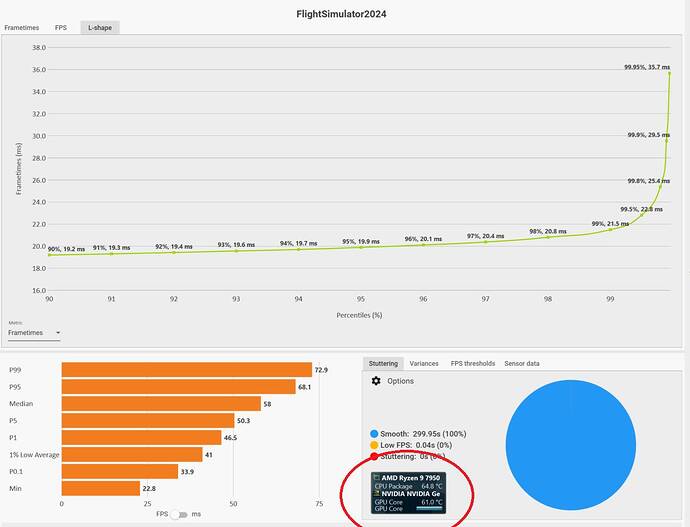In simple terms, your motherboard ‘decides’ how fast the CPU cores will run based on three things:
- Voltage
- Temperature
- Clock speed (frequency)
To get higher speeds (boost frequency,) additional voltage is applied, and boost frequency will go up until thermal limits are approached. Undervolting allows the CPU to run at higher frequencies while generating less heat.
Basic undervolting is pretty simple, as long as you are comfortable going into your computer BIOS.
On my motherboard I searched for “PBO” and got options for ‘All-Core’ and ‘Per Core’ adjustment (called ‘offset’ - a negative offset is undervolting.) I did Per Core. It more granular, but does require a lot more work. A good starting point is a -20 all-core offset. This will help the CPU run faster without heating up too much (as long as you have adequate cooling. CPU’s themselves have built-in thermal protection - they won’t boost as high if temps go up too much, and will in fact shut down if a thermal limit is exceeded.
As for your 9800X3D, I’d just let it run in the sim, and use monitoring software like Open Hardware Monitor to keep an eye on temps and maximum frequency. If you’re seeing > 80°C and your CPU is never reaching its boost frequency of 5.2 GHz, then you should undervolt.
If you are seeing good boost frequencies, and your temps are more in the 70°C range, then I’d just leave it be.
As for the 4090, you shouldn’t do anything except install the latest 566.14 nVidia driver. You always want to use the DisplayPort connection if your monitor supports it.
As far a graphics settings go…Set it to the Ultra preset and fly. Adjust settings as needed to ensure a smooth experience.
Open Developer Mode in the game, select DeBug → Display FPS from the menu at the top, and check your performance. I like to see “Limited By” constantly flipping back and forth between ‘Main Thread’ and ‘GPU.’
Some settings (like Terrain Level Of Detail and Traffic settings) have a big influence on the CPU, while others (especially antialiasing - TAA, DLSS DLAA, Quality, or Balanced) affect the GPU. If you’re happy on the Ultra preset, roll with it. Don’t chase FPS. I personally am quite happy if I see a steady and stutter-free 40-45 FPS.
I have a 79050X3D and a 3090 Ti. In a simple aircraft (Bonanza) over difficult terrain (NYC) I’m getting a smooth 55 FPS with the Ultra preset, TLOD=200, OLOD=200, AI Traffic=HIGH, and DLSS Quality.
You should see similar numbers, but keep in mind I did some extensive per core tuning, and I use Process Lasso to fine tune my CPU usage even further.
Process Lasso is (in my opinion) a MUST for the 7950X3D, but not at all necessary for the 9800X3D.
Other things you should do:
- Windows Game Mode = ON
- Xbox GameBar = ENABLED
- Power Profile = BALANCED
More esoteric things that are a bit harder to do:
- Ensure RBAR is enabled in BIOS and active
You can research how to do those things if you don’t know how.
I have a 100GB Rolling Cache in a custom location on my fastest drive.
I have plenty of space left, so I may increase it. I’m not yet sure whether the sim can use that much, or even how it uses it in FS24. I know in FS20 a much smaller cache was fine, but with the streaming model, I’m guessing it can use much more.