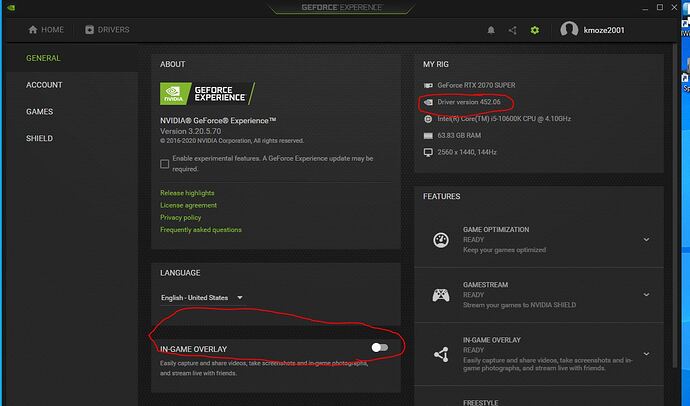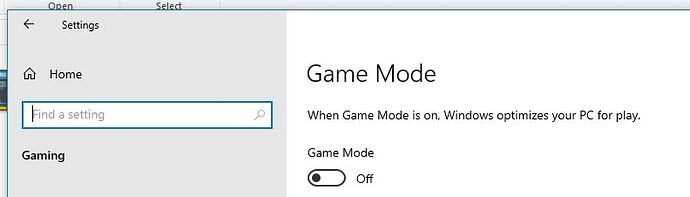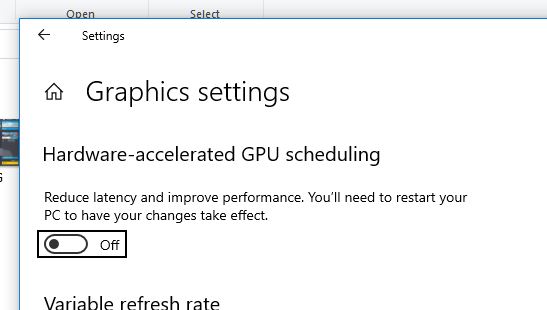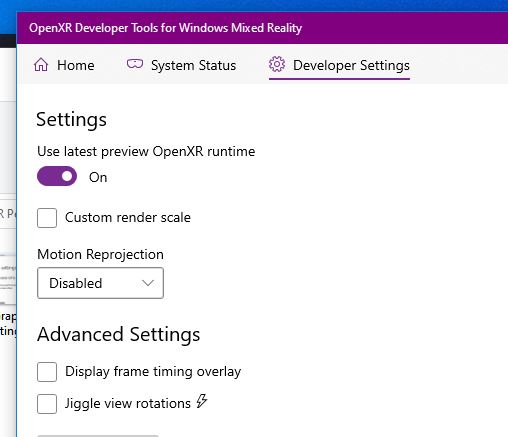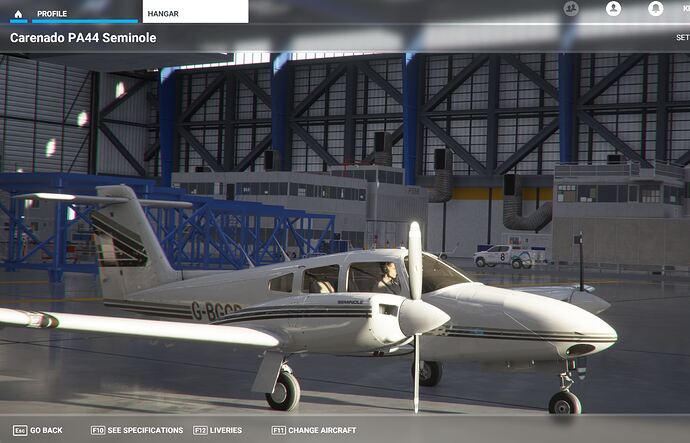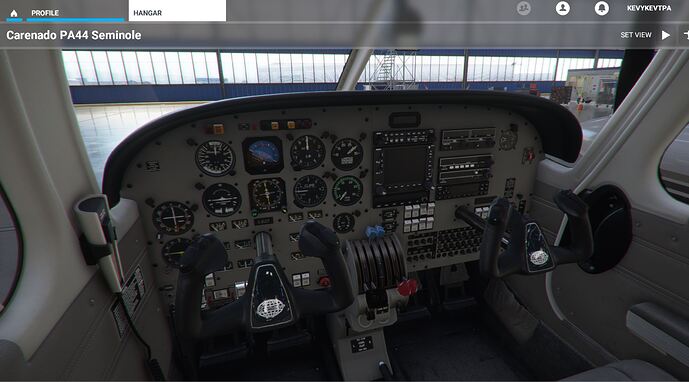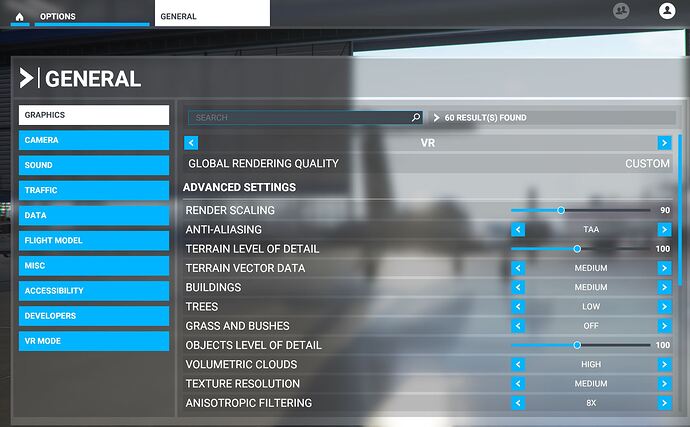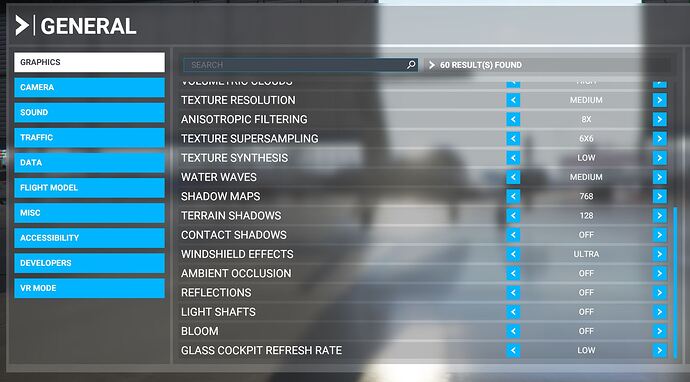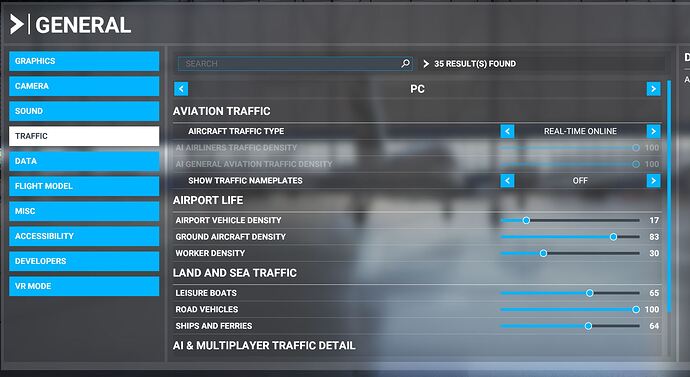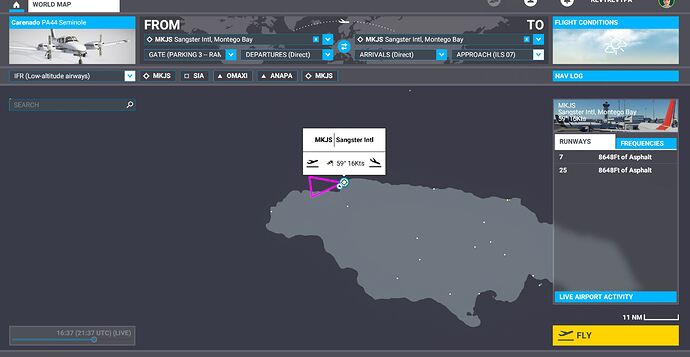OK, so I got my Reverb G2s on the same day that the VR patch came out. It’s my very first foray into VR ever. Despite being an uber-nerd and former decades long IT professional, I just had no experience. I didn’t know the lingo, the acronyms, or what I was doing. Still don’t for the most part.
But after watching a bunch of videos, reading a bunch of posts all over the Interweb, and tweaking, retweaking, installing, uninstalling, and doing all kinds of things over and over again, I think I’ve found a pretty good solution, at least for my rig.
So, let’s start with that:
- i5-10600K, overclocked to all-core 4.9GHz and stable
- 2070 Super, overclocked to +175/+1000 and stable
- 64GB of CL16 3200MHz RAM
- 32" 1440p Samsung C32HG70, not that it’s relevant to VR
- HP Reverb G2, brand new
- Windows 10, fully updated
- FS2020 ver. 1.12.13.0, Steam, Premium Deluxe, purchased on day 0
- Carenado PA44, available in the MSFS Store, and on sale for around $19!! I endorse it (though it’s got a few bugs that need fixing), and encourage anyone who would fly a piston twin (with steam gauges!) to pick it up before the sale ends.
- PMS50 GNS 530 mod by @ScorpionFilm422, and available here. Version 1.0.23. Get it now before he decides to start charging for it!
My results:
Stable at 31 fps according to MSI Afterburner, smooth as silk to my eyes. No stutters, but a bit blurry. Almost like I need really weak glasses and forgot them. From what I can tell, that’s just the state of VR to date.
My process:
Downgraded the Nvidia drivers to 452.06, with the following settings in pictures.
1- Nvidia
2- Windows settings
OXR Settings
Aircraft Used: Carenado PA44
FS VR Settings:
Test flight setup:
The test:
- Reboot. I’ve actually gotten in the habit of always rebooting just before firing up MSFS.
- Turn Discord off. Not just X out the box, but completely off.
- Turn WMR on, if it’s not already. (For reasons I don’t understand, sometimes it turns itself on, sometimes not.)
- Fire up MSI afterburner, put on second display.
- Fire up MSFS on primary display, in windowed mode.
- Setup the flight in the planner.
- Press fly now, start VR mode, put on my HMD, and fly it!! AP controlled the aircraft from 1,000’ after TO to 200’ before landing, first in heading mode, then nav, then approach. CDI set to GPS until lined up on final, then LOC (with proper frequency on NAV1, provided by the GNS530 mod in the standby slot).
- Land, park, take the pics I needed for this post (unfortunately, I haven’t figured out how to take screenshots while in VR), and share.
And, oh yeah, here I am on the ramp after shutting down:
So, there’s my story. I hope future software patches and updates will only improve things, as well as any other tweaks I can try. (One I am doing the next time I fly is to set the process priority to “High”.)
If you have any questions, comments, statements, or want to call me bad names, feel free!
Good luck, the skies are calling…
KevyKevTPA
(AKA Kevin from Tampa. But I hope you figured that out with only one guess.)