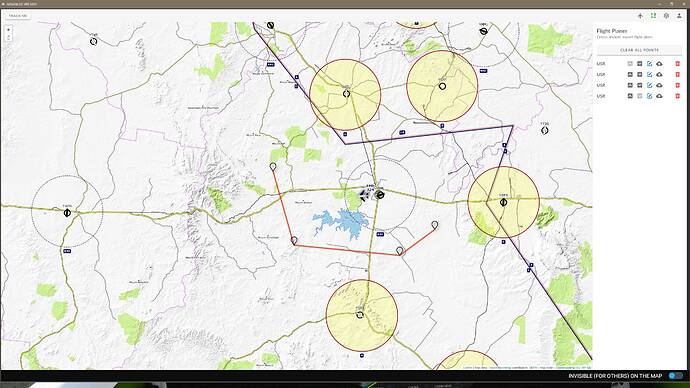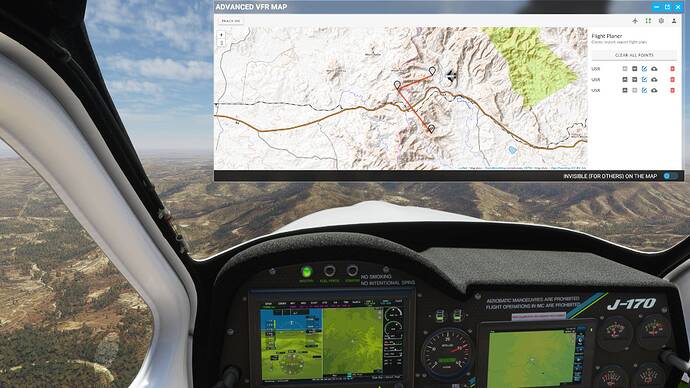Hi, I’m back with some further reporting, and I have news.
What I’ve found is that apparently the ability to click on the map to create a flightplan has nothing to do with the map being docked or undocked, but only with the size of the map. Apparently the map needs to be big enough for the flight planner bar to be displayed alongside the map itself.
Let me explain with a few images.
In the following image, the map is docked MSFS style. I can’t click on the map to create a flightplan:
In the following image, the map is undocked, about the same size as the MSFS default VFR map, and I still can’t click on the map to create a flightplan:
In the following image, I’ve finally maximized the advanced VFR map, and now I can create a flightplan by clicking on it. Notice how the flightplanner icon has turned green in the upper right corner:
In the previous two examples, the flightplanner icon hadn’t turned green, so I started thinking: how does this have to do with the ability to click in-map ![]() ?
?
Well, it doesn’t. I started fiddling with the map size, and I found that if I enlarge the map big enough for the flight planner bar to be displayed alongside it, it doesn’t matter whether the map is docked or not, I can happily add waypoints on the map:
Maybe that’s what you originally intended, but I thought I could just click on the flightplanner icon and that would activate a “flightplanner mode” that would let me click on the map, irrespectively of its dimension. Apparently it isn’t so. It makes sense really, I just didn’t think it worked this way.
As a side note, please not that Flight Planner is misspelled “Flight Planer” in then sidebar and in the tooltip.
Many thanks again for this nice addon, which is now my default VFR map ![]()
![]()
Joyeux Noël ![]()