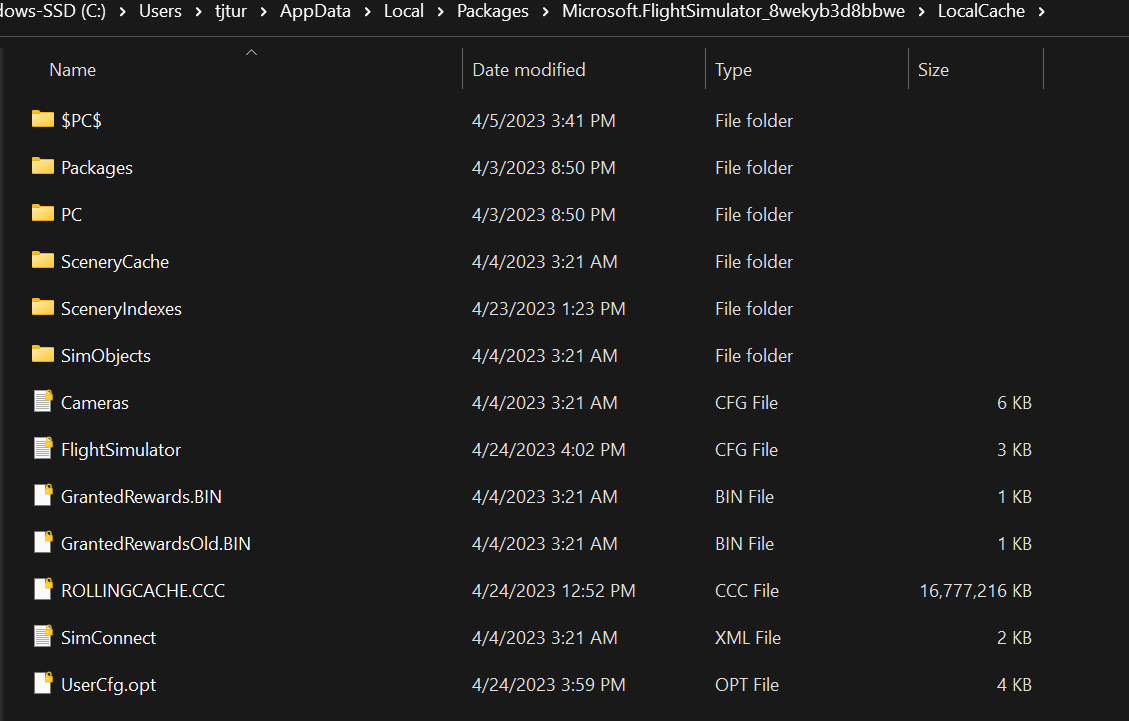Yes this issue with the Bravo LEDs appears to have frustrated many simmers including myself since receiving my Honeycomb Bravo Throttle Quadrant. In my case I found that the instalation program for the AFC_Bridge failed to create the properly formated MSFS EXE.xml file required to startup the AFC_Bridge application whenever the sim is started. Before researching this issue I knew nothing about the existance of this file and its purpose. There are several postings on this forum that address this issue. However the process of editing .xml files itself can be challenging along with the unfamiliar formating used within its contents. I have managed to create a working EXE.xml file but I do not think that this is the way to go.
I feel strongly that there should be a user interface within the sim for creating this file in the first place. But that has not been done.
Fortunately there is a an option in the “MSFS Addons Linker” utility to start other applications when MSFS is started. Since the AFC_ Bridge app must be run after the Simconnnect is available it is necessary under the “Additional options” tab to check the option to “Wait until Simconnect is available before launching programs”. After that it is simply a matter of adding startup apps by navigating to their executable location on your PC using Explorer. No typing required! No messing with MSFS .xml files! I believe this is by far the simplest way to get the Bravo LEDs to run automatically when the sim is started along with other possible apps, and that utility is also a must have for organizing your community files.
Hope that helps get your LEDs to work without having to manually start the AFC_ Bridge application every time you run the sim.
As I am totally a noob when it comes to these types of files, can you walk me thru the last option you posted wher I do not need to alter files? Where is the MAFS LINKER?
Sure that is what I am using going forward to start the AFC_Bridge, littlenavmap, and FSUIPC7. I am no longer using the MSFS EXE.xml file even though I got one to work out of stubborness.
Here is a link to this application
It may take some effort to get things set up but I believe it is well worth it. The idea is you move the files that you have in your MSFS community folder to some other location on your PC where you can organize them under folders to better keep track of what is what. In the linker app you specify where you put those files and the location of your community folder. The linker application then places shortcuts to those files back into your community folder as they would normally appear. You need not move all of the files out of the community folder. I choose not to move files that are automatically placed in the community folder by an installation program like Navigraph Navdata Center or Just Flight Aircraft Installation routines. I have only relocated files that were manually added or would normally be newly added to the community folder. The linker also offers options to start other applications along with MSFS as I described. I find this application a must have just to keep track of all the stuff that is accumulating in my community folder. Another important feature is that you can easily modify what shortcuts are placed in the community folder or what additional apps to run on any given session by checking or unchecking boxes in a list without having to actually move those files. You can find many videos on this app on YouTube.
So you wind up starting in the linker app, choosing what community contents you want the sim to load, choosing what additional applications you want to run, and then starting the sim using a button in the linker app which itself closes down after things get rolling. How sweet it is!
1 Like
Interesting. I have not had any issues with the lights on my Bravo post SU6.
SDMAX I will get on this in the AM Thanks for the info
It turned out that I mistakenly thought there was a problem because for some reason the Honeycomb AFC Module stopped showing up as a background task in task manager after SU6. So I thought I had to manually start that app. The app does show up in Task manager when manually started as it did prior to SU6 when it started automatically. I finally found out that the LEDs were actually working as they were before the update and I was blindsided by what I was not seeing in Task Manager. I still do not understand why the app no longer shows up in Task manager when it is run automatically by the MSFS EXE.xmll file but the LEDs do work as they did before.
2 Likes
You would think that the folks over at RealSimGear would fix this.
I believe the AFC_Bridge code was done by Aerosoft. You would think they would have fixed the installation app that fails to create a working EXE.xml file to run the AFC_Bridge when the sim is started. Apparently this has been an ongoing issue for some time now.
I’m had this problem for a while, The AFC_Bridge never starts automatically.
Everyone keeps referring to this exe.xml file, but I don’t seem to have this file.
I’ve tried a fresh install of MSFS and the AFC Bridge tool but I don’t get it.