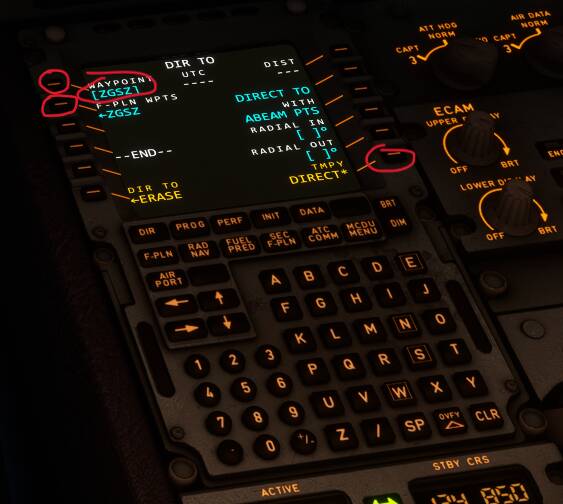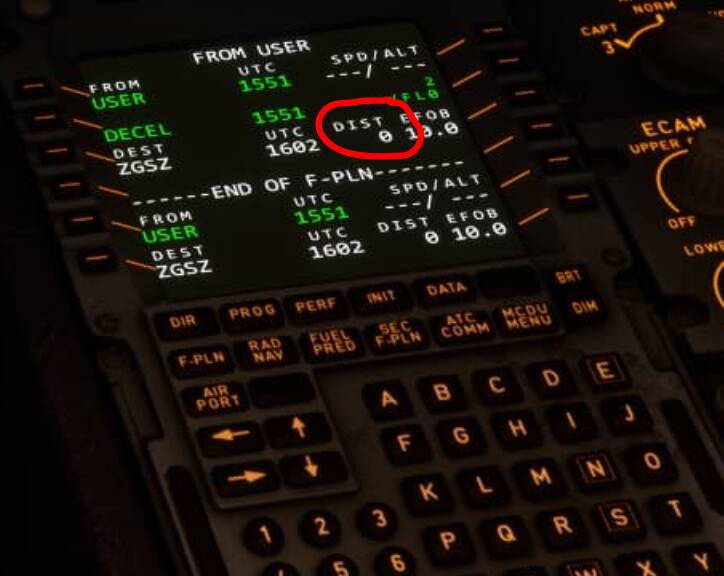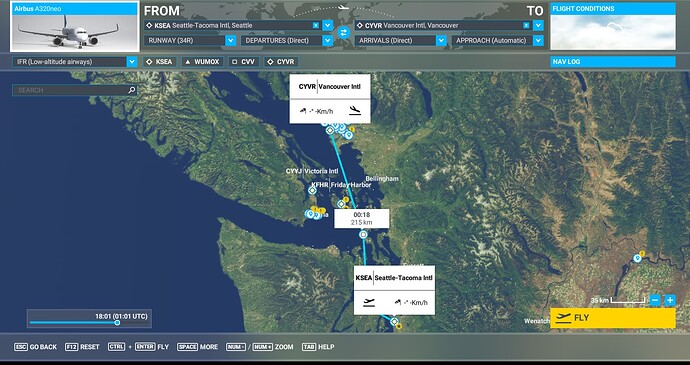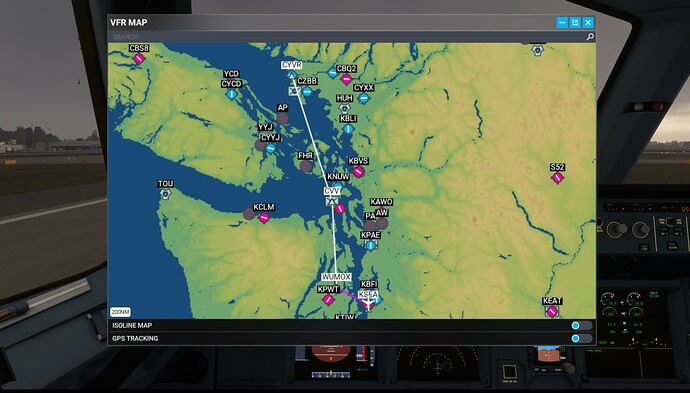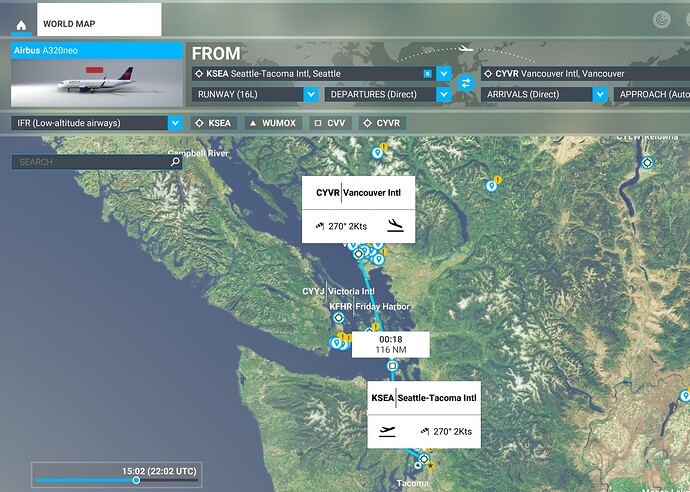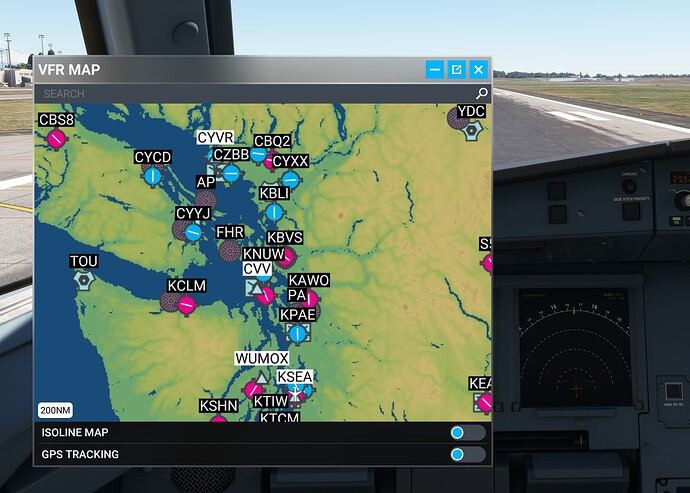Are you using Developer Mode or made changes in it?
No
Have you disabled/removed all your mods and addons? If the issue still occurs with no mods and add-ons, please continue to report your issue. If not, please move this post to the Community Support section.
Yes. Nothing in the
Packages\Communityfolder.
Which aircraft are you reporting an issue about? (Please also add the proper tag for it)
Airbus A319, A320neo, and A321neo.
Brief description of the issue:
Once selected a destination on the world map and start the flight, the flight plan destination is automatically set to my selection. Since recently, the navigation path has been problematic.
- I was no longer able to see the route (green line on the navigation screen) until being very close to the destination, at which point I could see that the green line was from another direction.
- The distance to the destination has been vastly off. It usually shows 4000-7000nm when my plane was actually 0-100nm away from the destination.
- When autopilot is engaged, it is supposed to follow the navigation route towards the destination, but now it always turns to another random direction.
All these symptoms are as if it can’t correctly determine my plane’s current location, e.g. my plane is actually 100nm south to the destination, but for some reason the navigation system thinks it is 6000nm northwest to the destination. I’ve only started noticing it since less than one week ago (~10/1/2023).
Provide Screenshot(s)/video(s) of the issue encountered:
Detailed steps to reproduce the issue encountered:
- In the home screen, click World Map, then select a destination. Departure location is optional.
- Select Airbus A319, A320neo, or A321neo.
- Start the flight. Observe the navigation screen. The distance and heading should be both wrong.
- Engage autopilot. It will try to turn to a direction that isn’t heading to the destination.
PC specs and/or peripheral set up if relevant:
CPU: AMD Ryzen 7 7800X3D 8-Core Processor 4.20 GHz
RAM: 32.0 GB
Graphic: NVIDIA GeForce RTX 4090
Windows 11 Pro 22621.2361
Build Version # when you first started experiencing this issue:
1.34.16.0 (maybe earlier)
![]() For anyone who wants to contribute on this issue, Click on the button below to use this template:
For anyone who wants to contribute on this issue, Click on the button below to use this template:
Do you have the same issue if you follow the OP’s steps to reproduce it?
Provide extra information to complete the original description of the issue:
If relevant, provide additional screenshots/video: